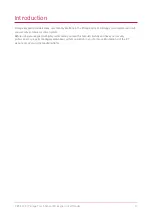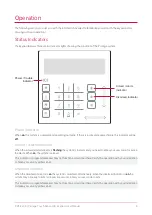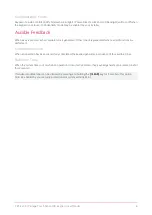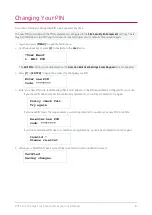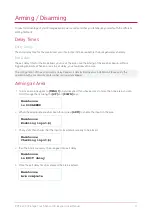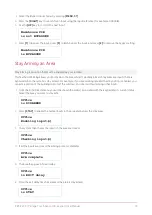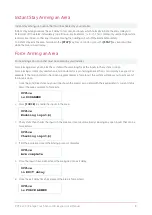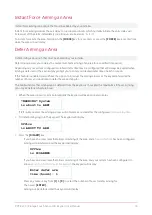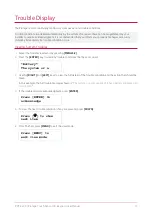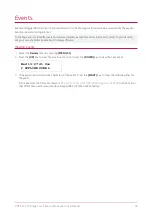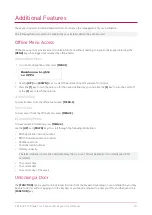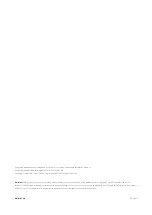Expired PIN
For sites that have PIN expiry enabled, the keypad will prompt users to change their PIN:
⦁
on the next login after a PIN is added or edited in the user interface.
⦁
whenever the expiry period is reached.
The user will not be able to log in until their PIN is updated.
The new PIN must adhere to the PIN requirements configured in the
Site Security Enhancement
settings. There
may be limitations on the PIN length, number of repeated digits and/or number of sequential digits.
1.
Log in to the keypad. The keypad will advise that your PIN has expired.
PIN has expired!
Please change.
Enter new PIN
code:********
2.
Enter your new PIN code, remembering that it must adhere to the PIN requirements configured for your site.
-
If your new PIN does not meet the minimum requirements, you will be prompted to try again.
Policy check fail.
Try again.
-
If your new PIN meets the requirements, you will be prompted to re-enter your new PIN to confirm.
Re-enter new PIN
code: ********
-
If your re-entered new PIN does not match your original entry, you will be prompted to enter it again.
Invalid !
Please re-enter
3.
When your valid PIN has been successfully re-entered it will be verified and saved.
Verified
Saving changes.
PRT-KLCS | Protege Touch Sense LCD Keypad | User Manual
9