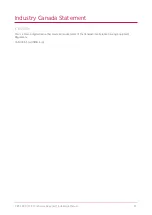Configuration
Before the keypad will communicate with the Protege system it must be assigned an address.
To program an address using the system configuration menu, apply power to the keypad, and while the screen
displays
Initializing
press the [
CLEAR
] key, then the [
ENTER
] key. The configuration screen is displayed. Set the
available options as required.
The configuration menu can only be accessed when the keypad powers up and is initializing. It cannot be
accessed when the keypad is operational.
Language
The operating language can be selected by scrolling through the list of available language options.
Keypad Address
The address selection sets the address of the keypad. This address must be a unique address in the Protege
system that is below an address of 250.
Select the
Address
menu to access the setting. Use the keypad keys to set the new address and press
Save
to
save the setting. To exit without making changes press
Cancel
.
Theme
Toggle the
Theme
slider to select the dark or light keypad display configuration.
Backlight Brightness Setting
The backlight brightness setting adjusts the brightness of the screen when the keypad is in use.
Move the
Backlight
slider or use the touchscreen keypad to set the brightness level and press
Save
to save the
setting. To exit without making changes press
Cancel
.
Screen Timeout Setting
The screen timeout setting controls how long the backlight will stay on with no user interaction before dimming.
Setting the timeout to 0 will cause the backlight to never dim.
Select the
Screen Timeout
menu to access the setting. Use the keypad keys to set the backlight timeout (in
seconds) and press
Save
to save the setting. To exit without making changes press
Cancel
.
Default Configuration
The default option resets the keypad to the factory default settings.
Press
Default
to default the keypad. You will be prompted to
Press [Enter] to default keypad
. To exit without
defaulting the keypad press
Cancel
.
Keypad Information
The information screen displays configuration details about the keypad. Press
Info
to access the information
screen. Press
Cancel
to exit.
PRT-TS50 | LCD Touchscreen Keypad | Installation Manual
14