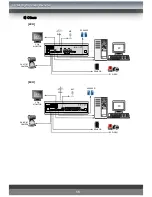Reviews:
No comments
Related manuals for MSD-1600

DW-709
Brand: Kaltech Pages: 62

UCIT LIVE HD
Brand: Safety Track Pages: 10

DVR508
Brand: Lilin Pages: 56

QSNDVR8/16R and
Brand: Q-See Pages: 69

KOM0774
Brand: Quer Pages: 16

CarDVR-110
Brand: Rollei Pages: 33

DX-2500U
Brand: Mitsubishi Pages: 11

16 CH
Brand: CP Plus Pages: 105

Orange
Brand: CP Plus Pages: 253

EZ-CLOCKDV
Brand: Covert Pages: 9

DiViNe Repeat33
Brand: BroaMan Pages: 21

AC500920K
Brand: Hillrom Pages: 90

VTR400E
Brand: Vision Tech Pages: 60

VLDVR4
Brand: Advanced Technology Video Pages: 2

UNIARCH XVR-108G
Brand: UNIVIEW Pages: 3

HDV146
Brand: Jazz Pages: 39

VT-TR5HA1620
Brand: Vitek Pages: 112

960H H.264
Brand: Swann Pages: 60