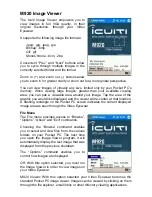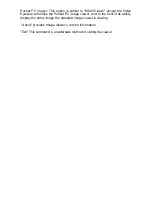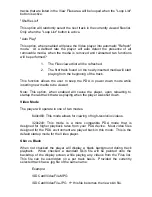Reviews:
No comments
Related manuals for iWear M920

8x32
Brand: KAHLES Pages: 8

Magellan 10x25 WP I
Brand: Olympus Pages: 2

ATERA Series
Brand: Vixen Pages: 2

10-25x42 BATTALION
Brand: Barska Pages: 1

7X50 MARINE BINOCULARS
Brand: Zhumell Pages: 8

XANB50
Brand: X-Vision Optics Pages: 2

XANB60
Brand: X-Vision Optics Pages: 3

206924
Brand: Sharper Image Pages: 3

AK308
Brand: Sharper Image Pages: 7