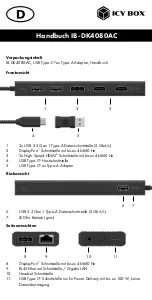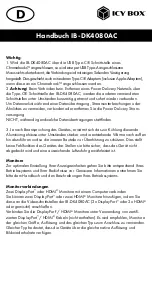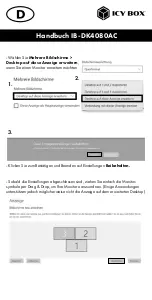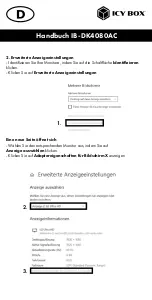Reviews:
No comments
Related manuals for DisplayLink IB-DK4080AC

EWS-830
Brand: Hama Pages: 147

EWS-3200
Brand: Hama Pages: 108

EWS-120
Brand: Hama Pages: 10

Milano
Brand: Hama Pages: 21

WS-9057U-IT-LC
Brand: La Crosse Technology Pages: 5

WS 6502
Brand: Technoline Pages: 56

7525C
Brand: Psion Teklogix Pages: 52

DSH-410C3
Brand: Vantec Pages: 17

Pure 30.3043
Brand: TFA Pages: 30

C83100
Brand: La Crosse Pages: 32

Huygens
Brand: Waldbeck Pages: 148

CT500BT
Brand: THOMSON Pages: 80

Thunderbolt 3 Dual 4K Video Docking Station with Power Delivery
Brand: SIIG Pages: 12

DOCK110USZ
Brand: Targus Pages: 2

AWE01US
Brand: Targus Pages: 2

DOCK411USZ
Brand: Targus Pages: 2

ACP78US
Brand: Targus Pages: 3

E9250
Brand: P3 International Pages: 1