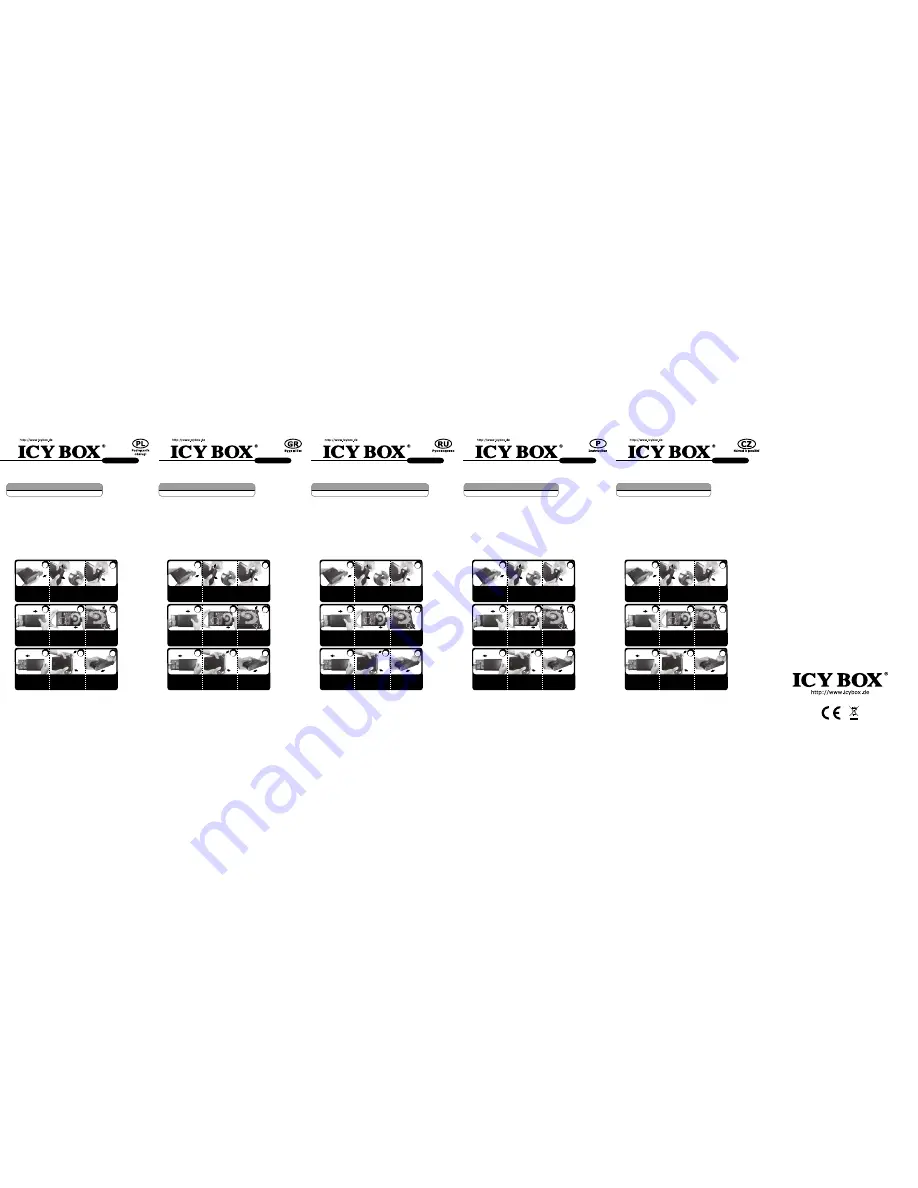
IB-373U3
IB-373U3
IB-373U3
IB-373U3
IB-373U3
1. Model - twardy dysk – interface - Kolor
Model
HDD
Interface Kolor
IB-373U3
SATA III
USB 3.0
czarny
2. Zawarcie pudełka
IB-373U3, podręcznik obsługi, Kabel USB 3.0, Zasilacz
3. Szegoły
•
Obudów zewnętrznych na dyski SATA 3.5" HDD/SSD
•
USB 3.0 Host 5 Gbit/s i UASP
•
Zgodność z SATA III 6 Gbit/s
•
Zgodność z : Windows & Mac
•
Kompatybilny z USB 2.0
•
Zasilacz (100-240 V ), 12 V / 2 A, 24 W
4. Instalacja twardego dysku
Przy wlaczeniu i wylaczeniu twardego dysku musza byc wszystkie kable odlaczone.
5. Aplikacje
5.1
Dysk zewnętrzny może zostać podłączony do komputera poprzez kabel USB.
Nawet jeśli odłączysz go lub podłączysz w czasie działania komputera, nic się nie
stanie (Hot Plug).
5.2
Prosze poczekac az bedzie skonczone czytanie lub pisanie na dysk za nim zostanie
odlaczany od komputera, zeby zapobiedz utraceniu danych
5.3
Nowy dysk twardy musi najpierw byc przez system z formatowany i initializowany
zostac.
5.4
Jeżeli napęd nie zostanie rozpoznany przez komputer, proszę sprawdzić:
- czy są zainstalowane sterowniki dla USB,
- upewnij się, że dysk jest initializowany, z formatowany i partyciowany.
1. Μοντέλο - Οδηγός σκληρού δίσκου (HDD) – Διεπαφή
Μοντέλο
HDD
Διεπαφή Χρώμα
IB-373U3
SATA III
USB 3.0
μαύρος
2. Περιεχόμενο συσκευασίας
IB-373U3, Εγχειρίδιο, Καλώδιο USB 3.0, Τροφοδοτικό
3. Κύρια χαρακτηριστικά
•
Εξωτερική Θήκη για Οδηγούς Σκληρού Δίσκου SATA 3.5" HDD/SSD
•
USB 3.0 Host 5 Gbit/s και UASP
•
Υποστηρίζει SATA III 6 Gbit/s HDD
•
Υποστηρίζει: Windows & Mac
•
Συμβατό με USB 2.0
•
Τροφοδοτικό (100 –240 V), 12 V/2 A, 24 W
4. Εγκατάσταση σκληρού δίσκου
Πριν από την τοποθέτηση ή την εξαγωγή του σκληρού δίσκου πρέπει να αποσυνδεθούν
όλα τα καλώδια από τον υπολογιστή.
5. Εφαρμογή
5.1
Ο εξωτερικός σκληρός δίσκος μπορεί να συνδεθεί στον υπολογιστή ή να
αποσυνδεθεί από αυτόν με ένα καλώδιο USB,
5.2
Παρακαλούμε περιμένετε την ολοκλήρωση των διαδικασιών ανάγνωσης/εγγραφής,
πριν αποσυνδέσετε το σκληρό δίσκο, για να αποφύγετε απώλεια δεδομένων.
5.3
Ένας νέος σκληρός δίσκος πρέπει πρώτα να αρχικοποιηθεί, να διαμεριστεί και να
μορφοποιηθεί από το λειτουργικό σύστημα για να προβληθεί από το σύστημα.
5.4
Εάν ο σκληρός δίσκος δεν αναγνωριστεί αμέσως από το λειτουργικό σύστημα,
παρακαλούμε ελέγξτε τα εξής:
- eάν έχει εγκατασταθεί το λογισμικό οδήγησης (USB),
- eάν ο σκληρός δίσκος έχει αρχικοποιηθεί, διαμεριστεί και μορφοποιηθεί.
1. Модель - харддиск (HDD) - хост интерфейс - Цвет
Модель
HDD
Хост-интерфейс
Цвет
IB-373U3
SATA III
USB 3.0
черный
2. Содержание упаковки
IB-373U3, Руководство, Кабель USB 3.0, адаптер питания
3. Основные признаки
•
Внешний контейнер для 3.5" SATA HDD/SSD
•
USB 3.0 внешний интерфейс 5 Гбит/с / с и UASP
•
Поддерживает SATA III 6 Гбит
•
поддерживает: Windows & Mac
•
Совместимый с USB 2.0
•
адаптер питания (100 –240 В), 12 B / 2 A, 24 W
4. Монтаж харддиска
Перед монтажем и демонтажем харддиска необходимо отсоединить все кабеля от
сети, а также от компьютера.
5. Применение
5.1
"Харддиск может быть, по необходимости, подключен к работающему
компьютеру (ПК) или отключен от него (поддерживается "горячая"" замена
дисков)."
5.2
Дождитесь окончания процессов сканирования или записи данных и только
потом отсоедините устройство от ПК, чтобы предотвратить потерю данных!
5.3
Новый харддиск необходимо сначала инициализировать, форматировать и
потом разбить по необходимости на части (партиции), чтобы он был без проблем
найден операционной системой.
5.4
Если харддиск не будет сразу узнан операционной системой, то проверьте:
- yстановлен ли нужный драйвер (USB),
- был ли харддиск инициализирован, форматирован и партиционирован (разбит на части)
1. Modelo – Disco rígido (HDD) – Ligação – Cor
Modelo
HDD
Host
Cor
IB-373U3
SATA III USB 3.0
negro
2. Conteúdo da embalagem
IB-373U3, manual, Cabo USB 3.0, Alimentação AC
3. Características
•
Caixa para 3.5" SATA HDD/SSD
•
Taxa de transferência: USB 3.0 com até 5 Gbit/s e UASP
•
Compatível SATA III 6 Gbit/s
•
Compatível com: Windows & Mac
•
Compatível com USB 2.0
•
Alimentação AC (100-240V), 12V / 2 A, 24 W
4. Montagem do disco rígido
Ao instalar e remover o disco rígido, assegure-se de que todas as ligações dos cabos
ao computador são desapertadas.
5. Utilização
5.1
O disco rígido externo pode ser ligado (ao) ou desligado do computador, com este
em funcionamento, através do cabo USB.
5.2
Por favor, aguarde que terminem os processos de leitura e de escrita antes de
desligar a caixa do computador para evitar perder os dados.
5.3
Um novo disco rígido só deve ser inicializado, compartimentado e formatado a
partir do sistema operativo para ser indicado pelo sistema.
5.4
Se o disco rígido não for imediatamente reconhecido pelo sistema, verifique o
seguinte:
- se o software da driver está instalado (USB),
- se o disco rígido foi inicializado, compartimentado e formatado.
1. Model – Pevný disk (HDD) – Připojení - Barva
Model
HDD
Propojení Barva
IB-373U3
SATA III
USB 3.0
černý
2. Obsah balení
IB-373U3, manuál, USB 3.0 kabel, Napájení AC
3. Vlastnosti
•
Externí box pro 3.5" SATA HDD/SSD
•
USB 3.0 port 5 Gbit/s a UASP
•
Podporuje SATA III 6 Gbit/s
•
Podporuje:Windows & Mac
•
Kompatibilní s USB 2.0
•
Napájení AC (100-240 V), 12V / 2 A, 24 W
4. Montáž pevného disku
Při montáži a demontáži pevného disku musejí být všechna kabelová spojení k počítači
odpojena.
5. Použití
5.1
Externí pevný disk se může připojit k počítači během provozu pomocí USB kabelu
nebo se takto odpojit.
5.2
Před odpojení disku do počítače vyčkejte ukončení zápisu a načítání dat, abyste
tak zabránili jejich případné ztrátě.
5.3
Operační systém musí nový pevný disk nejprve inicializovat, nastavit jeho seg
-
menty a naformátovat ho a poté může být systémem zobrazen.
5.4
V případě, že není pevný disk okamžitě systémem identifikován, prověřte:
- je-li inicializován software řídicího programu (USB),
- je-li provedeno inicializování, nastavení segmentů a naformátování pevného disku.
Push the hook and pull out the front panel in the
direction as illustrated to take front panel out
(the hook is beside the concave rectangular)
Push the top cover in the
direction as illustrated to
take it out.
2
1
Install HDD in the direction as
illustrated. Please connect the
ports between HDD and PCBA
tightly. (as circle showed)
Turn the back of product
body, then pull out the
aluminum case. (Notice:
don’t touch the PCBA)
Lock screws on both
sides of HDD firmly.
(Notice: don’t touch
the PCBA)
5
4
3
Turn the back of product
body. Replace the front panel
with hook and push two sides
tightly. (the concave rectangular
is in the circle as illustrated)
Replace the aluminum
case in the direction as
illustrated. (Notice: don’t
touch the PCBA)
Replace the top cover and
push it in the direction as
illustrated.
8
7
6
Push the hook and pull out the front panel in the
direction as illustrated to take front panel out
(the hook is beside the concave rectangular)
Push the top cover in the
direction as illustrated to
take it out.
2
1
Install HDD in the direction as
illustrated. Please connect the
ports between HDD and PCBA
tightly. (as circle showed)
Turn the back of product
body, then pull out the
aluminum case. (Notice:
don’t touch the PCBA)
Lock screws on both
sides of HDD firmly.
(Notice: don’t touch
the PCBA)
5
4
3
Turn the back of product
body. Replace the front panel
with hook and push two sides
tightly. (the concave rectangular
is in the circle as illustrated)
Replace the aluminum
case in the direction as
illustrated. (Notice: don’t
touch the PCBA)
Replace the top cover and
push it in the direction as
illustrated.
8
7
6
Push the hook and pull out the front panel in the
direction as illustrated to take front panel out
(the hook is beside the concave rectangular)
Push the top cover in the
direction as illustrated to
take it out.
2
1
Install HDD in the direction as
illustrated. Please connect the
ports between HDD and PCBA
tightly. (as circle showed)
Turn the back of product
body, then pull out the
aluminum case. (Notice:
don’t touch the PCBA)
Lock screws on both
sides of HDD firmly.
(Notice: don’t touch
the PCBA)
5
4
3
Turn the back of product
body. Replace the front panel
with hook and push two sides
tightly. (the concave rectangular
is in the circle as illustrated)
Replace the aluminum
case in the direction as
illustrated. (Notice: don’t
touch the PCBA)
Replace the top cover and
push it in the direction as
illustrated.
8
7
6
Push the hook and pull out the front panel in the
direction as illustrated to take front panel out
(the hook is beside the concave rectangular)
Push the top cover in the
direction as illustrated to
take it out.
2
1
Install HDD in the direction as
illustrated. Please connect the
ports between HDD and PCBA
tightly. (as circle showed)
Turn the back of product
body, then pull out the
aluminum case. (Notice:
don’t touch the PCBA)
Lock screws on both
sides of HDD firmly.
(Notice: don’t touch
the PCBA)
5
4
3
Turn the back of product
body. Replace the front panel
with hook and push two sides
tightly. (the concave rectangular
is in the circle as illustrated)
Replace the aluminum
case in the direction as
illustrated. (Notice: don’t
touch the PCBA)
Replace the top cover and
push it in the direction as
illustrated.
8
7
6
Push the hook and pull out the front panel in the
direction as illustrated to take front panel out
(the hook is beside the concave rectangular)
Push the top cover in the
direction as illustrated to
take it out.
2
1
Install HDD in the direction as
illustrated. Please connect the
ports between HDD and PCBA
tightly. (as circle showed)
Turn the back of product
body, then pull out the
aluminum case. (Notice:
don’t touch the PCBA)
Lock screws on both
sides of HDD firmly.
(Notice: don’t touch
the PCBA)
5
4
3
Turn the back of product
body. Replace the front panel
with hook and push two sides
tightly. (the concave rectangular
is in the circle as illustrated)
Replace the aluminum
case in the direction as
illustrated. (Notice: don’t
touch the PCBA)
Replace the top cover and
push it in the direction as
illustrated.
8
7
6
© Copyright 2015 by RaidSonic Technology GmbH. All Rights Reserved
The information contained in this manual is believed to be accurate and reliable. RaidSonic Technology GmbH
assumes no responsibility for any errors contained in this manual. RaidSonic Technology GmbH reserves the
right to make changes in the specifications and/or design of the above mentioned product without prior notice.
The diagrams contained in this manual may also not fully represent the product that you are using and are
there for illustration purposes only. RaidSonic Technology GmbH assumes no responsibility for any differences
between the product mentioned in this manual and the product you may have.




















