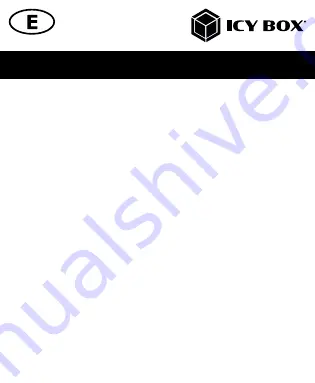
Manual IB-CAM501-HD
Key features
•
Full HD webcam for videos and live streams in best quality with up to
1080p
•
High-resolution CMOS sensor with 30 frames per second
•
WDR (Wide Dynamic Range) - balances out strong contrast and brightness
differences
•
AI autotracking function - viewing angel with up to 355°
•
Stereo audio with two omni-directional microphones
•
Ideal for home schooling, home office and video calls (Skype, Teams, Zoom, YouTube)
•
Clamp foot for mounting on the monitor and with integrated 1/4‘‘ tripod thread
•
Plug & Play, no driver or software installation required
•
Connection via USB 2.0 Type-A, supports OTG protocol
Summary of Contents for IB-CAM501-HD
Page 2: ......












































