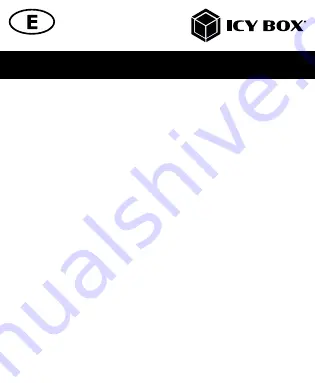
Manual IB-CAM501-HD
•
To begin, select the
Start
button, and then select
Camera
in the list of apps,
or type “camera” in the search bar.
•
If you want to use the camera within other apps, select the Start button,
select
Settings > Privacy > Camera
, and then turn on “
Let apps use my
camera
”.
•
From there, turn on each of the listed apps where you want to use the camera.
After you open the Camera app, you may need to switch to the Full HD Camera
(IB-CAM501-HD).
Here is how to switch from one to another:
•
Select
Start > Camera > Change camera
(button upper right).
When you can see an image from the camera:
•
Select
Photo
or
Video
and take a picture or make a video.
•
To view your new photo or video, or those you have taken before, select
Start > Photos
and then choose the collection you want to see.
View camera on macOS
®
macOS
®
users can use the
Photo Booth
app, which is already installed with the OS.
This will allow you to preview the camera images, capture still frames and video clips.
Note
:
While
Photo Booth
can be used to quickly preview the camera image, videos in
higher quality using the full camera resolution should be created in iMovie or QuickTi-
me, since Photo Booth does not use the full camera image.
As in Windows
®
, you may need to allow apps installed on your computer to access
Summary of Contents for IB-CAM501-HD
Page 2: ......





































