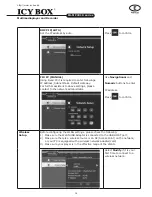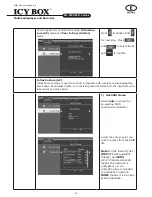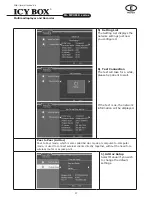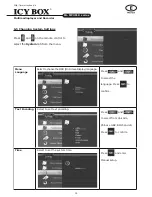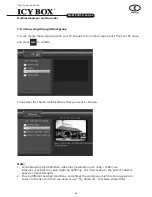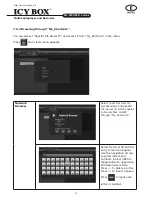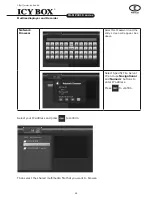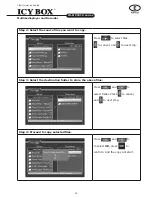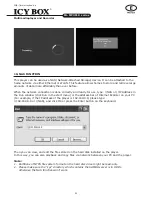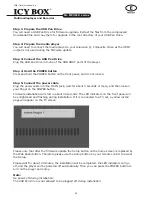40
41
Multimediaplayer and Recorder
IB-MP3010 series
http://www.icybox.de
Press
and
to adjust the capacities of
recording and multimedia
partitions. Press
and
to select
nexT
, and
to
confirm.
Press
and
to adjust the capacities of
FAT32 and NTFS partitions.
Press
and
to select
nexT
, and
to confirm.
Press
and
to select
format
. Press
to con-
firm. And the formatting will
start, which will take for
several minute, please be
patient to wait.
When formatting is com-
pleted, press
to return
to the
GuIde
menu.
Connect the player to PC via a USB cable, and copy the "sys" folder from the
firmware folder to the first multimedia partition (HDD1, FAT32). In this way,
you can gain enhanced font support and the NAS function.
Summary of Contents for IB-MP3010HW
Page 1: ......