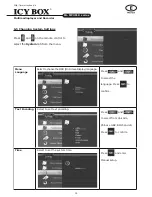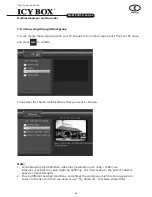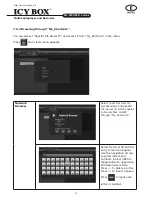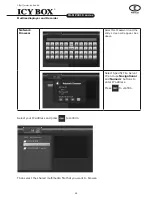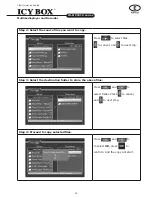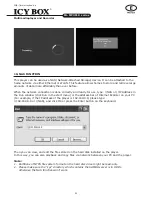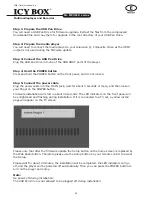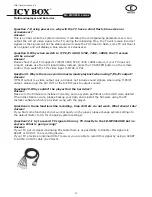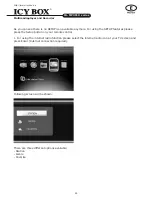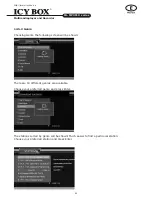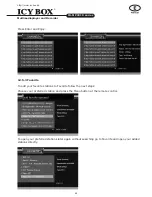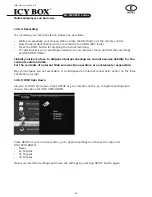52
53
Multimediaplayer and Recorder
IB-MP3010 series
http://www.icybox.de
Step 1: Prepare the uSB Pen drive
You will need a USB Pen Drive for firmware upgrade. Extract the files from the compressed
downloaded file and copy them for upgrade to the root directory of your USB Pen Drive.
Step 2: Prepare the media player
You will need to connect the media player to your television by Composite Video as the HDMI
output is not used during the firmware update.
Step 3: Connect the uSB Pen drive
Plug the USB Pen Drive into one of the USB HOST ports of the player.
Step 4: hold the PoweR button
Press and hold the POWER button on the front panel, and do not loosen.
Step 5: Connect the power cable
Plug the power cable into the DC IN jack, wait for about 3 seconds or more, and then loosen
your finger on the POWER button;
Firmware installation will start in about 30 seconds. The LED indicators on the front panel will
be enlightened and flashing during installation. If it is connected to a TV set, a yellow install
page will appear on the TV screen.
Please note that after the firmware update the Setup button on the home screen is replaced by
the Web Radio button. Therefore please use the Setup button on your remote control to access
the Setup.
Please wait for about 2 minutes, the installation will be completed, the LED indicators will go
off, and the player will be powered off automatically. Then you can press the POWER button to
turn on the player and enjoy.
Note:
No power off during installation;
The USB Pen Drive is not allowed to be plugged off during installation.
Summary of Contents for IB-MP3010HW
Page 1: ......