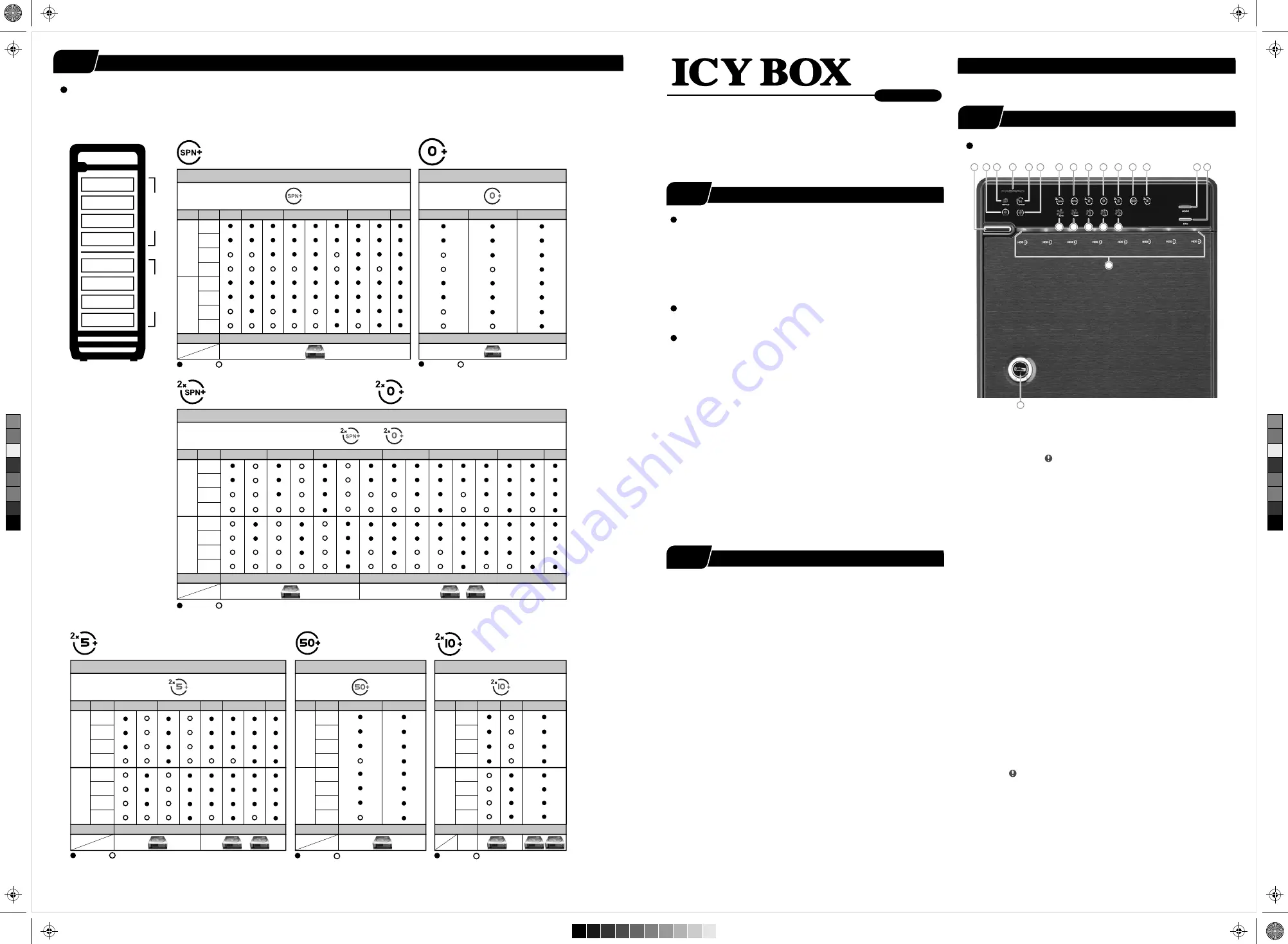
STEP
Brief Notes
Operation Environment
Temperature 0 ~ 50 °C Humidity 90
%
RH
Under Windows Vista
/
7, users can enable GPT when initializing
HDD with a total capacity of more than 2 TB.
7.
Support USB transfer speeds up to Super Speed (5 Gbit/s),
eSATA transfer speed (1.5~3.0 Gbit/s)
2.
Please refer to the instructions when switching the RAID mode,
otherwise the execution might fail.
4.
Changing the RAID mode will cause data lost.
3.
Interface of USB
/
eSATA can not be used at the same time.
5.
When using RAID function, HDDs with the same brand, model and
capacity is strongly recommended.
6.
References
Smart fan controlled by the built-in thermal sensor
and it comes with 2 modes (auto
/
manual) and 3 levels of speed:
1.
Level 1: higher than 55 °C
Level 2: 45 °C ~ 54 °C
Level 3: below 45 °C
2,500rpm
1,800rpm
1,200rpm
~
~
~
3,500rpm
2,500rpm
1,800rpm
• Follow all instructions.
• Do not place this device near water.
• Clean only with dry cloth.
• Do not block any ventilation openings.
• Install in accordance with the manufacturer’s instructions.
• Do not place near any heat sources such as radiators, heat registers,
stoves, or the devices (including amplifiers) that produce heat.
• Protect the power cord from being walked on or pinched particularly at
plugs, convenience receptacles, and the point where they exit from
the apparatus.
• Power supply cords should be routed so that they are not likely to be
walked on or pinched by items placed upon them or against them.
• Only use attachments/accessories specified by the manufacturer.
• Unplug this during lightning storms or when unused for long
periods of time.
• Refer all servicing to qualified service personnel. Servicing is required
when the devices has been damaged in any way, such as power-supply
cord or plug is damaged, liquid has been spilled or
objects have fallen
into the devices, the devices has been exposed to rain or moisture,
does not operate normally, or has been dropped.
• Carefully read and follow the Quick Install Guide and User Manual.
• Do not drop or shake the device.
• Do not move the device when it is powered on.
• Do not overload wall outlets.
Reminders
Front Panel Overview
LED Indication / Button
Descriptions
2. eSATA in use / access
3. Rebuild
4. Blue
Orange
Power on
Sleep mode
5. HDD error When any of HDD1~HDD8 has error, HDD error is on.
6.
in use / access
USB
7. 2 x Spanning Mode (BIG)
8. Spanning Mode (BIG)
9. 2 x RAID 0 Striping Mode
10. RAID 0 Striping Mode
11. 2 x RAID 5
13. 2 x RAID 10
12. RAID 50
15. Smart Fan manual mode
16. Fan speed level 1
17. Fan speed level 2
18. Fan speed level 3
19. Mode RAID mode button needs to be pressed and
held
for 3 seconds to switch the device's RAID mode.
This design will prevent accidental execution of this function.
21.
Blue
Purple
Red
active
access
rebuild
HDD1 / HDD2 / HDD3 / HDD4 / HDD5 / HDD6 / HDD7 / HDD8
20.
Controls auto & manual modes and fan speed from
level 1 to level 3.
Fan button
22. Key slot
14. Smart Fan automatic mode
http://www.raidsonic.de
Please visit our website for latest manual
21
14
22
Power button
1.
It needs to be pressed and
held
for 3 seconds
to power off.
1
2
3
5
6
4
7
15
8
16
9
17
10
18
11
12
13
19
20
STEP
1
1
STEP
3
3
STEP
2
2
RAID mode setup
First install the HDD from up to down in the enclosure. Power on the device, press and hold RAID button for 3 seconds until LED flashes.
Press it again, select the RAID mode you want to use and press the Confirmation Button on the rear panel till the device shuts down.
Power the device on again and the RAID mode setup is completed.
Set-up
La
ye
r 1
La
ye
r 2
HDD 1
HDD 2
HDD 3
HDD 4
HDD 5
HDD 6
HDD 7
HDD 8
Figure-6
Layer 1
Layer 2
Layer
1.
2.
3.
4.
5.
6.
7.
8.
HDD No. 4 HDDs 4 HDDs
8 HDDs
2 X Spanning (BIG)
2 X RAID 0 (Striping)
Figure-3
RAID MODE
or
Layer 1
Layer 2
Layer
1.
2.
3.
4.
5.
6.
7.
8.
HDD No.
2 HDDs
6 HDDs
7 HDDs
8 HDDs
5 HDDs
4 HDDs
3 HDDs
: Installed : Empty
: Installed : Empty
: Installed : Empty
: Installed : Empty
: Installed : Empty
Spanning Mode (BIG)
(Layer 1 and layer 2 combined and shown as 1 HDD capacity icon)
(layer 1 and layer 2 shown individually
as 1 or 2 HDD capacity icons)
(layer 1 and layer 2 shown individually
as 1 or 2 HDD capacity icons)
Figure-1
2 X RAID 5
(layer 1 and layer 2 shown individually
as 1 or 2 HDD capacity icons)
(layer 1 and layer 2 combined
and shown as 1 HDD capacity icon)
2 X RAID 10
(layer 1 and layer 2 shown individually
as 1 or 2 HDD capacity icons)
: Installed : Empty
Figure-4
RAID MODE
Layer 1
Layer 2
Layer
1.
2.
3.
4.
5.
6.
7.
8.
HDD No.
3 HDDs
7 HDDs
8 HDDs
6 HDDs
4 HDDs
RAID MODE
shown as 2 HDD capacity icons
shown as 1 HDD capacity icon
Layer 1
Layer 2
Layer
1.
2.
3.
4.
5.
6.
7.
8.
HDD No. 4 HDDs
8 HDDs
7 HDDs
6 HDDs
5 HDDs
RAID 50
Figure-5
Layer 1
Layer 2
Layer
1.
2.
3.
4.
5.
6.
7.
8.
HDD No.
6 HDDs
8 HDDs
shown as 1 HDD capacity icon
Figure-2
(layer 1 and layer 2 combined and shown
as 1 HDD capacity icon)
RAID 0 (Striping Mode)
4 HDDs
6 HDDs
8 HDDs
RAID MODE
shown as 1 HDD capacity icon
shown as 1 HDD capacity icon
shown as 1 HDD capacity icon
shown as 2 HDD capacity icons
RAID MODE
RAID MODE
shown as 2 HDD capacity icons
This design prevents accidental power off.
6
6
Operation System
Windows Vista (32bit/64bit) / Windows 7 (32bit/64bit)
Windows 8 (for PC version only)
(under MBR partition, supports total capacity up to 2 TB only)
Windows Vista (32bit/64bit) / Windows 7 (32bit/64bit)
Windows 8 (for PC version only)
(with GPT partition enabled, supports total capacity of more than 2TB)
Mac OS X 10.8 or later
3.5’’ SATA I/II/III HDD
8-bay external RAID enclosure
Quick Installation Guide
IB-RD3680SU3
C
M
Y
CM
MY
CY
CMY
K
IB-RD3680_Series_engl.ai 1 14.05.2014 09:28:18
IB-RD3680_Series_engl.ai 1 14.05.2014 09:28:18




















