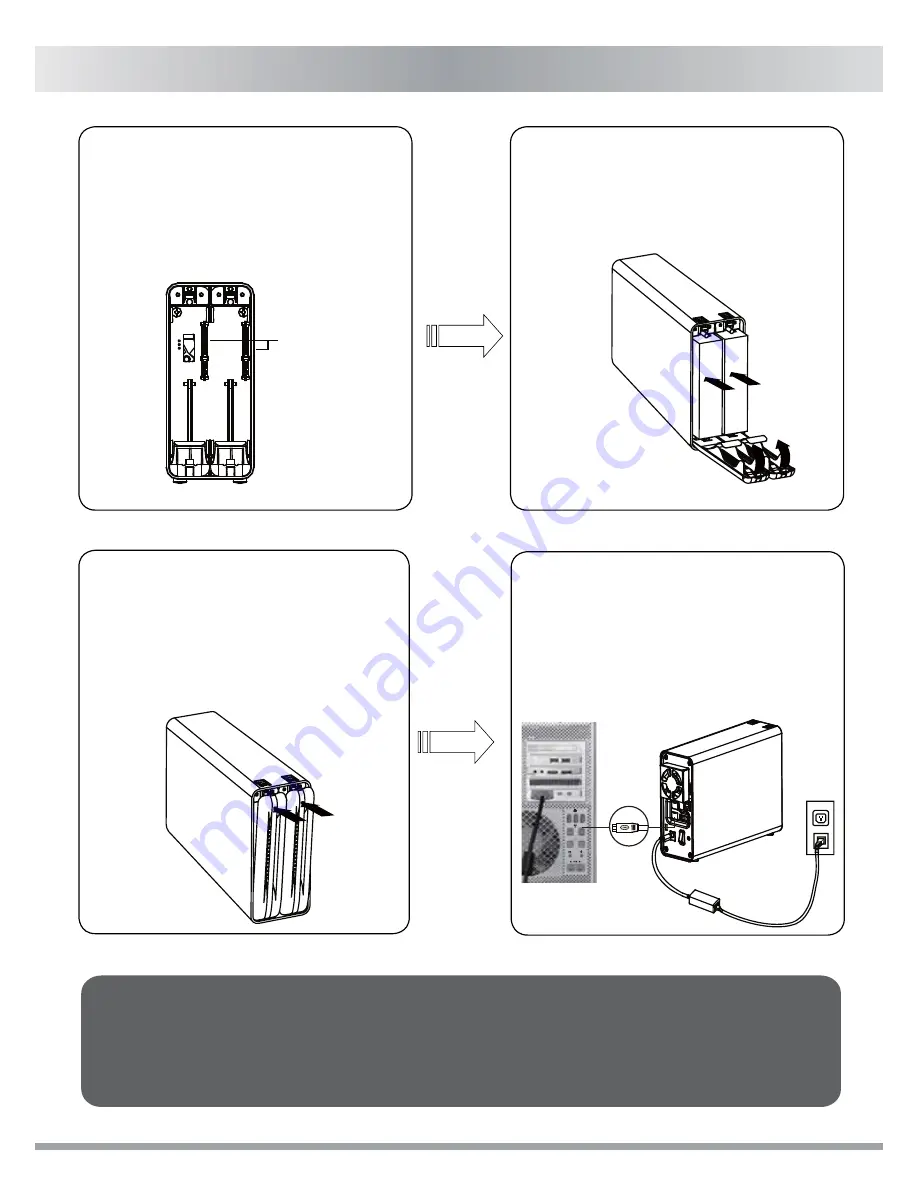
4.Insert the hard drive in the
correct position, and then close
the front panel.
3.Please check the positioning of
the 7 & 15 Pin SATA connectors
inside the drive bay before
inserting a 3.5" SATA hard drive.
SATA 7 &15 PIN
connector
5.Push to close the front panel,
a "click" sound will be heard
once the front panel is secure.
Caution: The enclosure will automatically erase any existing data when the
enclosure is set to any RAID mode with the exception of JBOD
mode. (Check section 7 for detailed RAID information, and section
8 on changing the RAID mode)
6.Connect the power adapter to
the unit and plug the desired
interface cable into the
enclosure and into your PC or
Mac. (Check section 3 for more
interface information)
jo
ED! 6W
pvupvu
pqujdbm
bvejp pvu
2
3
VTC4/1
fTBUB
English
3




























