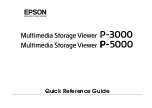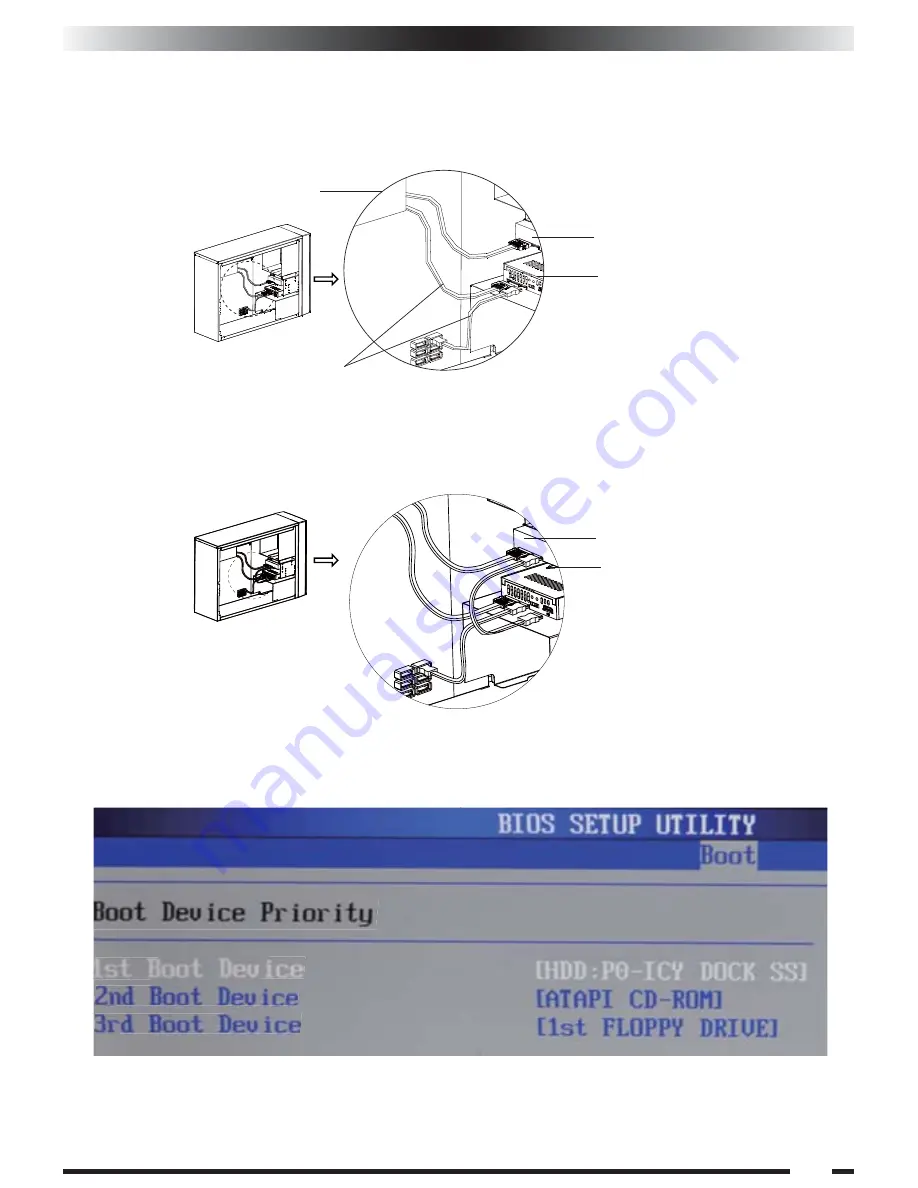
HDD
SSD Xpander
HDD
SSD Xpander
4.On the rear of the SSD Xpander, the leftmost connections will be addressed first. The 15-pin
power connection is to be hooked up to a 15-pin power cable from the power supply. The 7-pin
SATA connection is to be hooked up to a 7-pin SATA cable from a SATA port on the
motherboard or controller card being used.
5.Next, the rightmost 7-pin SATA connection is to be hooked up to a 7-pin SATA cable coming
from the 3.5" SATA HDD being used. This connection is the input to the SSD Xpander.
6.Verify all connections are secure and in the correct locations, and then turn the system on.
Once on, enter the BIOS boot device menu in order to confirm the SSD Xpander is recognized
as shown in the image below.
7.Finally, install the operating system of choice on the drive. Please refer to the operating
system documentation for proper steps. If an existing system is to be used, please refer to drive
cloning software documentation if the destination volume is smaller than the source volume.
Power Supply
Connect the SATA power connector
from power supply to SSD Xpander,
then connect the SATA data connector
from motherboard to SSD Xpander
English
Summary of Contents for MB882HX-1SB
Page 1: ...MB882HX 1SB 2 5 SSD Xpander HDD...
Page 9: ...9 5...