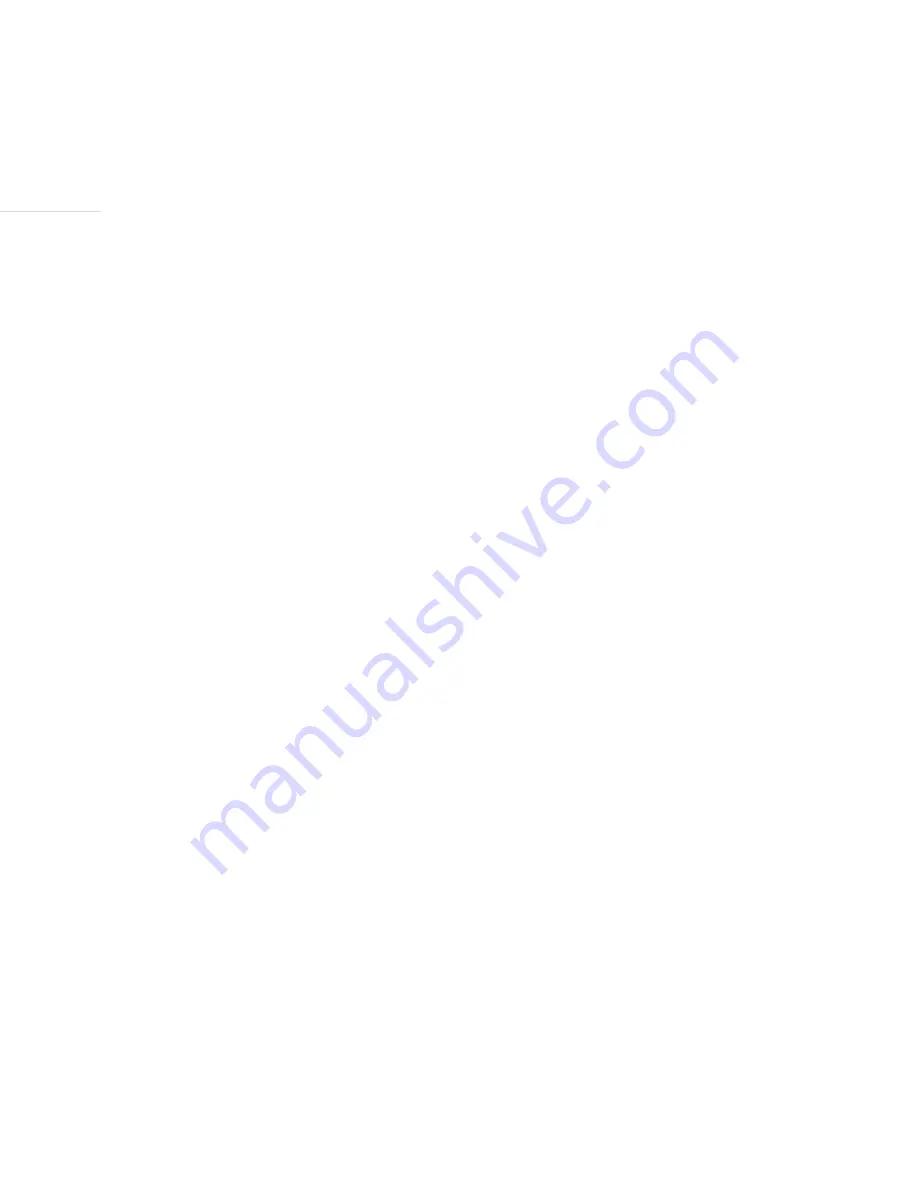
Track | 23
Inventory Mode:
Inventory Mode is a function that allows you to record counts of items and then upload the data for use
with other programs. It was developed to aid those working in the vending, B.E.P., and warehouse fields
to aid in keeping track of stock and supply needs at different locations.
Inventory Mode must first be enabled in the System settings. To use Inventory Mode, scan an item, and
then use the next and previous buttons to choose the quantity of the item. When you reach the correct
number, press the re-cord button to save the quantity. You will hear two chimes verifying the saved
data. Repeat this for as many items as you need to tally. If you scan an item that has already been
recorded, it will announce the number already recorded. You can then use the previous and next buttons
to add or subtract to that number. Press the re-cord button when you are done to save the new count. To
change a quantity rapidly, press and hold the next or previous button. The device will change the count
by 1’s for the first set of ten, then will change by 10’s, 100’s, 1,000’s, and then by 10,000’s for the next
set of ten.
Browse Inventory:
You can use the next and previous buttons to listen to the different items saved and their current count.
To change a quantity, press the re-cord button, and then use the next and previous buttons to modify the
number. Press the re-cord button to save the new number. Listen for two chimes confirming the change.
To erase an item from Inventory, simply press the erase button.














































