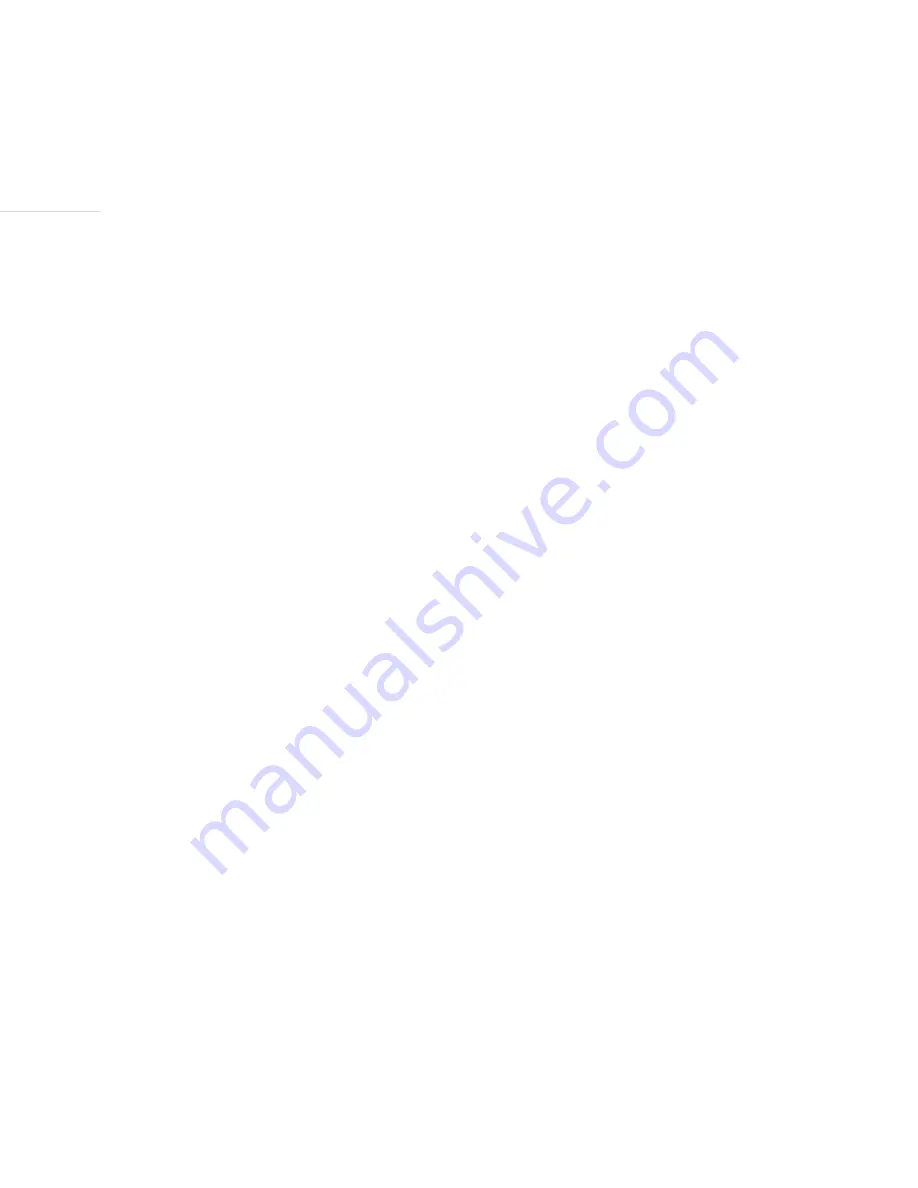
Track | 24
The Battery:
This product contains a rechargeable Lithium-Ion battery. If the internal battery power is low, i.d. mate
Quest will warn you with the audible prompt, “Batteries low, recharge now”. When you hear this
prompt, you should immediately plug the AC/DC adapter into the power jack of the device and then into
a standard AC/DC wall outlet. The optional USB cable can also be used to charge your batteries. Plug
the USB A end of the cable to your computer and the mini USB end to the mini USB jack on the quest.
Please note: if you happen to miss the message “Batteries low, recharge now”, the batteries will become
completely discharged and the unit will turn off. You must recharge at this point. Since the battery
pack has been incorporated into your i.d. mate Quest, it can only be replaced by En-Vision America.
Depending on the age of your battery, you should expect approximately 3 to 4 hours of battery life.













































