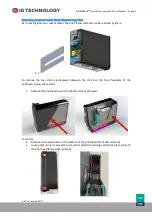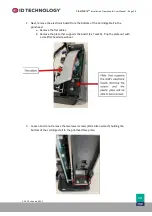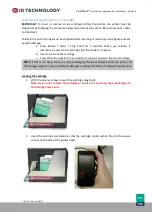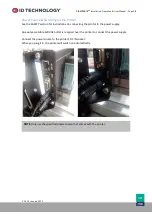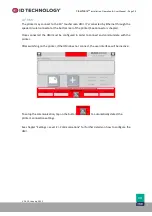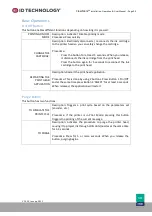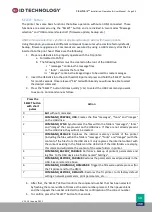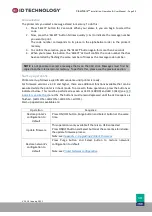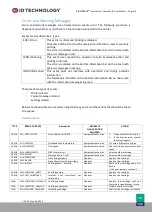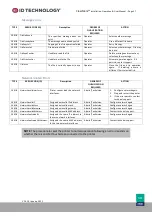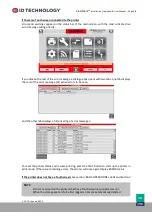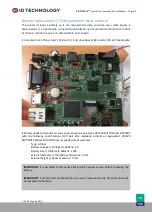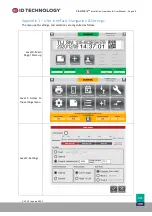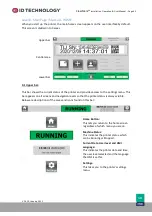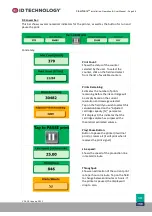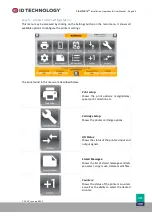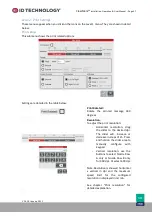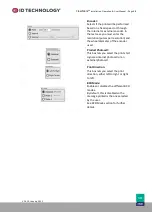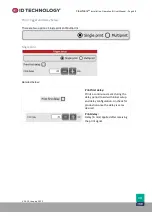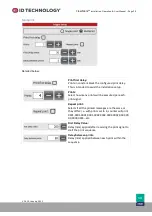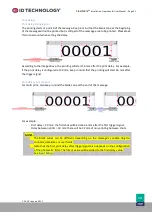ClearMark™
Installation, Operation & User Manual
–
Page 37
V 1.S.10 January 2021
V-1.S.1
Message errors
TYPE
ERROR CODE (ID)
Description
DEGREE OF
QUALIFICATION
REQUIRED
ACTION
ERROR
FileNotFound
The specified message does not
exist
Operator
Select another message
ERROR
FileAlreadyExists
The message name already exists
Operator
Use a different file name
ERROR
FileCopyFail
Copying of the file operation failed
Operator
Retry file copy.
ERROR
FileDeleteFail
File deletion failed
Operator
Select another message. File may
be in use.
ERROR
FileReadCanNot
Unable to read the file
Operator
Delete message and recreate or
select another message
ERROR
FileWriteCanNot
Unable to write the file
Operator
Attempt operation again. If it
persists, contact support
ERROR
FileInUse
The file is currently open or in use
Operator
Close the file and try operation
again. If deleting, ensure a
different file is selected first.
Network related Errors
TYPE
ERROR CODE (ID)
Description
DEGREE OF
QUALIFICATION
REQUIRED
ACTION
ERROR
NetworkInvalidInterfaces
Printer cannot load the network
interfaces.
Admin/Technician
1.
Configure network again.
2.
Stop and restart the printer.
3.
If the error persists, contact
technical support.
ERROR
NetworkInvalidIP
Assigned an invalid IP address.
Admin/Technician
Configure network again.
ERROR
NetworkInvalidMask
Assigned an invalid mask.
Admin/Technician
Configure network again.
ERROR
NetworkInvalidGateway
Assigned an invalid gateway.
Admin/Technician
Configure network again.
ERROR
NetworkInvalidHWAdress
Assigned an invalid MAC address.
Admin/Technician
Contact technical support.
ERROR
NetworkDuplicatedIPs
Assigned the same IP address to
the two network interfaces.
Admin/Technician
Configure network again.
ERROR
NetworkDuplicatedHWAdresses
Assigned the same MAC address
to the two network interfaces.
Admin/Technician
Contact technical support.
NOTE
: The procedure to reset the printer to normal operation following an error depends on
whether there is an HMI Touchscreen connected to the printer