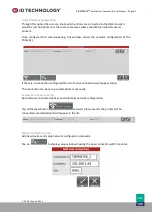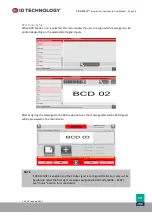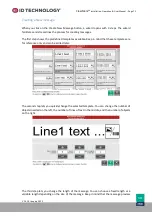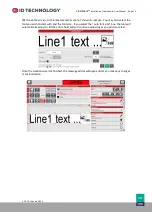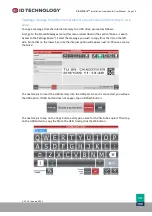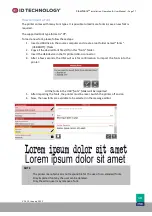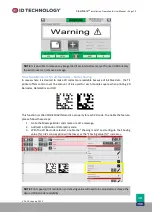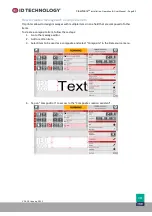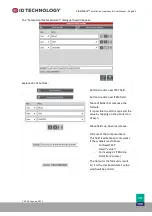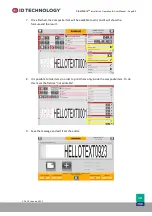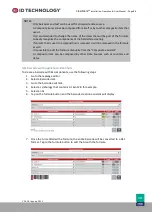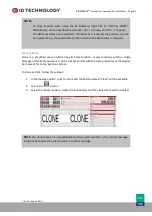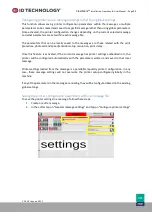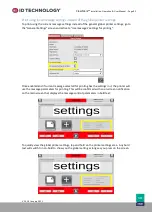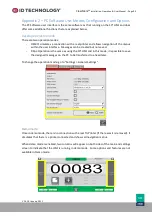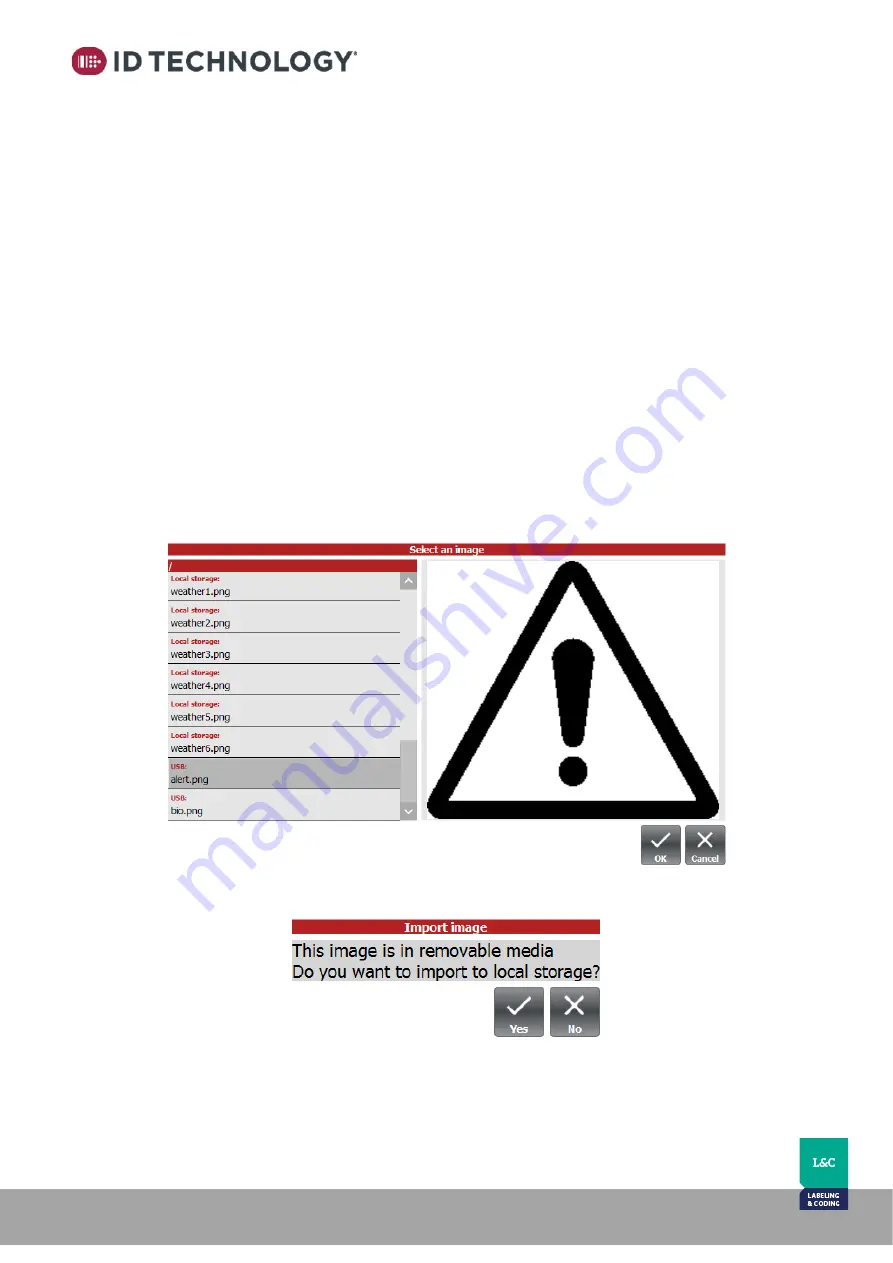
ClearMark™
Installation, Operation & User Manual
–
Page 78
V 1.S.10 January 2021
V-1.S.1
How to import images
The printer has some preloaded pictures and it is possible to load additional pictures & logos.
New images must be:
•
Supported formats: JPEG/JPG, PNG, ICO or BMP.
•
Maximum size = 1.5 MB.
If the original image is in color or grayscale, it will automatically convert it to monochromatic.
To load a new image, follow the steps:
1.
Insert a USB drive into a
computer and create a root folder named “images”.
[USB ROOT]: \images
2.
Copy desired images into the new folder. See above notes regarding formats supported.
3.
Insert the USB drive into the TIJ printer. (USB-A connector).
4.
Open the message editor on the HMI. Then:
a.
Select an image object in the message or create one
b.
On the Image Properties, press Image > Change Image button
c.
Once the list of images available appears, the new images on the USB drive will
follow the existing images already stored on the internal drive. [USB ROOT]:
\images (Indicated as USB).
5.
Press OK after selecting the desired image
6.
You’ll be prompted
to confirm import of the image from the USB to the local storage:
7.
Repeat this operation for all the images that need to be imported.
8.
Remove the USB drive and all the imported images will now be available from the local
storage memory of the TIJ printer.