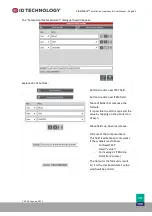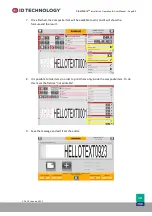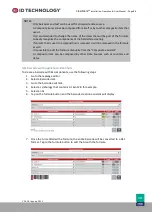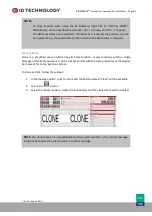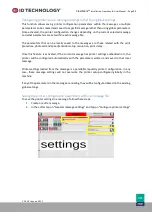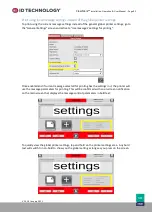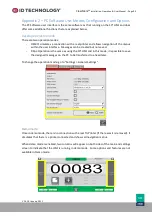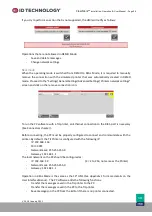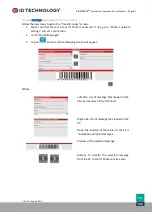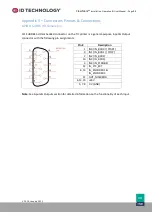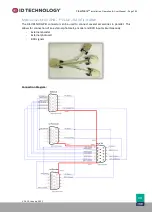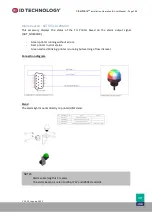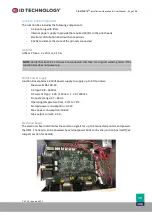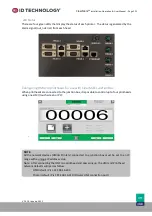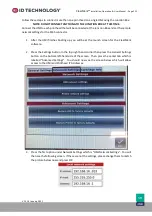ClearMark™
Installation, Operation & User Manual
–
Page 97
V 1.S.10 January 2021
V-1.S.1
Appendix 3 - Upgrading Printer Firmware
From version v1.1.4 or above, the process to update printer firmware must be initiated by the
user.
Steps:
1.
Copy firmware files to the root of a USB drive
in a folder titled “Firmware”
:
[ROOT]:\firmware
2.
Insert the USB drive in the TIJ printer head - not the HMI.
3.
Fol
low “
for the procedure to trigger the firmware download process. (See page 29)
4.
Once initialized, the process will update both the TIJ printer and the HMI.
5.
The firmware update will take about 1-2 minutes. Progress will be displayed on the HMI
and the LEDs on the head. If no HMI is connected, follow next steps. If HMI is connected,
refer to Step 6.
a.
If all 3 LEDs are flashing at the same time, it means that the TIJ update process
has finished properly. To reboot he system, the user must press POWER button
for 2 seconds and once released, the system will reboot normally.
b.
If the firmware update process has failed, the ERROR LED will be on solid and
the system will write a LOG file to the USB stick for review on a computer.
6.
HMI firmware update: follow the instructions that appear on the screen.
NOTES
:
-
If the update files are the same as the actual current installed version, nothing will
be updated.
-
DO NOT change the firmware file names.
-
For firmware versions v1.1.4 or above is not possible to downgrade to versions less
than v1.1.4.
-
For firmware versions lower than v2.0.0 it is required to upgrade first to v2.0.x to be
able to upgrade to a version higher than v2.0.x.
-
For firmware versions v2.x.x is not possible to downgrade to versions less than
v2.0.0.
-
Please contact technical support if the firmware update process fails.