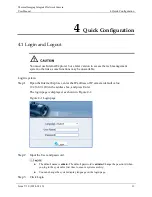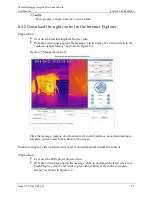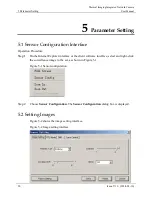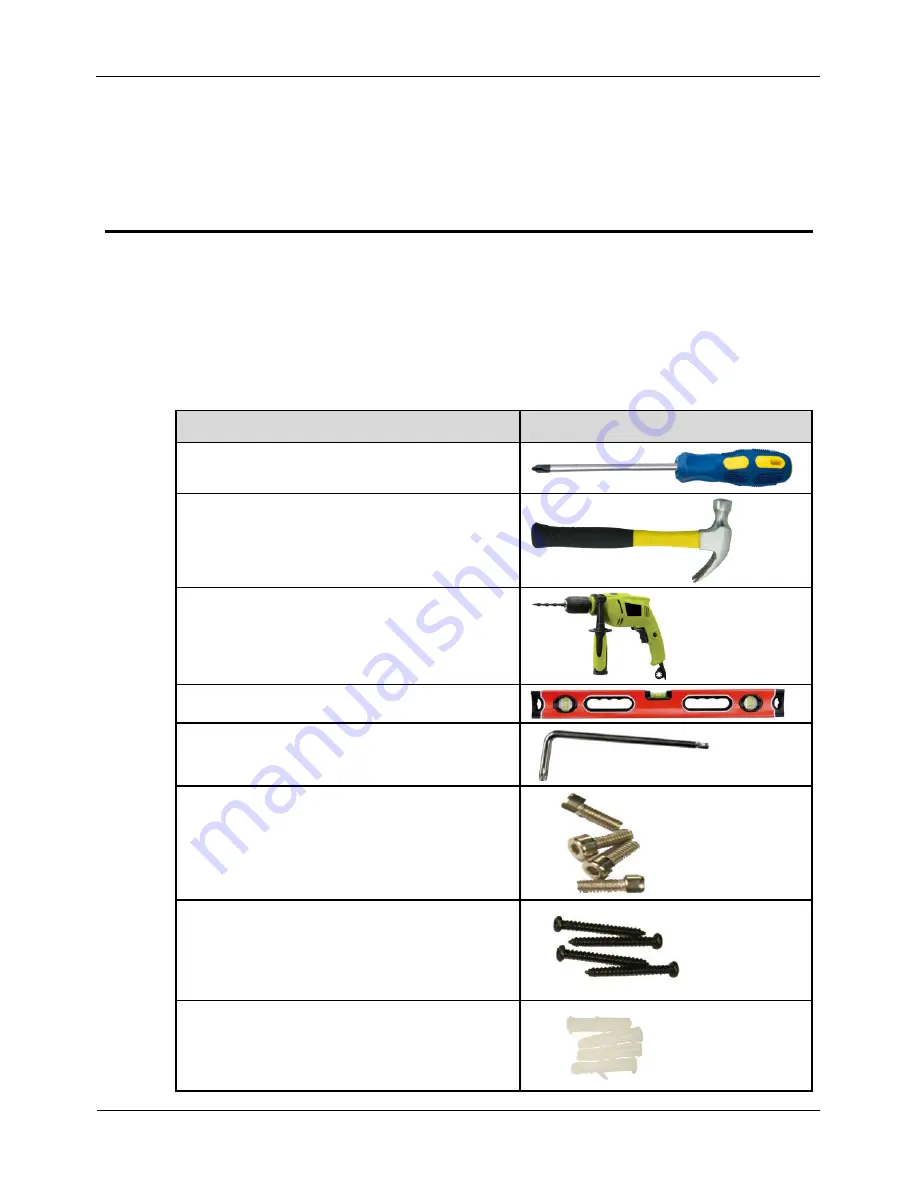
3 Installation
Thermal Imaging Integrated Network Camera
User Manual
6
Issue V1.0 (2014-01-10)
3
Installation
3.1 Preparations
You may need the tools and accessories shown in Table 3-1 during the installation (you
need to prepare the tools by yourself, and the accessories are in the package of the
camera).
Table 3-1
Installation tools
Tools
Appearance
Phillips screwdriver (prepare by yourself)
Claw hammer (prepare by yourself)
Hammer drill (prepare by yourself)
Spirit level (prepare by yourself)
T15 ring spanner (delivered with the
camera)
Stainless hexagon socket head cap screw
(delivered with the camera)
Self-tapping screw (delivered with the
camera)
Inflatable colloidal particle (delivered with
the camera)
Summary of Contents for IV-THM42F25
Page 2: ......