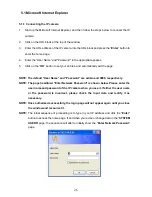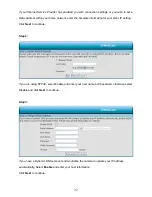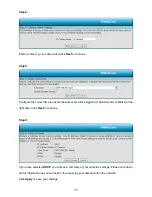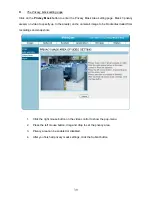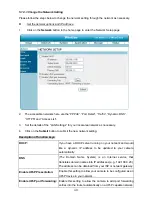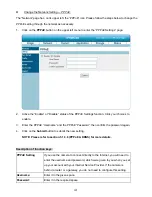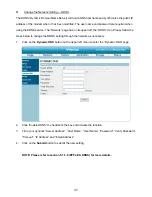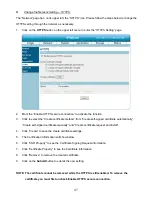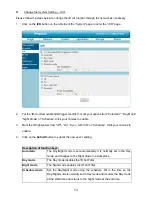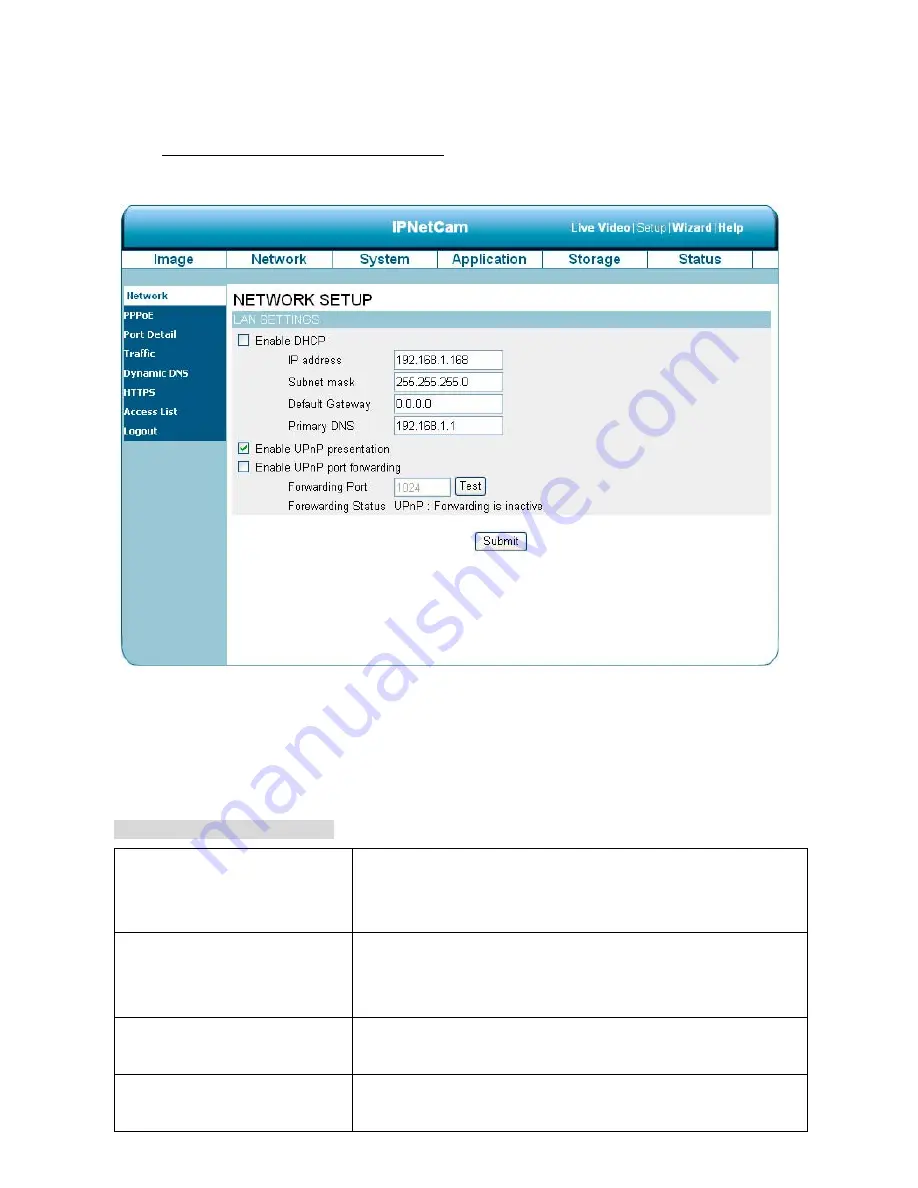
40
5.1.3.3 Change the Network Setting
Please follow the steps below to change the network setting through the network as necessary.
Set the network options and IP address.
1.
Click on the
Network
button in the home page to enter the Network Setup page.
2.
The accessible networks here are the “PPPoE”, “Port Detail”, ”Traffic”, “Dynamic DNS”,
“HTTPS” and ”Access List”.
3.
Set the details of the “LAN Settings” for your local area network as necessary.
4.
Click on the
Submit
button to submit the new network setting.
Description of function keys:
DHCP:
If you have a DHCP server running on your network and would
like a dynamic IP address to be updated to your camera
automatically.
DNS
(The Domain Name System) is an Internet service that
translates domain names into IP addresses (e.g., 192.168.0.20).
The address can be obtained from your ISP or network gateway.
Enable UPnP Presentation:
Enable this setting to allow your camera to be configured as an
UPnP device in your network.
Enable UPnP port forwarding:
Enable this setting to allow the camera to add port forwarding
entries into the router automatically on a UPnP capable network.
Summary of Contents for Mega-Pix
Page 2: ......
Page 121: ...119 Figure 6 ...