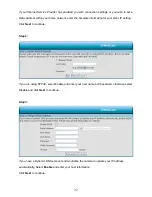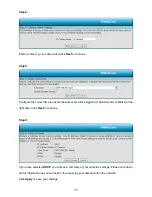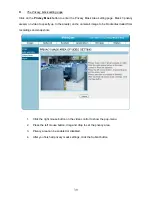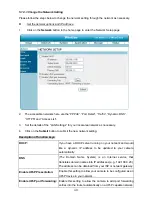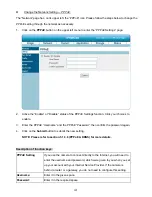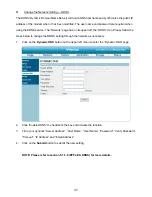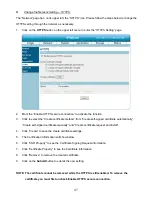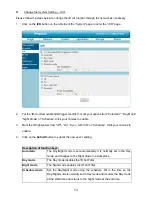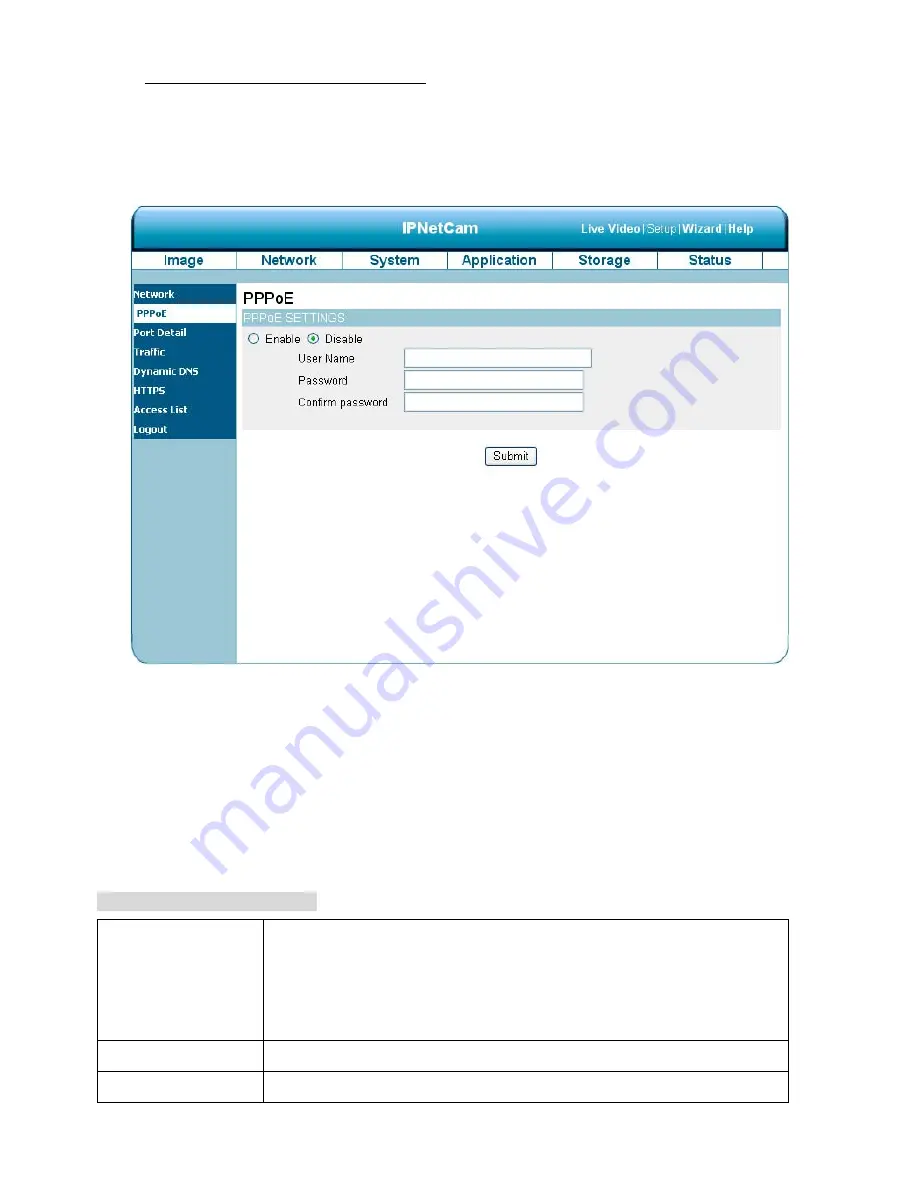
41
Change the Network Setting — PPPoE.
The “Network” page has, on its upper left, the “PPPoE” icon. Please follow the steps below to change the
PPPoE setting through the network as necessary.
1.
Click on the
PPPoE
button on the upper left menu to enter the “PPPoE Settings” page.
2.
Active the “Enable” or “Disable” status of the PPPoE Settings function. Click your choices to
enable.
3.
Enter the PPPoE “Username” and the PPPoE “Password”, then confirm the password again.
4.
Click on the
Submit
button to submit the new setting.
NOTE: Please refer to section 5.1.3.8 (PPPoE & DDNS) for more details.
Description of function keys:
PPPoE Setting
If you use the camera to connect directly to the Internet, you will need to
enter the username and password, which were given to you when you set
up your account with your Internet Service Provider. If the camera is
behind a router or a gateway, you do not need to configure this setting.
Username:
Enter it in the given space.
Password:
Enter it in the required space.
Summary of Contents for Mega-Pix
Page 2: ......
Page 121: ...119 Figure 6 ...