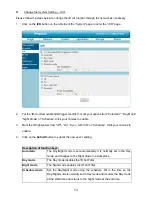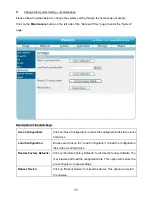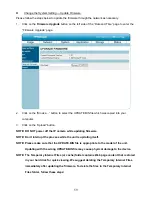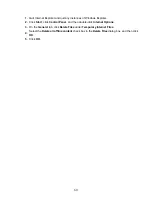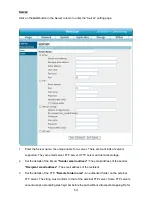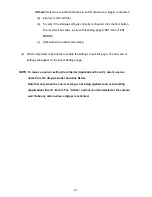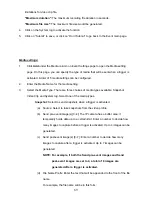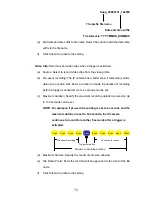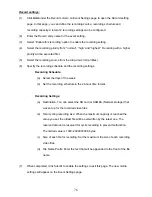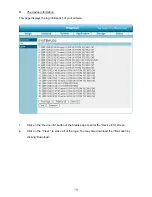65
to the instructions for the external FTP server for details. The folder privilege must be open
for uploading.
"Passive Mode":
Check it to enable the passive mode in transmission.
4.
Set the details of the Network storage. Only one network storage is supported.
"Network
storage location":
The path to upload the media.
"Workgroup":
The workgroup for
network storage.
5.
Click on the SD card to activate the function. Use the SD card for recording media.
6.
Click on “Submit” to save or click on “Don’t Submit” to go back to the Event main page.
Server settings:
(1) Click
Add
under the Sever column on Event Settings page to open the Server setting
page. On this page, you can specify where the notification has been sent when a trigger is
activated. A total of 5 server settings can be configured.
NOTE: The maximum server settings amount is five, however, you can set the
Network storage or the SD card for only one.
(2) Enter the Server Name for the server setting.
(3) Select the Server Type. There are four choices of server types available: Email, FTP,
Network storage and SD card. Select one of the server types.
Email:
Select to send the media files via the email when a trigger is activated.
(a)
Sender email address: Enter the email address of the sender.
(b)
Recipient email address: Enter the email address of the recipient.
(c)
Server address: Enter the domain or IP address of the email server.
(d)
User name: Enter the user name of the email account if necessary.
(e)
Password: Enter the password of the email account if necessary.
(f)
Port: The default email server port is 25. You can also manually set another
port.
(g)
To verify if the email setting is correctly configured, click the Test button. The
result will be shown in above this setting page (TEST OK or TEST ERROR).
(h)
Click Submit to activate the setting.
Summary of Contents for Mega-Pix
Page 2: ......
Page 121: ...119 Figure 6 ...