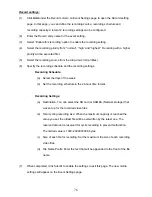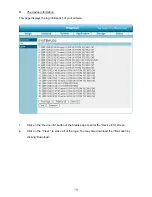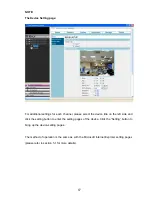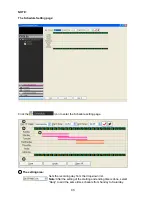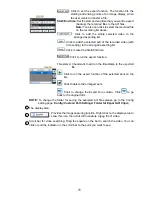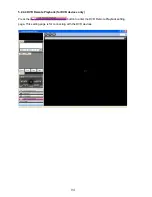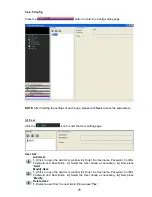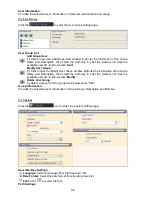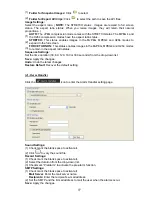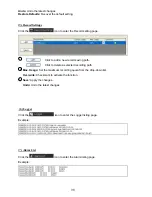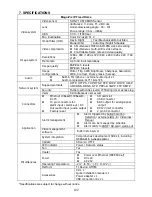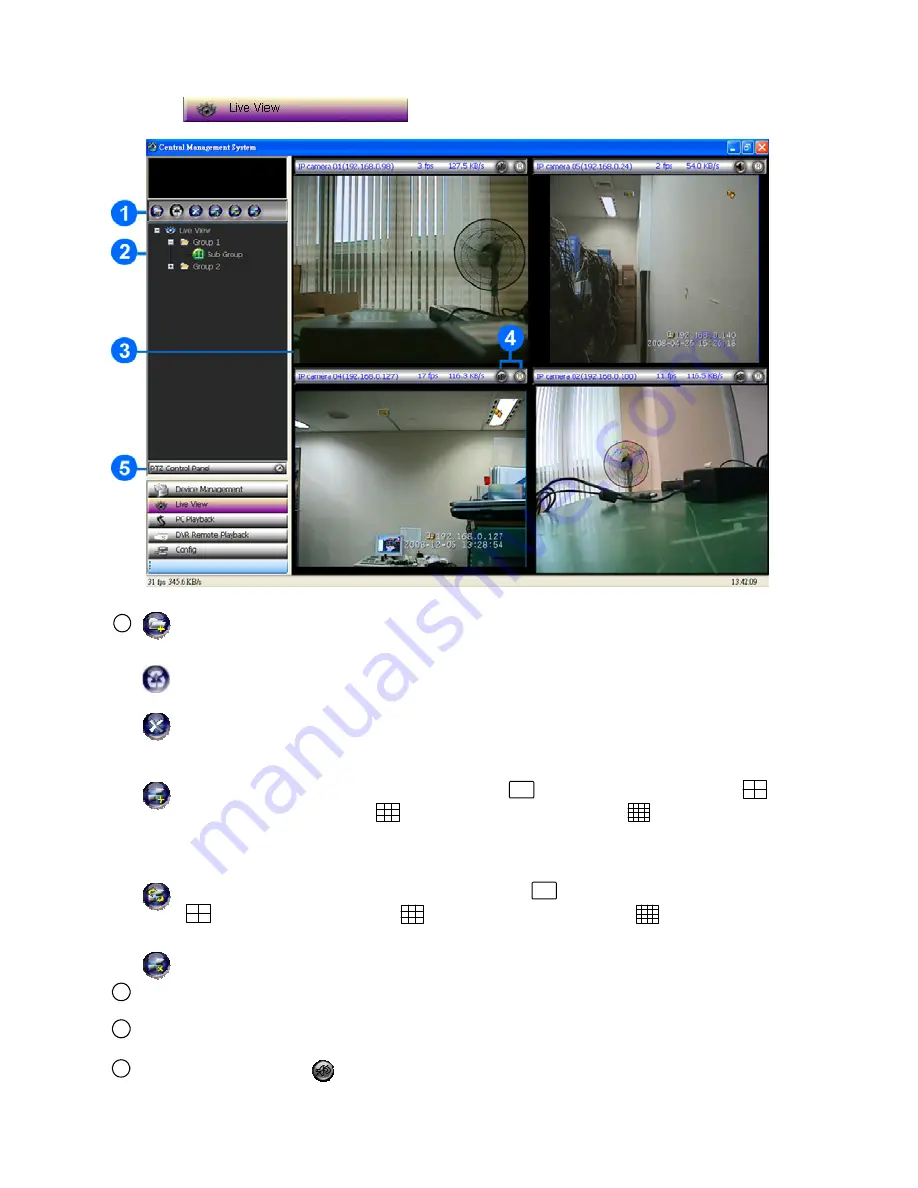
90
5.2.4.2 Live View
Press the
button to enter the Live View page.
1
Add Live View Group:
Press to add a new group of the live view. To change the group name, please left
click twice on the title of the group, and then enter the new title.
Group Sequence:
This button enables you to see the sequential display of the group. Please select the
group, and then click this button to start the display.
Delete Live View Group:
1.)
Select the Live View Group you want to delete from the list.
2.)
Press “Yes”.
Add Sub Group:
1.)
Click the button to open the
Add Sub Group
window.
2.)
Select the
Square
Division
from the drop-down list: “
Division 1
” (
single window), “
Division 4
” (
4-windows), “
Division 9
” (
9-window) and “
Division 16
” (
16-window).
3.),
Now press the “
Add
” button.
Modify Sub Group:
1.)
Click the button to open the
Modify Sub Group
window.
2.)
Select the
Square
Division
from the drop-down list: “
Division 1
” (
single channel), “
Division 4
”
(
4-windows), “
Division 9
” (
9-window) and “
Division 16
” (
16-window),
3.)
Check mark the “Cover Original Name” or don’t,
4.)
Press the “
Modify
” button.
Delete Sub Group:
1.)
Select the division mode you want to delete from the list.
2.)
Now press “Yes”.
2
List of divisions and its groups:
Click twice on the title of the list to change the groups’ names or the divisions’ names.
3
Display area:
Click the title of the division, and you will see the live image in this area.
4
Audio function:
The audio function is not available.
Summary of Contents for Mega-Pix
Page 2: ......
Page 121: ...119 Figure 6 ...