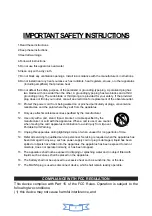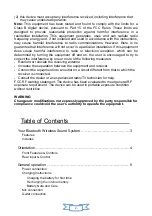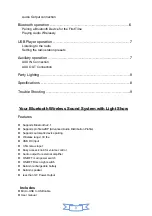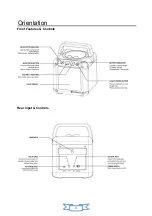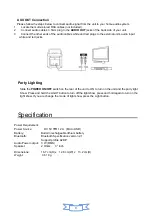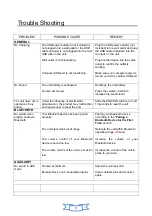5
General operations
This unit operates on a built-in Li-ion battery that can be recharged either using the USB port on your
computer or from a USB power adaptor (not included) with a rated output of DC 5V/1.2A and up.
Power Connection
Requires a Micro-USB to USB cable (included)
1. Using a Micro-USB to USB cable (included),
connect the larger USB plug to the USB port of a
powered on computer or USB power adaptor.
Note:
Be sure the computer is not sleep mode
.
2. Connect the smaller Micro-USB plug into the Micro-USB port of the rear of the unit.
3. Plug the USB power adaptor’s AC plugs into an AC outlet.
When the unit is not operated by the AC power or unused for long periods
of the time, please remove the power adaptor from the wall outlet and
unplug from the main unit
.
Charging instructions
This unit operates on a built-in Li-ion battery that can be recharged from the powered on computer or
a USB power adaptor (not included) with a rated output of DC 5V/1.2A and up.
CHARGING THE BATTERY FOR FIRST TIME
1.) Charge the built-in Li-ion battery a minimum of 8 hours prior to first use.
Connect a Micro-USB to USB cable (see
“Power connection”
) into the main unit and auto to
charging the internal Li-ion battery. The
BATTERY INDICATOR
will solid light red while
charging.
2.) Observe the internal battery charging level by the
BATTERY INDICATOR
when the internal
battery charge is low, the
BATTERY INDICATOR
will turn “ON and FLASH” alerting you to recharge
the internal battery as soon as possible. The
BATTERY INDICATOR
will turn “OFF” when the unit is
fully charged
.