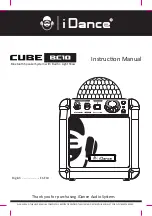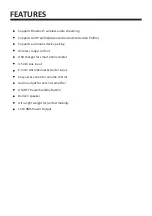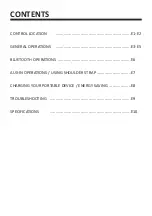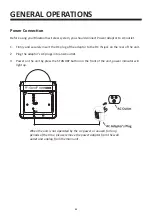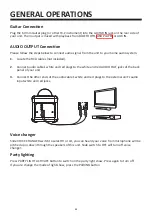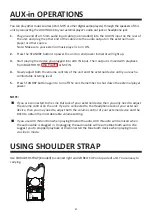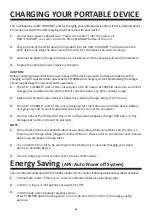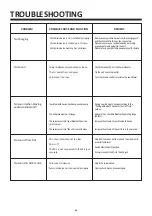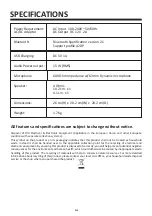Power on the unit by press the STANDBY button, power indicator will light up and Bluetooth
indicator will flash, press and hold the PAIRING button for about 5 seconds.
When pairing, remain within 3 feet of the unit.
Using the native controls on your Bluetooth device, select the BC10 in your Bluetooth settings
to pair. If your device requests a password, enter the default password “0000”.
Refer to the user’s manual for your specific device for instructions on pairing and connecting
Bluetooth devices.
When successfully paired and connected, a sound “Connected” will issue from the unit and
the Bluetooth indicator will remain lit.
After initial pairing, the unit will stay paired unless unpaired manually by the user or erased
due to a reset of the device. If your device should become unpaired or you find it is unable to
connect, repeat the above steps.
1.
2.
3.
Pairing a Bluetooth Device for the First Time
BLUETOOTH OPERATIONS
Playing Audio Wirelessly
After pairing to a Bluetooth device, use the native controls on the connected Bluetooth Device
to select a track.
Play, pause or skip a selected track using the native controls on the connected Bluetooth Device.
Audio played through the connected Bluetooth Device will now be heard through the speakers.
Adjust the VOLUME control to obtain the desired volume level.
Press STANDBY button again to turn off the unit.
1.
2.
3.
4.
5.
E6