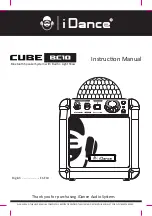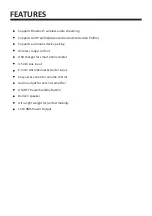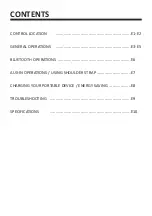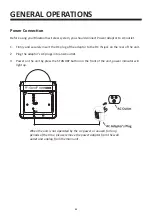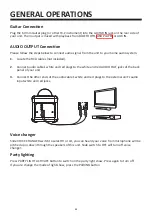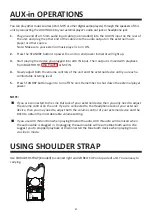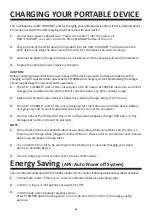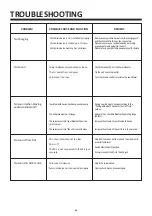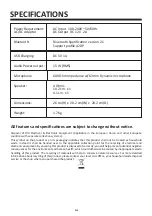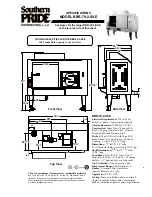1.
2.
3.
4.
Connecting a power adaptor (see “Power connection”) into the main unit.
USB “CHARGER” port can’t control to off by STANDBY button of the unit.
Plug one end of the USB cable (not included) into the USB ”CHARGER” Port located on the
back of the unit. Plug the other end of the cord into the device you wish to charge.
Observe the battery charge indicator on your device and the charging will start immediately.
Unplug the cable when your device is charged.
1.
2.
3.
4.
CHARGING YOUR PORTABLE DEVICE
Energy Saving
(APS: Auto Power off System)
This unit features a USB “CHARGER” port for charging your portable device (iPod, iPhone, Android phone,
etc.) when used with the USB charging cord that came with your device.
Before charging, please refer to the user manual of the device you wish to charge to make sure the
charging current requested does not exceed 1A (1000mA) of charging current. Overloading the charge
circuit may damage the unit and void the warranty.
The USB “CHARGER” port of this unit supplies a DC 5V output at 1000mA maximum current to
charge your portable device battery and it cannot support any other voltage range.
Make sure the device you want to charge has a battery charge rating of DC 5V only.
The USB “CHARGER” port of this unit is designed for smart phone or portable device battery
charging only and it cannot support data transfer or connect to computer.
Do not connect the USB port of this unit to other external power charger USB ports, it may
damage both units and void the warranty.
1.
2.
3.
The unit will automatically switch to Standby mode after 15 minutes following situations described as below:
In Bluetooth mode: if there is no connect or Bluetooth Device playback stops.
In MIC 1, 2 input: if microphones are switch to OFF.
In AUX input: external player playback stops.
Press STANDBY button once again to turn on the unit. APS function is for energy saving
purpose
CAUTION:
1.
2.
3.
Some smart phones and portable devices use proprietary USB connections and circuitry, so
they may not charge when plugged into the USB port. Please refer to your device user manual
before you attempt to charge them.
It is normal for the unit to be warm while the USB port is in use and charging your smart
phone or portable device.
Do not charge your smart phone over 12 hours continuously.
NOTE:
E8