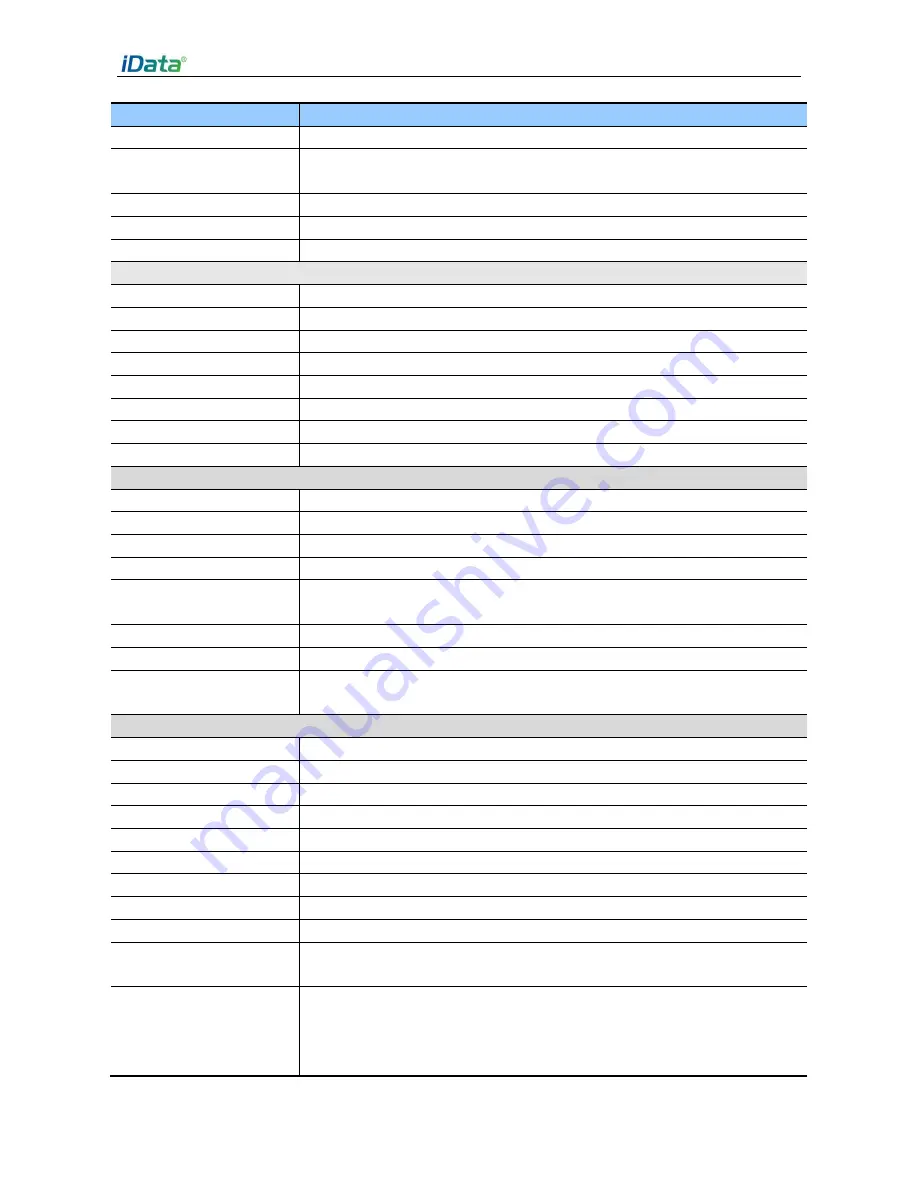
iData 55HC User Manual
- 31 -
Item
iData 55HC
TDD LTE: Band38/39/40/41; FDD LTE: Band1/3
Wireless WAN
(Data service)
GPRS/EDGE/HSPA+/TDD-LTE/FDD-LTE
Wireless LAN
Wi-Fi 802.11a/b/g/n
(
Dual-band Wi-Fi: 2.4G+5G
)
Bluetooth
Bluetooth 4.0
GPS (optional)
Supporting GPS/
AGPS
Operating environment
Development tools
Android SDK+JDK+Eclipse
Programming Language
Java
Operating Temp.
-10
℃
~ 50
℃
(14
℉
~ 122
℉
)
Storage Temp.
-20
℃
~ 60
℃
(-4
℉
~ 140
℉
)
Relative Humidity
0 ~ 95% (non-condensing)
Drop specification
1.2-meter drops to concrete ground
Sealing
IP65
Electrostatic Discharge
Conforms to ±15 kV air discharge, ±8 kV direct discharge
1D Laser Scanner
Scan Precision
5mil
Rotate Angle
±
35°
Pitch Angle
±
65°
Skew Tolerance
±
50°
Ambient Light
Sunlight: 10,000ft. Candles (107,640Lux)
Artificial Light: 450ft. Candles (4,844Lux)
Scan Frequency
104±12 /sec
Laser Safety Grade
Class II
Code Support
UPC/EAN, POST, Code 128, Code 39, Code 93, Code 11, Codabar,
Interleaved 2 of 5, Discrete 2 of 5, Chinese 2 of 5, MSI, RSSI, etc.
1D/2D Area Imager
Scan Precision
3mil c39/128
Rotate Angle
360°
Pitch Angle
±
45°
Skew Tolerance
±
65°
Scan Frequency
1 scans /50ms
Laser Safety Grade
Class II
Image Resolution
844(H)×640(V)
Image Frame
60fps
Light Source System
White light, laser aiming
Minimum Printing
Contrast
20%
Code Support
Aztec Code , Codabar , Codablock F , Code 11 , Code 128 , Code 2 of 5 ,
Code 39 , Code 93 , Data Matrix , EAN/JAN-13 ,
EAN/JAN 8 , EAN-UCC Composite Codes , EAN-UCC Emulation ,
IATA Code 2 of 5 , Interleaved 2 of 5 , Matrix 2 of 5 ,






































