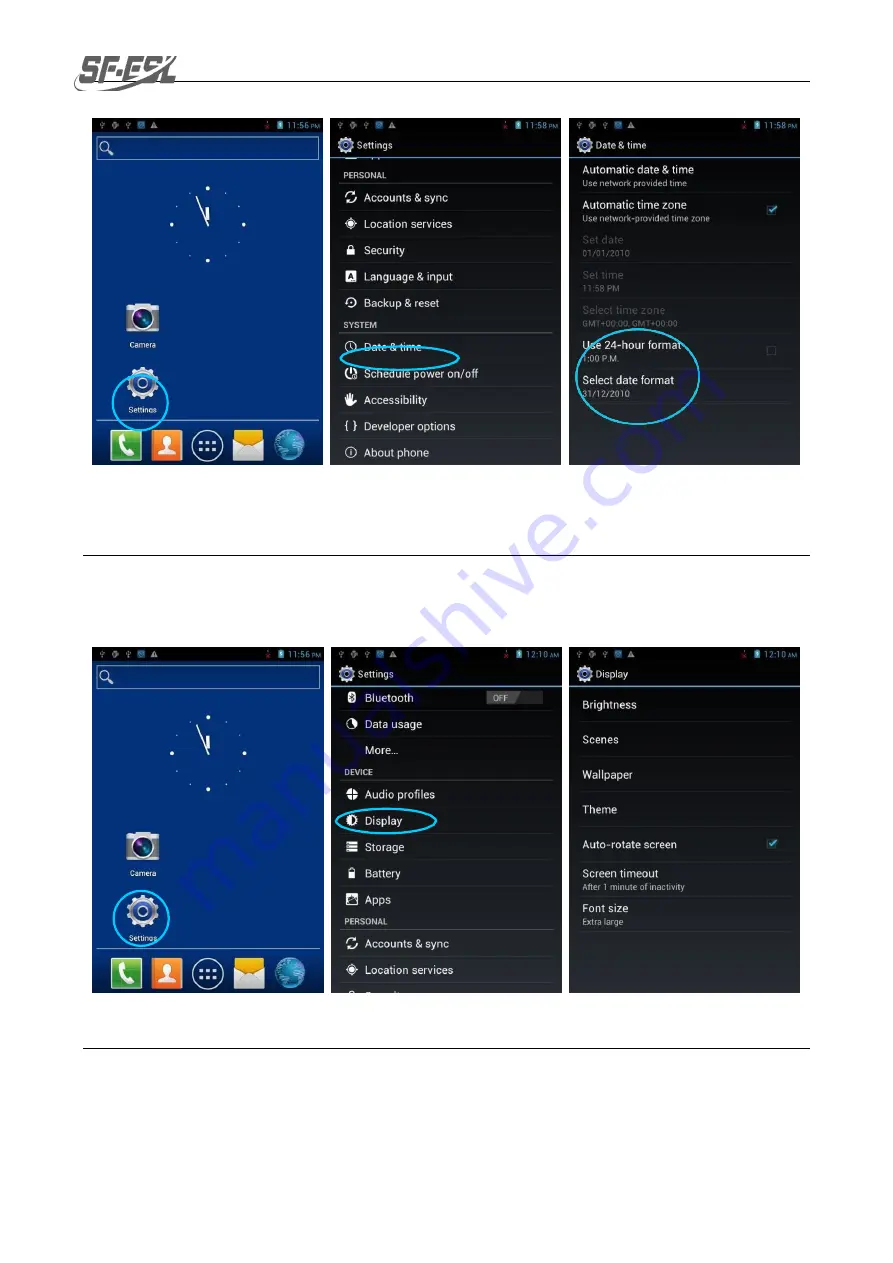
E3PDA User Manual
-
9
-
2.6.2 Display Settings
Find the following icon:
Select
Settings
>
Display
and set display options such as
Brightness
,
Wallpaper
,
Auto-
rotate screen
, and
Font size
.
2.6.3 Ringtone Setting
Select
Settings
>
Audio Profiles
and click
General
/
Silent
/
Meeting
/
Outdoor
to set the
ringtone in the corresponding mode.









































