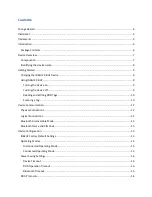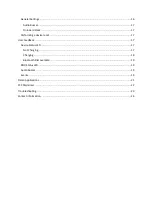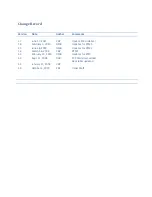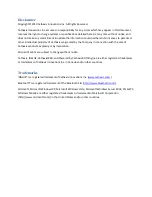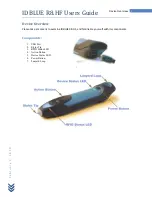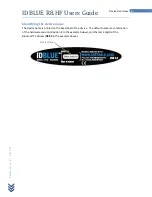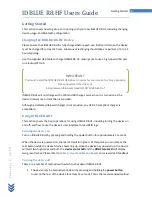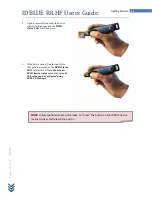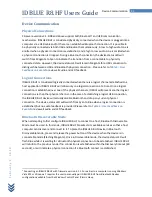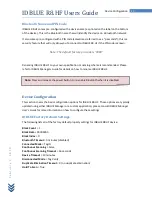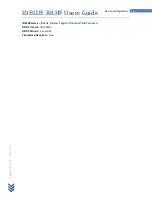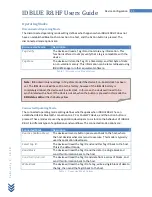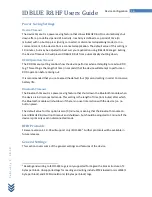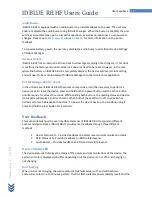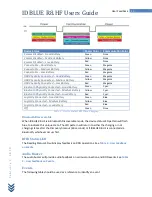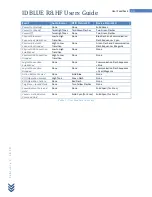Disclaimer
Copyright© 2010 Cathexis Innovations Inc. All Rights Reserved.
Cathexis Innovations Inc. assumes no responsibility for any errors which may appear in this document,
reserves the right to change systems or specifications detailed herein at any time without notice, and
does not make any commitment to update the information contained herein. No licenses to patents or
other intellectual property of Cathexis are granted by the Company in connection with the sale of
Cathexis products, expressly or by implication.
All specifications are subject to change without notice.
Cathexis, IDBLUE, CathexisWEB, and Powered by Cathexis RFID Engine are either registered trademarks
or trademarks of Cathexis Innovations Inc. in Canada and/or other countries.
Trademarks
IDBLUE® is a registered trademark of Cathexis Innovations Inc. (
www.cathexis.com/
)
Bluetooth® is a registered trademark of the Bluetooth SIG (
http://www.bluetooth.com/
).
Microsoft, Microsoft Windows XP, Microsoft Windows Vista, Microsoft Windows Server 2003, PocketPC,
Windows Mobile are either registered trademarks or trademarks of Microsoft Corporation
(http://www.microsoft.com/) in the United States and/or other countries.