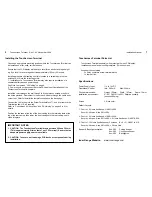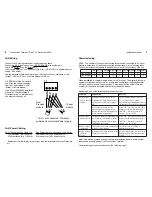Touchscreen Terminal. Rev 1.03 November 2009
Installation Manual.
5
4
1
Factory only
2
LAN
3
Ethernet Port
4
LAN Termination
5
Cabinet Tamper switch
Connections & Link Options.
Layouts and Options.
Three default Touchscreen Terminal layouts are provided as described on page 7.
Layouts can only be modified and/or created with Insight V4.1 or later; or WDirect
software V6 or later.
Touchscreen Terminal options (including assigning a Layout to the Touchscreen
Terminal) are found at MENU, 7, 2, 2 and can be programmed via Upload/Download
software (Insight or WDirect) or via an LCD Terminal.
See the Programmer’s manual V6 or later for details.
When using WDirect, Touchscreen Terminal programming is found in the
Programming Menu by selecting “7-Installer”, “2-Modules”, then “2-Touch Term”.
Initialization.
When installation and programming is complete, perform the “LAN Secure” operation
(MENU, 7, 8, 1) to enable the encryption key for the new module/s and ensure that
all the relevant settings are downloaded to the Touchscreen Terminal.
Connections & Link Options.
1.
J1, J2. Factory use only.
2.
T1. LAN Connections.
See Pages 2 & 6 for details.
3.
J9. Ethernet Port for field upgrades. See Website for details.
4.
J10. LAN Termination)
Fit the Jumper Link supplied in the accessory kit if the module is one of the two
furthest modules on the LAN. (See “Model 3000/4000 Installation manual” or
“LAN Installation & Troubleshooting” for more details.)
Note:
If LAN Isolators or Fibre Modems are used, each isolated section of the
LAN is treated as a separate LAN system when terminating modules.
5.
SW1. Tamper switch.