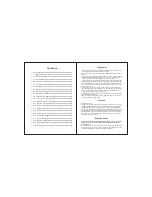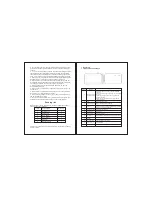indicating lamp of the device is in high light blue color, the desktop
icon of the battery keep rolling which shows it is connected to
the device.
1.2.7 Switch input methods
The device support handwriting, number, letter, pinyi
n
etc.
switching follow:
Click any text input area of the
working program interface, it will
popping input keyboard interface, as shown below
:
Press , then it will popping “Input Method“ switch
interface.Select the input method you want here.
[Noted] After newly install input method, you should
“Settings>Language & input>KEYBOARD & INPUT METHODS”,
then you can use.
1
.
2
.
8
Use T-Flash card
●
Insert T-FLASH card
Inser
t
the T-Flash card into the slot in direction of the device’s
bottom shell until you hear a sound of click.
●
Browse files in the memory card
In this MID device
,
you can view and use the needed files in
catologue of “MENU”>”File manager”> “SD Card”.
●
Remove T-Flash card
Close all open files from the T-Flash, then enter into “MENU”>“SE-
TTINGS”>“TF card and & device storage”, click “Unmount SD card”
,System will prompt that TF card was removed safely.
Tap with your
fingertips to the pop-up T-Flash Card
[
Not
e]
1. Do not insert the T-FLASH card by force, this card can only be
applied in one direction.
2. Do not remove the TF card before Unmounted it, or the card may
be damaged.
3. If the memory card is write-protected, data will not be formatted
and written, please remove the write protection before such opera-
tions
3
2
1.2 Basic Operation
1.2.1 Switch ON
When the device is in the OFF mode, press and hold “Power” key
for 3 seconds to enter the Android startup progress bar, then you
can enter to the system desktop.
1.2.2 Unlock the screen
Please press and drag the
icon to the
,
then the LCD will unl-
ocked automatically.
1.2.3 Lock the screen
W
hen the device is in the ON mode, press the
“
POWER
”
key
short
-
ly, the system will lock the screen and enter the save power mode.
T
hen the screen is OFF but the system
will
still
operation.
1
.
2
.
4
Switch OFF
When the device is in the ON mode, press and hold the “POWER”
key for 3 seconds, the screen will display the power off interface,
choose the power off item to confirm, the system will shut automat-
ically.
1.2.5 Restart the device
Press the “RESET” key shortly to restart the MID device.
1.2.6 Battery charging
Insert the micro port of the battery adaptor into 220V AC slot on the
device, and connect the other side with the power socket. Then,yo-
u can charge the device.
[Note] This device is not recommended to use USB interface to ch-
arge, please must
use the special
power adapter for charging.Yo-
u
should
charge the battery for at least 8-12 hours to make sure