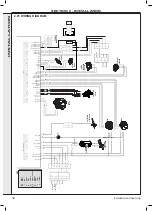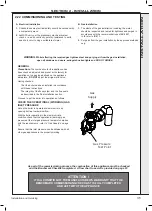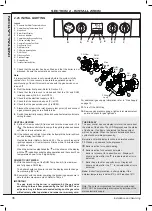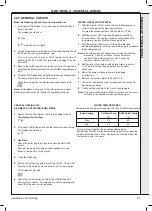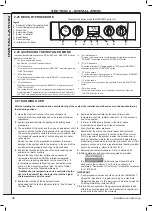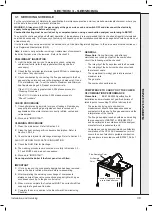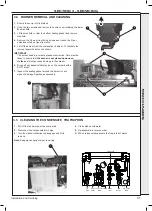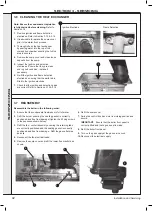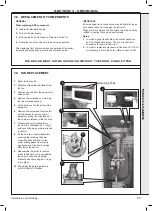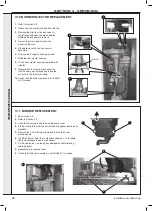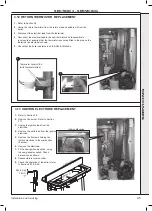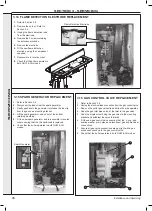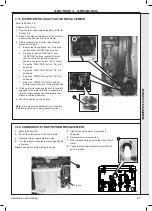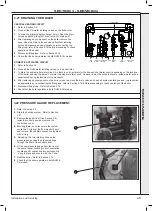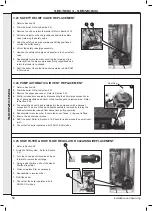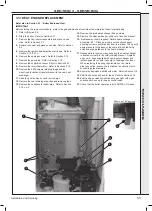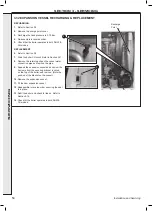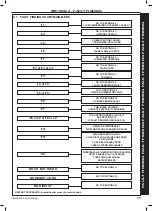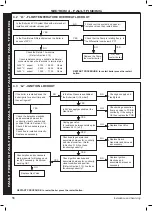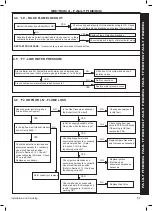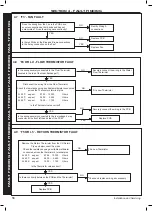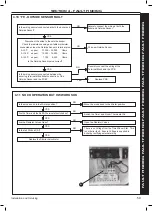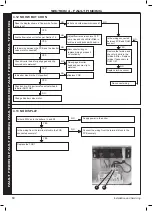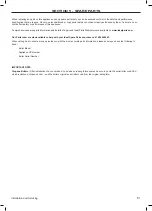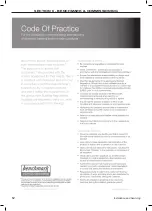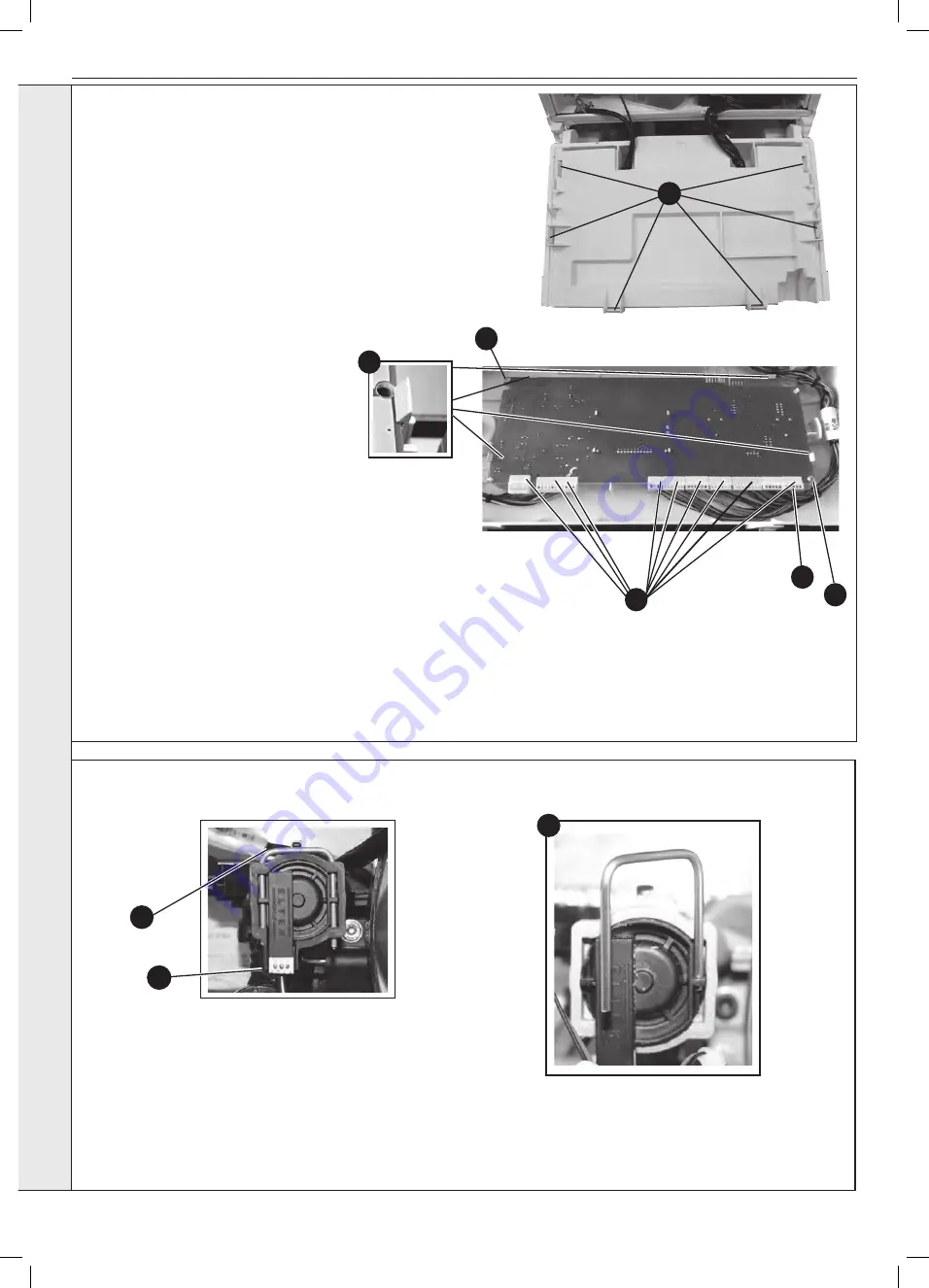
48
Installation and Servicing
SECTION 3 - SERVICING
3.20 DHW FLOW TURBINE SENSOR REPLACEMENT
1.
Refer to Section 3.8.
2.
Drain the DHW system. Refer to Section 3.21.
3.
Pull off the electrical connection.
4.
Using a suitable tool, lift and remove the retaining clip.
5.
Use the clip to ease the turbine sensor from its housing.
6.
Re-assemble in reverse order.
7.
Check that the boiler operates in both DHW & CH modes.
4
3
5
SER
VICING
3.19 PCB REPLACEMENT
Note.
Fit the earth strap provided with the PCB to your wrist and
secure to a suitable earth on the boiler chassis.
1.
Refer to Section 3.8.
2.
Ensure the control knobs are in the 12 o clock position.
3.
Carefully release the six retaining clips and remove control
box cover.
4.
Unplug all lead connections to the PCB.
5.
Remove the 2 screws, if applicable.
6.
Spring out the four side retaining clips and pull the PCB
upwards to clear the corner retaining posts.
7.
Take the new PCB.
8.
Re-connect all plug connections.
9.
Reassemble in reverse order.
10.
a. Turn power on, display shows uP.
Rotate all three dials fully anti-clockwise.
b. Press
RESTART, display shows oF
c. Turn power off
d. Turn power on, display shows F9
e. Using central heating knob, rotate clockwise or
anticlockwise to show “C” for Combi, then press
RESTART button.
f.
Using central heating knob, rotate clockwise or
anticlockwise to show “n” for Natural Gas, then press
restart button.
g. Using central heating knob rotate clockwise or
anticlockwise to show boiler size, select correct 24, 30
or 35, then press RESTART button.
h. Display shows “C”, “n”, Boiler size, internal number.
j.
Press restart. New PCB is now programmed.
11.
Check that the boiler operates in both DHW and CH modes.
3
IMPORTANT.
IT IS CRITICAL FOR SAFE
OPERATION THAT THE CORRECT BOILER SIZE
AND FUEL TYPE IS ENTERED INTO THE BOILER.
6
4
4
5
5
Summary of Contents for LOGIC COMBI ESP1 24
Page 4: ...4 Installation and Servicing...
Page 6: ...6 Installation and Servicing...
Page 62: ...62 Installation and Servicing SECTION 6 BENCHMARK COMMISSIONING...
Page 68: ...68 NOTES Installation and Servicing...
Page 69: ...69 NOTES Installation and Servicing...
Page 70: ...70 NOTES Installation and Servicing...