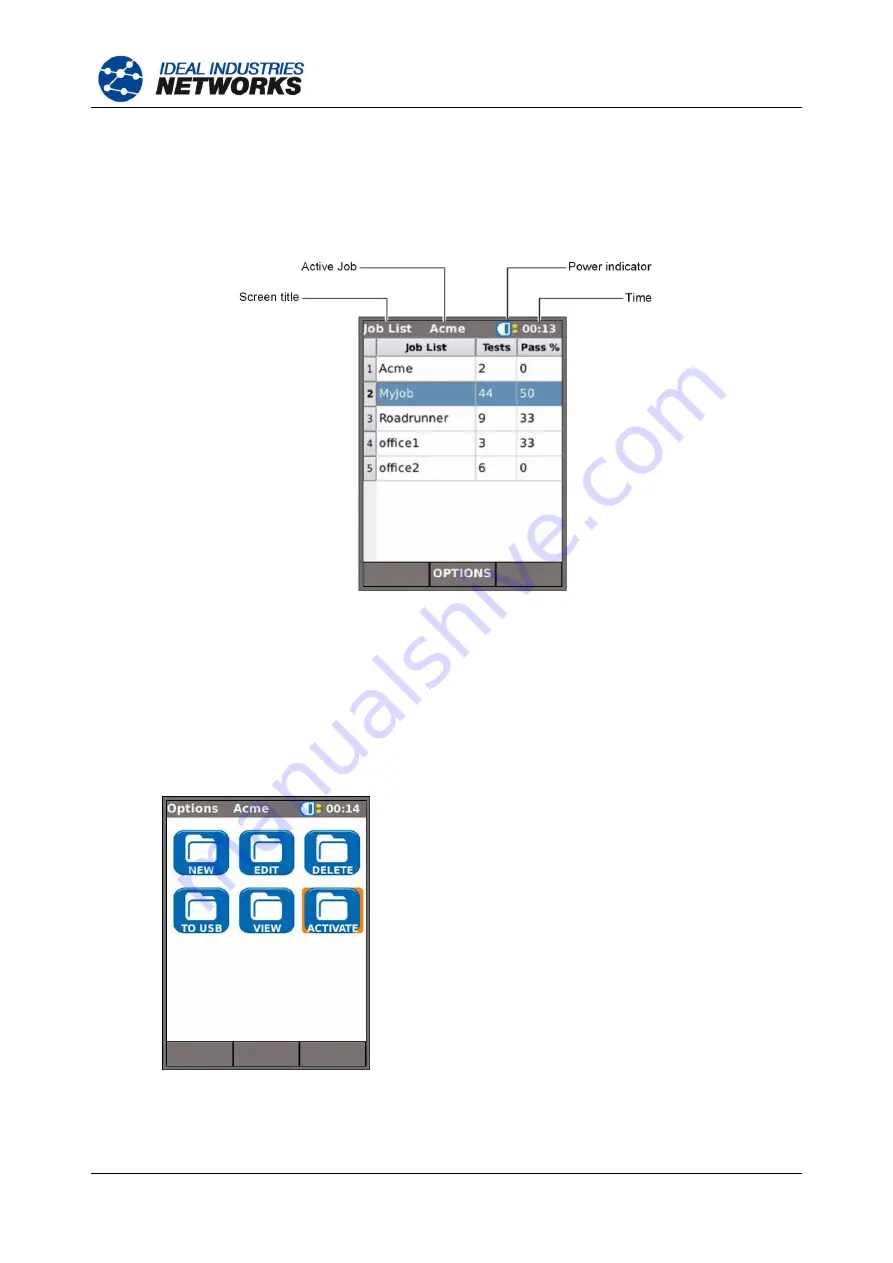
151810 Iss 1
NaviTEK II
Page 28
User Guide
Using the Jobs menu
From the home screen select the JOBS icon. The display will show the Job List screen, Fig 39. The Job
List screen lists all currently stored Jobs
. The column ‘Tests’ indicates the number of Results saved to
each Job. The column ‘Pass %’ indicates the percentage of the total number of tests in all Results
allocated to a Job that have passed.
Fig 39 Job List screen
Change the active Job
In the example of a Job List screen shown at Fig 39, the active Job
is ‘Acme’ as indicated on the display’s
information bar. To change the active Job, scroll to the Job required (e.g. My Job) and press the soft key
OPTIONS (F2); the display will show the Options screen, Fig 40. Highlight the ACTIVATE icon and press
ENTER.
Fig 40 Options screen
The display will show a dialogue stating:
‘MyJob is set as current job’
To change the active Job List from Acme to MyJob
Press ENTER to confirm.
The display returns to the Job List screen, and the
new active Job is now shown in the information bar.
www.vemco.pl































