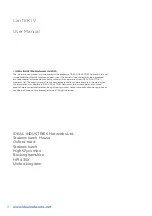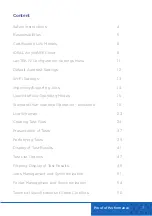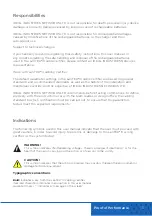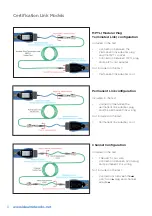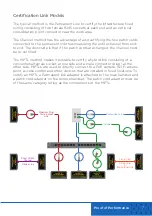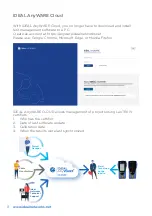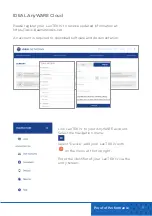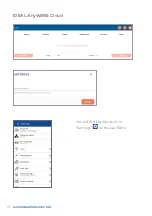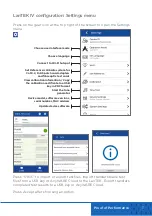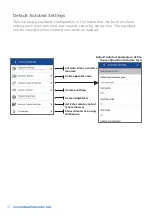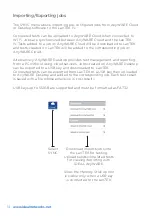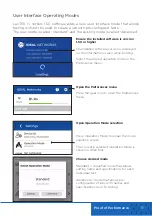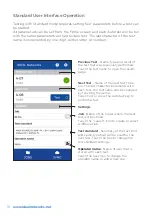Reviews:
No comments
Related manuals for LanTEK IV

860 Series
Brand: Febco Pages: 12

5500 Series
Brand: Yetter Pages: 16

2510 Series
Brand: Landoll Pages: 34

C2
Brand: XTA Pages: 29

K4
Brand: vc999 Pages: 59

RP4
Brand: Qtx Pages: 3

F1
Brand: Saferoad Pages: 24

CentriFlow
Brand: EASTERN INSTRUMENTS Pages: 93

9800B
Brand: EarthQuake Pages: 12

Vortex
Brand: Pari Pages: 2

HERA
Brand: RayLight Pages: 34

GAZELLE FREESTYLE
Brand: Gazelle Pages: 10

ECLIPSE
Brand: Latham Pages: 19

iAquaLink
Brand: Zodiac Pages: 2

ZI-DS2V-AKKU
Brand: Zipper Mowers Pages: 37

enPuls
Brand: Zimmer Pages: 46

Venue 50
Brand: GE Pages: 289

49873
Brand: Goobay Pages: 6