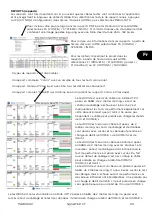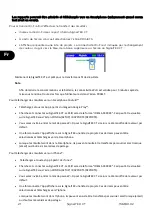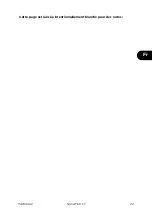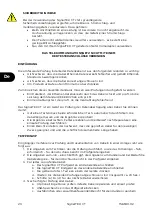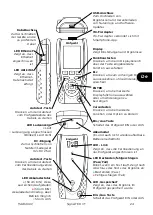9
SignalTEK CT
156840.02
En
JOBS
Test results can be organised into folders called Jobs. A maximum of 5000 results can be
stored, each consisting of a Data Test result and a Wiremap Test result, divided into a
maximum of 50 Jobs. Jobs can be uploaded from the tester to a USB memory key and it is
recommended to do this regularly to provide a backup against loss of data.
Following a factory reset a default job “MyJob” is created. To change the name of the Job,
press F1 (JOBS) on the HOME screen then F1 (EDIT). The Job name and up to 8 Information
fields can be edited by selecting the required field with the cursor keys and pressing ENTER.
Note that spaces are not allowed in Job names, and any space that is entered will automatically
be converted to an underscore character. When all of the required details are complete, press
F2 (APPLY). The details will be included when the Job is uploaded to USB.
To create another Job, press F1 (JOBS) on the HOME screen then F2 (OPTIONS). Select NEW
and press ENTER. Fill in the new Job name. The Information fields are automatically copied
from the last Job and can be changed if required.
Select the Job that is to be used as the current Job by highlighting the Job Selection box on
the HOME screen using the cursor keys, pressing ENTER and selecting the required Job.
By selecting the Auto Save box on the HOME screen, the results can be set to save
automatically, manually, or only if the test is passed.
The first time a test is run with a new or empty Job, the result can be saved manually, even if
Auto Save is switched on. This allows the format of the result name to be adjusted and used for
all subsequent results. To adjust the result name, move the highlight to the Result field. The
up/down cursor keys can then be used to increase/decrease the result number or any other
numerical part of the result name. Alternatively, press ENTER to edit the result name.
Subsequent tests will use the same result name format, but will increment the result number,
when the result is saved. For example, if the first result name is set to “Cable0123”, the next
result will automatically be saved to “Cable0124” and so on.
To view saved results, press F1 (JOBS) on the HOME screen. The Job list is displayed. Use the
cursor keys to scroll up/down the list to the required Job, then ENTER to display the list of
results in the selected Job. Use the cursor keys to scroll up/down the list to the required result,
then ENTER to display the Wiremap and Data Test information for the currently selected result.
Press F1 (RENAME) to edit the name of the currently selected result. Press F2 (DELETE) to
delete the currently selected result. Press F3 to show ALL results, only PASS results or only
FAIL results
If a cable needs to be re-tested, for example if it previously failed but has now been repaired,
select the result in the result list using the cursor keys. Press ENTER. then F1 (RETEST). This
returns to the HOME screen, runs a new test on the cable and automatically saves the result
using the selected name, overwriting the old result.
When a Job is complete, it can be uploaded from the tester to a USB memory key. Select the
required Job in the Job list then press F3 (TO USB). Select the required report style then press
F1 (CONFIRM). Insert a USB memory key and press ENTER. This does not remove the Job from
the tester – the Job is only copied to the USB key and more results can still be added to it later
if required. Alternatively, all of the Jobs can be uploaded at once by pressing F2 (OPTIONS) in
the Job screen then selecting ALL TO USB in the Options screen. This screen also allows all
stored Jobs to be deleted.
Summary of Contents for SignalTEK CT
Page 1: ......
Page 13: ...156840 02 SignalTEK CT 12 En This page has been left blank for notes ...
Page 23: ...156840 02 SignalTEK CT 22 Fr Cette page est laissée intentionnellement blanche pour des notes ...
Page 33: ...156840 02 SignalTEK CT 32 De Diese Seite wurde für Notizen frei gelassen ...
Page 43: ...156840 02 SignalTEK CT 42 Es Questa pagina è stata lasciata vuota per le note ...
Page 53: ...156840 02 SignalTEK CT 52 Es Esta página se ha dejado en blanco para anotaciones ...
Page 63: ...156840 02 SignalTEK CT 62 Pt Essa página foi deixada em branco para anotações ...