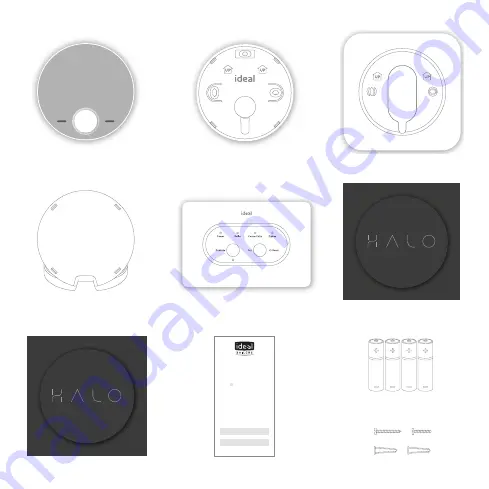
8. SAP registration label
10. Screws & Rawlplugs
TM
6. Installation guide
7. User guide
9. 4 x AA batteries
A. KIT CONTENTS
1. Ideal Halo Combi Wi-Fi
display unit
3. Trim plate
4. Desk stand
5. Smart Interface
2. Rear housing
w
w
w
.id
ea
lb
oi
le
rs
.co
m
Wi-
Fi
Ins
ta
lla
tio
n
gu
id
e
w
w
w
.id
ea
lb
oi
le
rs
.co
m
Us
er
g
ui
de
Model Name:
Halo Combi Wi-Fi
Model Qualifier:
ErP Class VI
I certify that the boiler is connected to an
enhanced load compensator and weather
compensator (Class VI) (provided via the
internet)
This product is compatible with the boiler
and provides compensation control that has
been permanently enabled. The boiler has
been commissioned in accordance with the
manufacturer’s instructions which have been
supplied to the householder. The central
heating temperature control knob should
normally be set in the mid-position.
Signed:
Date:
UIN 223826 A01


































