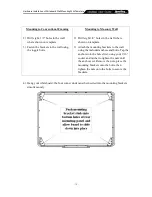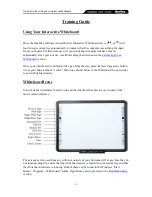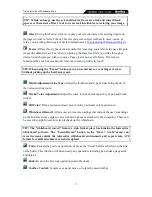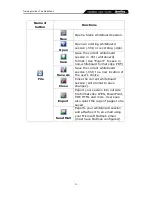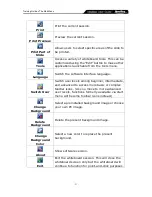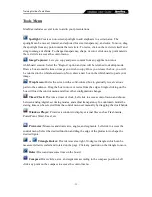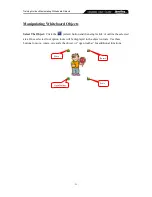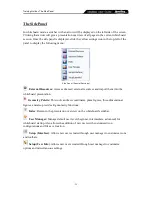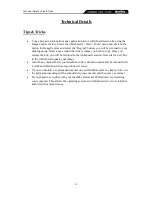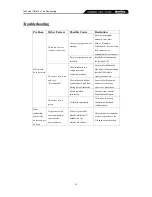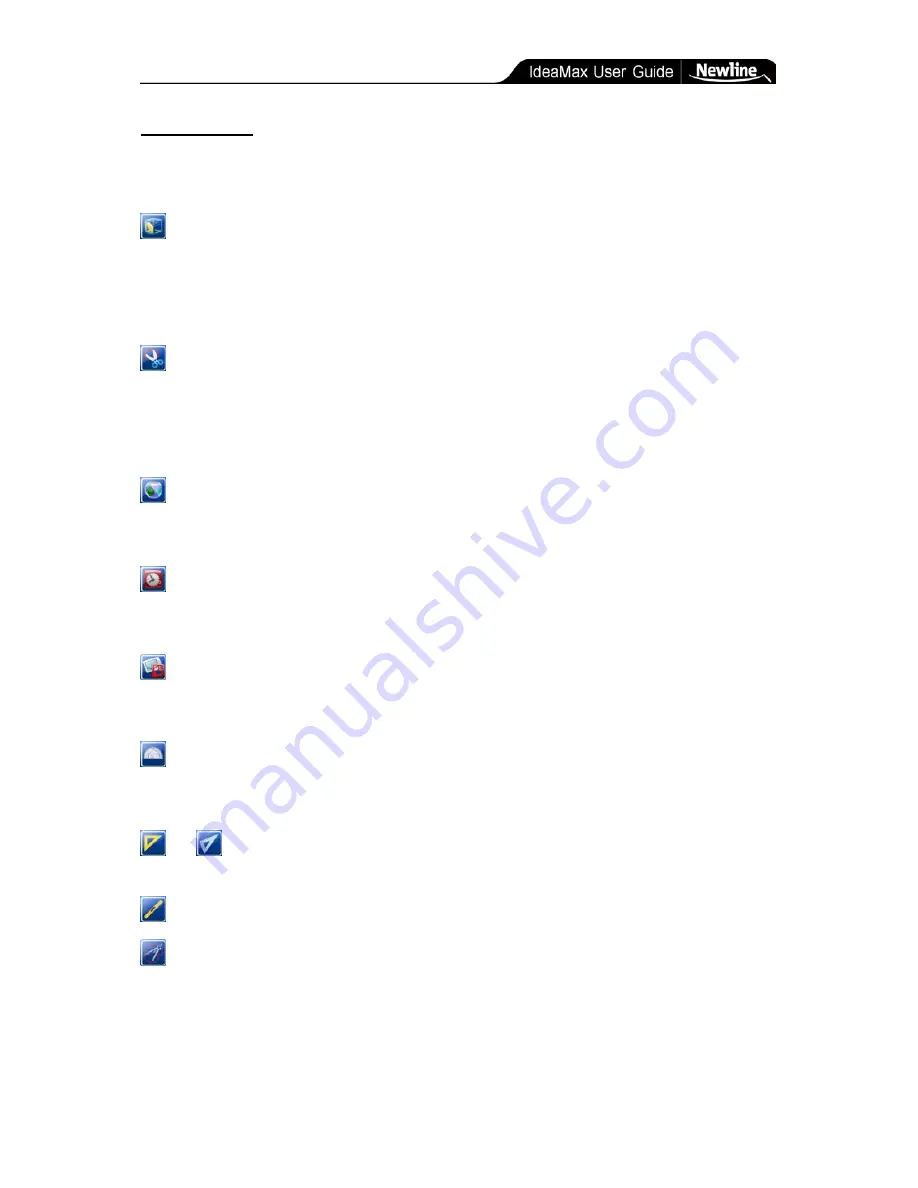
Training Guide » Tools Menu
- 22 -
Tools Menu
IdeaMax includes several tools to aid in your presentations.
Spotlight:
Creates an on-screen spotlight to add emphasis to a certain area. The
spotlight can be moved, rotated, and adjusted for size, transparency, and color. To move, drag
the spotlight from any point outside the red circle. To resize, click on the red circle itself and
drag to enlarge or shrink. To change transparency, shape, or color, click on any point outside
the red circle to access the control menu.
ImageCapturer:
Lets you
copy and paste content from any application into a
whiteboard session. Select the “Region” option and you will be returned to desktop mode.
Draw a box around the item or image you wish to copy. Once you release the box, you will
be returned to the whiteboard session. Now draw a new box in the whiteboard to paste your
image.
WrapScreen:
Hides the screen with a solid-colored box to gradually reveal various
parts to the audience. Drag the box to move or resize from the edges. Single clicking on the
box will load the control menu and allow other configuration changes.
Timer/Clock
: Provides a timer or clock. Left click to access control menu and choose
between analog/digital, set timing modes, and adjust transparency. In countdown mode the
staring time can be selected from the control menu set manually by dragging the clock hands.
Windows Player:
Provides a window to display external files such as Flash media,
PowerPoint, Word, Excel, etc.
Protractor:
Measures and draws arcs, angles, and segments. Left click to access the
control menu. Select the desired function and drag the edge of the protractor to shape the
desired figure.
or
Triangle Rulers:
Provide isosceles, right, 30-degree triangles which can be
measured, drawn, scaled and rotated on the page. Click any position on the triangle to move.
Ruler:
Draw and measures lines on the board.
Compass:
Draw circles, arcs, and segments according to the compass position. Left
click any point on the compass to access the control menu.