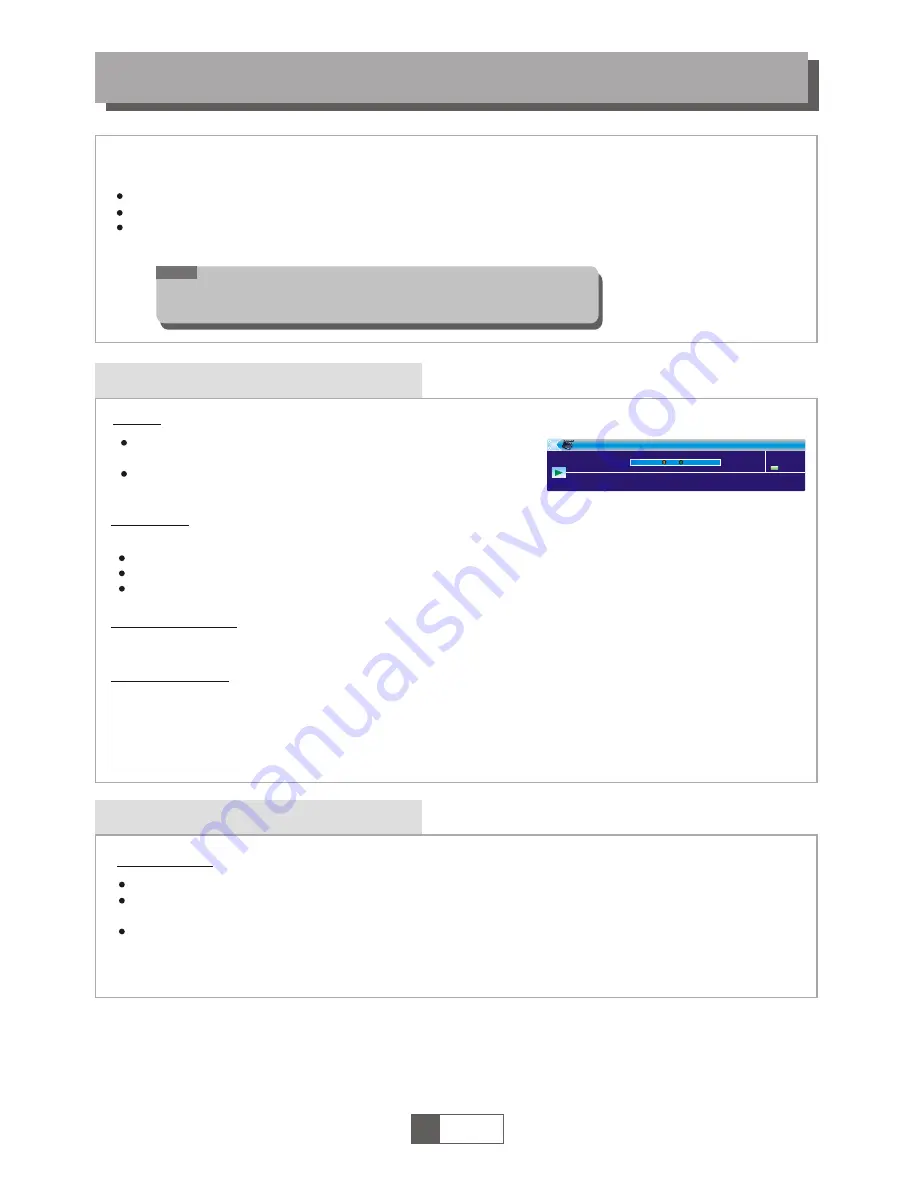
TIMESHIFT/RECORD
Timeshift
Plugging an external Mass Storage Device on the USB port gives you access to Time Shift/Record
a broadcast programme.
Pause a broadcast programme and continue watching it later (Time Shift )
Record a broadcast programme.
When the space available on the Mass Storage Device runs out, recording operation of
broadcast will stop.
Initiate
Record Time Shift
Trickmodes
Stop the Time Shift
Time Shift can be done in viewing mode by pressing the
"PAUSE" button.
Press "RIGHT" or "LEFT" button to move the cursor to
the time you desired to view. Press "OK" button to confirm.
When the Time Shift starts, press the "RECORD" button, a confirmation window appears.
Select Yes to record Time Shift buffering, and then to record present program.
Select No to record present program.
During the playback, it is possible to perform the following actions :
Press "PAUSE" button to pause the playback
Press "FORWARD" button to fast forward the playback
Press "BACKWARD" button to rewind the playback
Record
Instant record
In viewing mode, press "RECORD" button to instantaneously start a record on the current channel.
If "RECORD" button is pressed again, the instant record switches to duration mode.
Press "STOP" button to stop recording, then a confirmation window appears.
Select "Yes" to stop recording. Select "No" to continue recording.
Press "STOP" button to stop TimeShift.
BBC FOUR
Play 00:02:37
00:07:12
TS
2%
03/19
01:36
1
English
15
NOTE:
Please use USB 2.0 disk when recording or timeshift.
For timeshift and recording feature, you need take bigger size USB pen
driver or HDD (>2GB) for recording.































