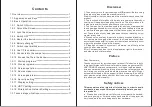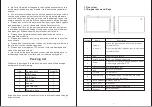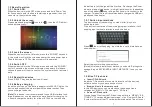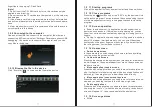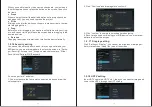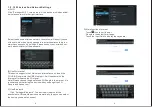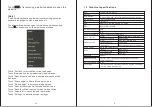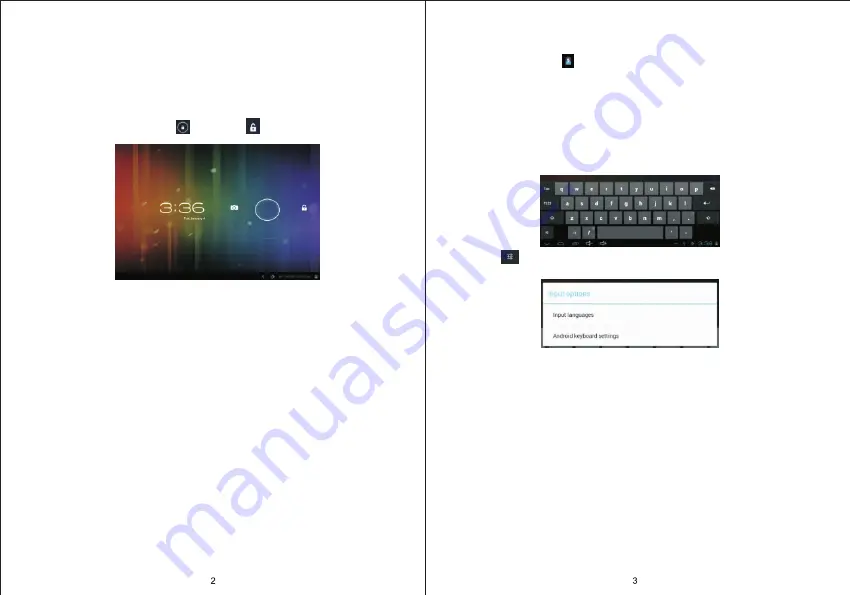
the battery is fully charged at the first time. On charge
the Power
indicating lamp of the device is in high light blue color, the desktop
icon of the battery keep rolling which shows it is connect to the
charger. This device is not recommended to charge with USB port,
please use the adapter.
1.2.7 Switch input methods
The device support handwriting, number, letter, pinyi
n
etc.
switching follow:
Click any text input area of the
working program interface, it will
popping input keyboard interface, as shown below
:
P
ress
, then it will popping
“Input Method“
switch interface, as
shown below:
Select
the input method you want here.
[Noted] After newly install input method, you should
“
Settings>La-
nguage & input>KEYBOARD & INPUT METHODS
”
, then you can
use.
1
.
2
.
8
Use T-Flash card
●
Insert T-FLASH card
Inser
t
the T-Flash card into the slot in direction of the device’s
bottom shell until you hear a sound of click.
●
Browse files in the memory card
In this MID device you can view and use the needed files in
catalogue of “MENU”>“File manager”> “SD Card”.
●
Remove T-Flash card
Close all open files from the T-Flash, then enter into “MENU”>“SE-
TTINGS”>“TF card and & device storage”, click “Unmount SD card”
,System will prompt that TF card was removed safely.
Tap with your
1.2 Basic Operation
1.2.1 Switch ON
When the device is in the OFF mode, press and hold “Power” key
for 3 seconds to enter the Android startup progress bar, then you
can enter to the system desktop.
1.2.2 Unlock the screen
Please press and drag the
icon to the
,
then the LCD will unl-
ocked automatically.
1.2.3 Lock the screen
W
hen the device is in the ON mode, press the
“
POWER
”
key
short
-
ly, the system will lock the screen and enter the save power mode.
T
hen the screen is OFF but the system still
in
operation.
1.2.4 Switch OFF
When the device is in the ON mode, press and hold the “POWER”
key for 3 seconds, the screen will display the power off interface,
choose the power off item to confirm, the system will shut automat-
ically.
1.2.5 Restart the device
Press
“RESET”
key and the device will reset.
1.2.6 Battery charging
Insert the micro port of the battery adaptor into 220V AC slot on the
device, and connect the other side with the power socket. Then,
you can charge the device.
[Note]
This device is not recommended to use USB interface to ch-
arge, please must
use the special
power adapter for charging. Yo-
u
should
charge the battery for at least 8-12 hours to make sure