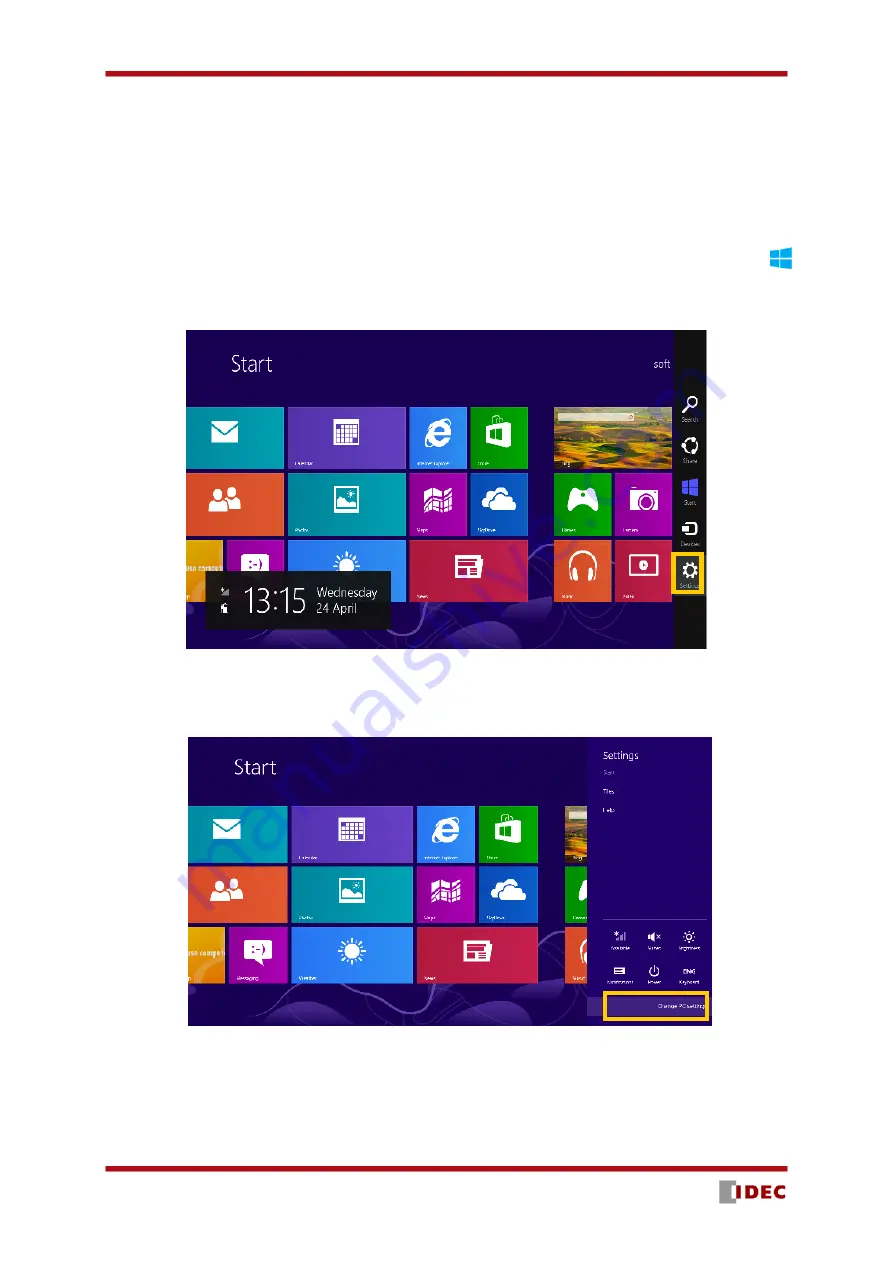
SE2L User’s Manual (SE9Z-B1865)
76
7.4 Device driver installation
7.4.1 Installing the driver in Windows 8
In Windows 8, permission setup is required before installing the SLS USB driver.
Caution: This step is not required for Windows 7 or earlier versions of Widows OS. Proceed to section 7.4.2
for such OS.
a)
Display the side menu by moving the mouse cursor to the top right or bottom right corner or click
Start Menu + “C key” and click on the “Setting”. When using a tablet, swipe from the right edge of the
screen towards the center.
Figure 7-1 Windows 8 Start screen
b)
On the setting screen click the “Change PC setting” located at the bottom.
Figure 7-2 Sub menu of start screen
c)
On the PC setting screen, click the “General” and then “Restart Now” of “Advanced start-up” on the
list.
Summary of Contents for SE2L Series
Page 1: ...SE9Z B1865 SE2L Series Safety Laser Scanner User s Manual ...
Page 100: ...SE2L User s Manual SE9Z B1865 99 Figure 7 31 b Function Figure7 31 c Area ...
Page 143: ...SE2L User s Manual SE9Z B1865 142 13 External dimension 13 1 SE2L H05LP mm ...
Page 144: ...SE2L User s Manual SE9Z B1865 143 13 2 SE2L H05LPC mm ...
Page 145: ...SE2L User s Manual SE9Z B1865 144 13 3 Base mounting bracket mm ...
Page 146: ...SE2L User s Manual SE9Z B1865 145 13 4 Rear mounting bracket mm ...
Page 147: ...SE2L User s Manual SE9Z B1865 146 13 5 Simple base mounting bracket mm ...
Page 149: ...SE2L User s Manual SE9Z B1865 148 13 7 Simple rear mounting bracket Long type mm ...
Page 150: ...SE2L User s Manual SE9Z B1865 149 13 8 Cover Protection Bracket mm ...
















































