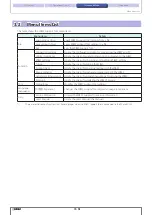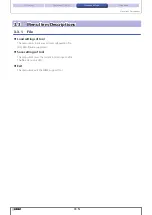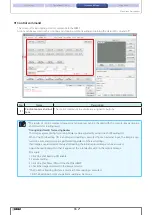4-1
4
Appendix
This chapter gives troubleshooting information and the ASCII code table.
4. 1 Troubleshooting
If a problem occurs while using the WB2F Support Tool, please check the following items.
If you cannot resolve the problem, contact our technical support.
4. 1. 1 Cannot connect to the WB2F Support Tool
Are the WB2F and WB2F Support Tool communication conditions the same?
Open the WB2F Support Tool Connection settings screen and check the communication conditions.
Is the wiring correct?
Check the wiring between the host device and the WB2F or communication unit.
4. 1. 2 Communication port is not displayed
Is the WB2F correctly connected?
Check if the computer and the WB2F are correctly connected.
Has the communication port been recognized in Device Manager?
Check the communication port that the WB2F is connected to in Device Manager.
When using a USB connection, has the device driver been installed?
Check that the device driver has been correctly installed.
When using a RS-232-to-USB conversion cable, has the device driver for the RS-232-to-USB conversion cable
been installed?
Check that the device driver has been correctly installed.
If the problem is not resolved by trying the above
Try the following procedure.
1
Exit the WB2F Support Tool.
2
Cycle the WB2F power supply.
(Turn off the power supply off and then on again.)
3
Start the WB2F Support Tool.