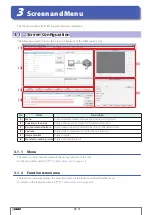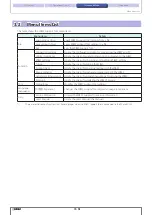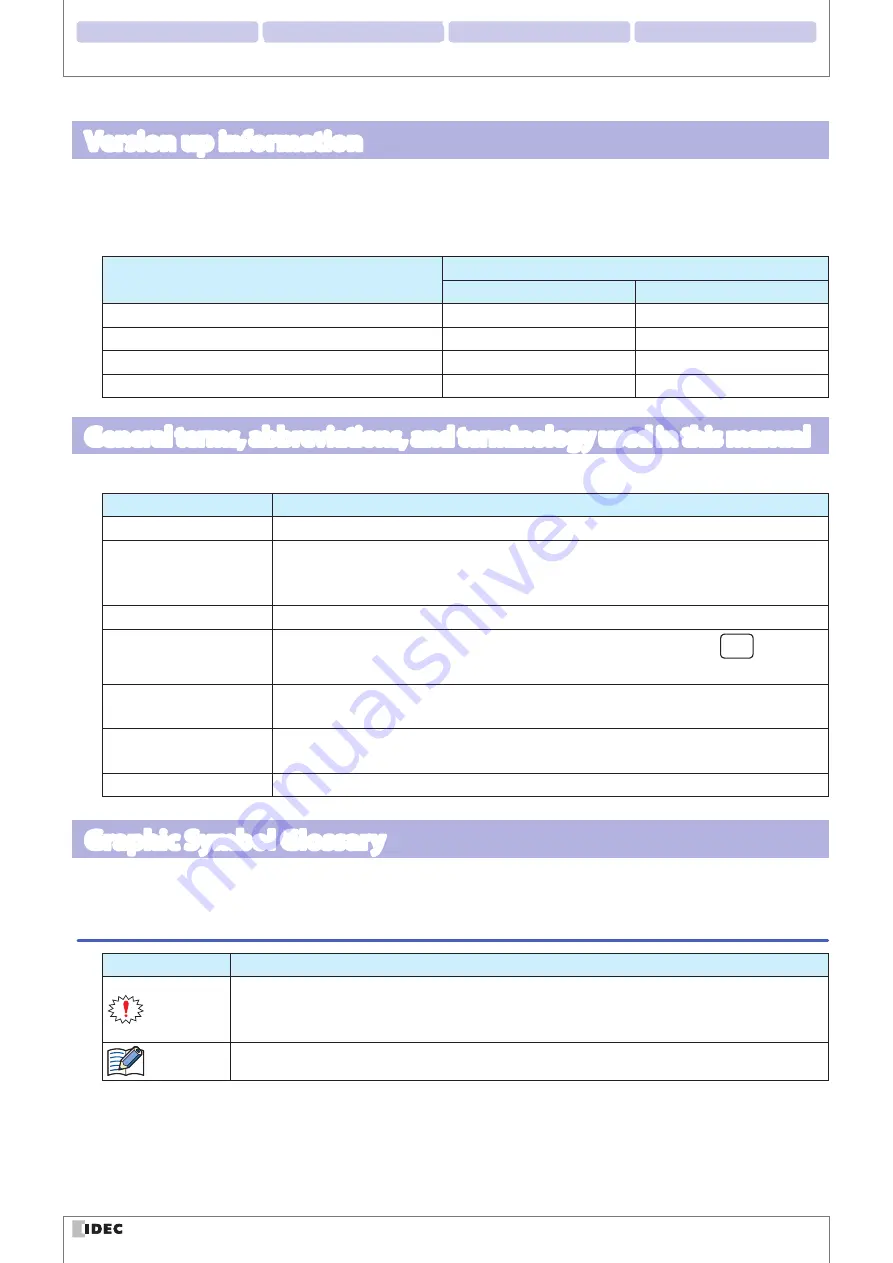
2 Operational Check
3 Screen and Menu
4 Appendix
1 Overview
iv
Introduction
Version up information
The following table gives information about the versions of the WB2F Support Tool. Check the software version and data-
base version before using the software.
For how to check the version, refer to
of
.
Details
WB2F Support Tool Version
Software Version
Database Version
Initial release
001.000.00
001.000.00
Support for WB2F type firmware A-001.011.00
001.011.00
001.011.00
Support for WB2F type firmware A-001.020.00
001.020.00
001.020.00
Support for WB2F type firmware A-002.000.00
002.000.00
002.000.00
General terms, abbreviations, and terminology used in this manual
The general terms, abbreviations, and terminology used in this manual are as follows.
Item
Definition
WB2F
An abbreviation for the WB2F-100S1B.
Communication unit
Refers to the Communication Unit WB9Z-CU100 available for purchase separately. The
WB9Z-CU100 is a protocol converter that allows the WB2F to connect to RS-232/RS-422/
Ethernet enabled devices.
Quiet zone
Blank region that surrounds the symbol.
Control characters
ASCII codes 00H - 1FH and 7FH. In this manual, they are expressed using
. For details,
refer to
RAM
An abbreviation for random access memory. RAM is used to read and write temporary data.
The data is erased when the WB2F power supply is turned off.
ROM
An abbreviation for read only memory. ROM is used to read data only. The data is not erased
when the WB2F power supply is turned off.
Our website
Graphic Symbol Glossary
This manual uses the following graphic symbols to simplify explanations:
Notes
Graphic symbols
Meaning
Notes information that should be carefully noted. Failure to operate the product in accordance
with the information provided may affect the performance of the main unit as well as any connect-
ed peripheral devices.
Denotes additional information that may prove useful for using a given function.