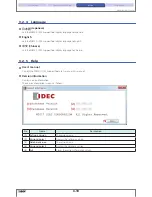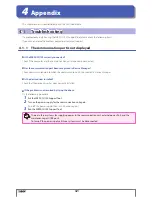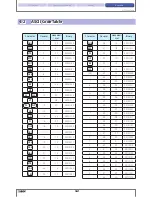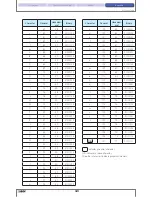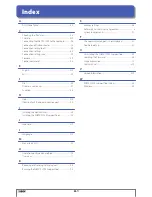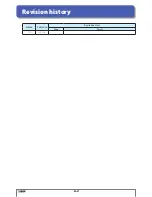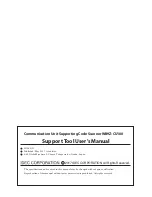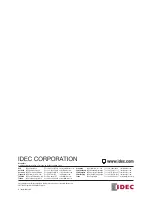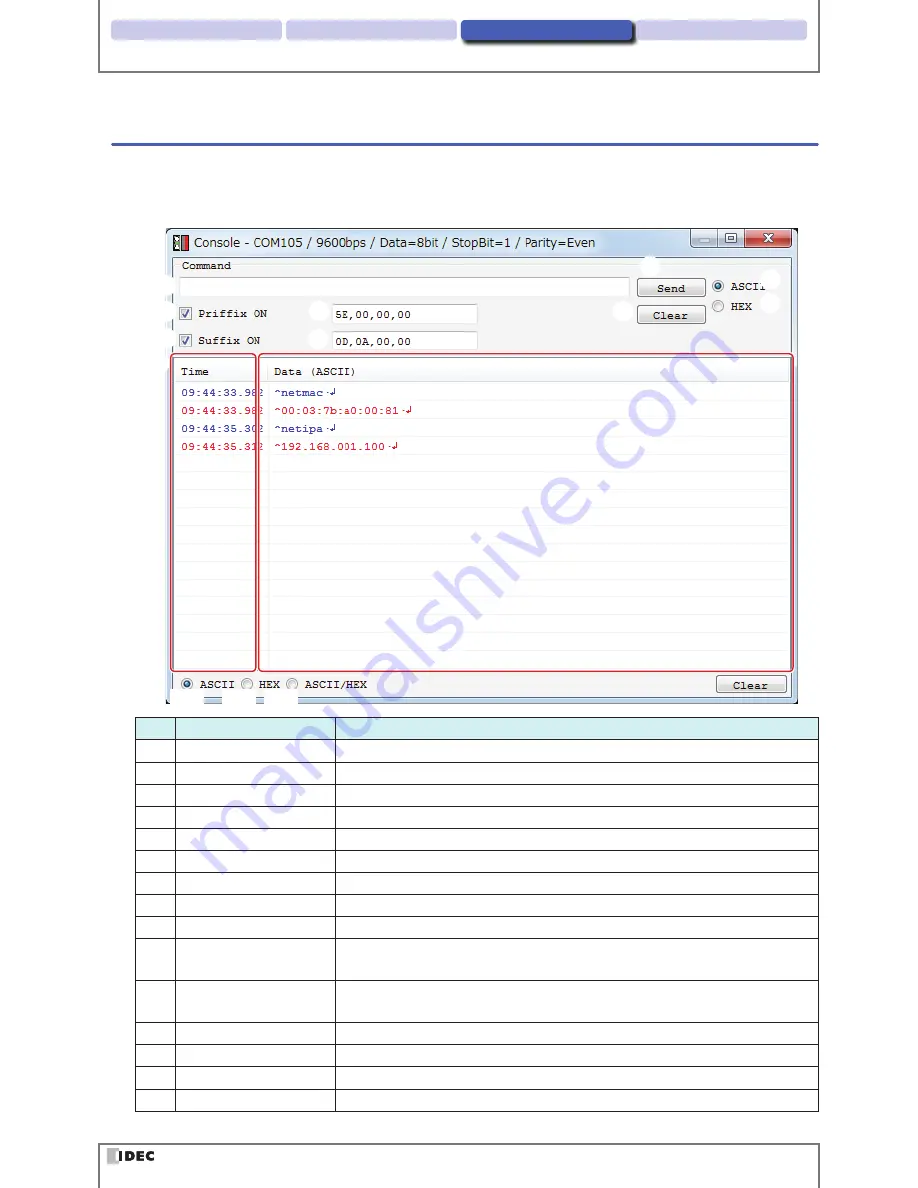
2 Operation confirmation
Menu
4 Appendix
1 Overview
3-9
Menu item descriptions
3. 2. 3 Window
z
Console
Displays the console screen.
Use this screen to manually enter commands and check detailed communication.
(1)
(10)
(2)
(4)
(5)
(3)
(6)
(7)
(8)
(9)
(11)
(12) (13) (14)
(15)
No.
Name
Description
(1) Command entry field
Enter the desired command.
(2) Send
Sends the string in the command entry field.
(3) Clear
Clears the string in the command entry field.
(4) ASCII
The command entry field is entered in ASCII.
(5) HEX
The command entry field is entered in hexadecimal values.
(6) Priffix ON
Automatically adds the communication command prefix.
(7) Suffix ON
Automatically adds the communication command suffix.
(8) Prefix entry field
Enter the prefix to set.
(9) Suffix entry field
Enter the suffix to set.
(10) Time
Displays the time of the communication requests and responses.
Blue text: request, Red text: response
(11) Communication monitor
Displays communication requests and responses.
Blue text: request, Red text: response
(12) ASCII
Displays the communication monitor as ASCII values.
(13) HEX
Displays the communication monitor as hexadecimal values.
(14) ASCII/HEX
Displays the communication monitor as ASCII and hexadecimal values.
(15) Clear
Clears the communication monitor.