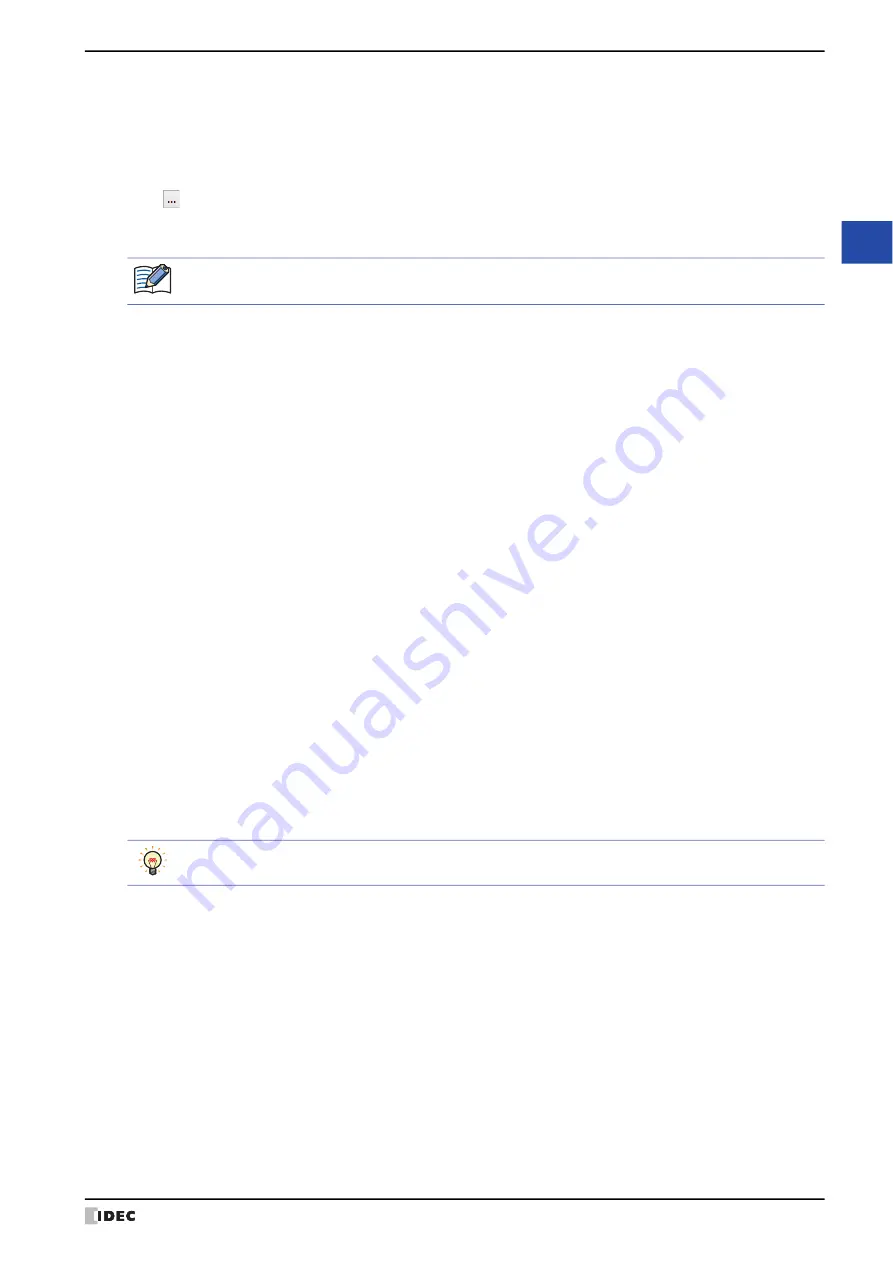
WindO/I-NV4 User’s Manual
19-13
3 Text Manager
19
Te
xt G
ro
up
■
Number of Text Groups
Specifies the number of text groups (1 to 32).
■
Change Text Group by Device Address
Switches the text group according to the value of device address. Specify the word device to use as the condition to
switch the text group.
Click
to display the Tag Editor. For the device address configuration procedure, refer to
.
These options can only be configured when Number of Text Groups is specified as two or more.
■
(Font)
Selects the font used for displaying text from the following.
Western
,
Japanese
,
Simplified Chinese
,
Traditional Chinese
,
Hangul
,
Central European
,
Baltic, Cyrillic
,
Windows
■
(Text Color)
Selects the color of the text to register (color: 256 colors, monochrome: 16 shades).
Click
Color
to display the Color Palette. Select a color from the Color Palette.
■
(Windows Font)
Sets the font to be used as the Windows Font.
Select
Windows
using (Font) to display the current setting. You can specify the character spacing (0 to 100) and the
line spacing (0 to 100). To change the settings other than the character spacing and line spacing, click
Change
to
display the Font Settings dialog box.
For details, refer to Chapter 2 “Windows Font” on page 2-13.
■
(Text Messages List)
The attributes for the registered text are displayed in this list.
When the value of device address is 0, the text group switches to the text group set as the default.
If the value of device address is invalid, the text group is not switched.
(Text Group Name): Double clicking this item displays the Text Group Settings dialog box. For details, refer to “Text
Group Settings Dialog Box” on page 19-14.
(Text ID):
Displays the ID number (1 to 32,000).
(Text):
Displays the registered text.
When registering text, double click the cell for the text group and text ID (1 to 32,000) to
register, and then enter the text.
The maximum number is 3,750 characters.
The characters that can be entered depend on the font selected font. For details, refer to
Chapter 2 “1.2 Available Text” on page 2-6.
A line feed will be added with pressing and holding ALT and ENTER keys. You can enter multi-line text by
inserting a newline. The newline is displayed as
\
n and is counted as two characters.
Summary of Contents for WindO/I-NV4
Page 1: ...B 1701 16 User s Manual...
Page 108: ...5 WindO I NV4 Common Operations and Settings 2 76 WindO I NV4 User s Manual...
Page 256: ...7 BACnet Communication 3 148 WindO I NV4 User s Manual...
Page 372: ...6 Screen Restrictions 5 32 WindO I NV4 User s Manual...
Page 390: ...5 Part Library Function 6 18 WindO I NV4 User s Manual...
Page 420: ...3 Text 7 30 WindO I NV4 User s Manual...
Page 628: ...2 Multi State Lamp 9 34 WindO I NV4 User s Manual...
Page 924: ...4 Meter 11 76 WindO I NV4 User s Manual...
Page 990: ...7 Timer 12 66 WindO I NV4 User s Manual...
Page 1030: ...4 Using Data and Detected Alarms 13 40 WindO I NV4 User s Manual...
Page 1098: ...4 Using the Data 15 22 WindO I NV4 User s Manual...
Page 1248: ...5 Restrictions 22 18 WindO I NV4 User s Manual...
Page 1370: ...2 Monitoring on the MICRO I 25 28 WindO I NV4 User s Manual...
Page 1388: ...4 Restrictions 26 18 WindO I NV4 User s Manual...
Page 1546: ...5 Module Configuration Dialog Box 30 36 WindO I NV4 User s Manual...
Page 1614: ...3 Settings 34 14 WindO I NV4 User s Manual...
Page 1726: ...5 Text Alignment A 10 WindO I NV4 User s Manual...



































