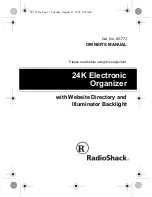WindO/I-NV4 User’s Manual
24-13
2 Downloading
24
On
lin
e F
un
ctio
n
4
Select data for download under
Download Data
.
■
All
Download the entire project data.
■
Modified Data Only
Downloads files modified since the previous download.
If download fails, select
All
to download.
5
Click
Download
.
The project data starts downloading.
However, for HG5G/4G/3G/2G-V, HG4G/3G, HG2G-5F/-5T, HG1G/1P, when
Communicate with
is set to
Operator
Interface
and
Port
to
Ethernet
, the Target List dialog box is displayed. Specify the IP address of the MICRO/I, and
then click
OK
to start the download. For details, refer to “To download project data” on page 24-7.
6
Click
Yes
.
The Download Project dialog box is displayed and downloads the project.
When finished downloading, a completion message is displayed.
7
Click
OK
.
8
Click
Close
on the Download Project dialog box.
This concludes downloading project data.
If security is enabled in the MICRO/I project, the Enter Password dialog box is displayed. Enter the
password. For details, refer to Chapter 23 “User Accounts and the Security Function” on page 23-1.
• Do not turn off the MICRO/I while project data is downloading.
• Turn the power of the MICRO/I off and on and download the project data once again if the following
conditions occur:
- The project data downloading failed, then WindO/I-NV4 cannot communicate with the MICRO/I.
- The cable was disconnected or the power was turned off while WindO/I-NV4 and the MICRO/I were
communicating, and MICRO/I no longer responds
Downloading project data repeatedly with the
Modified Data Only
option consumes the free space in
MICRO/I's internal memory.
If there is not enough memory to download the project data with the
Modified Data Only
option, a
confirmation message will be displayed.
For details on writing project data to an external memory device inserted in the computer, refer to Chapter
Summary of Contents for WindO/I-NV4
Page 1: ...B 1701 16 User s Manual...
Page 108: ...5 WindO I NV4 Common Operations and Settings 2 76 WindO I NV4 User s Manual...
Page 256: ...7 BACnet Communication 3 148 WindO I NV4 User s Manual...
Page 372: ...6 Screen Restrictions 5 32 WindO I NV4 User s Manual...
Page 390: ...5 Part Library Function 6 18 WindO I NV4 User s Manual...
Page 420: ...3 Text 7 30 WindO I NV4 User s Manual...
Page 628: ...2 Multi State Lamp 9 34 WindO I NV4 User s Manual...
Page 924: ...4 Meter 11 76 WindO I NV4 User s Manual...
Page 990: ...7 Timer 12 66 WindO I NV4 User s Manual...
Page 1030: ...4 Using Data and Detected Alarms 13 40 WindO I NV4 User s Manual...
Page 1098: ...4 Using the Data 15 22 WindO I NV4 User s Manual...
Page 1248: ...5 Restrictions 22 18 WindO I NV4 User s Manual...
Page 1370: ...2 Monitoring on the MICRO I 25 28 WindO I NV4 User s Manual...
Page 1388: ...4 Restrictions 26 18 WindO I NV4 User s Manual...
Page 1546: ...5 Module Configuration Dialog Box 30 36 WindO I NV4 User s Manual...
Page 1614: ...3 Settings 34 14 WindO I NV4 User s Manual...
Page 1726: ...5 Text Alignment A 10 WindO I NV4 User s Manual...