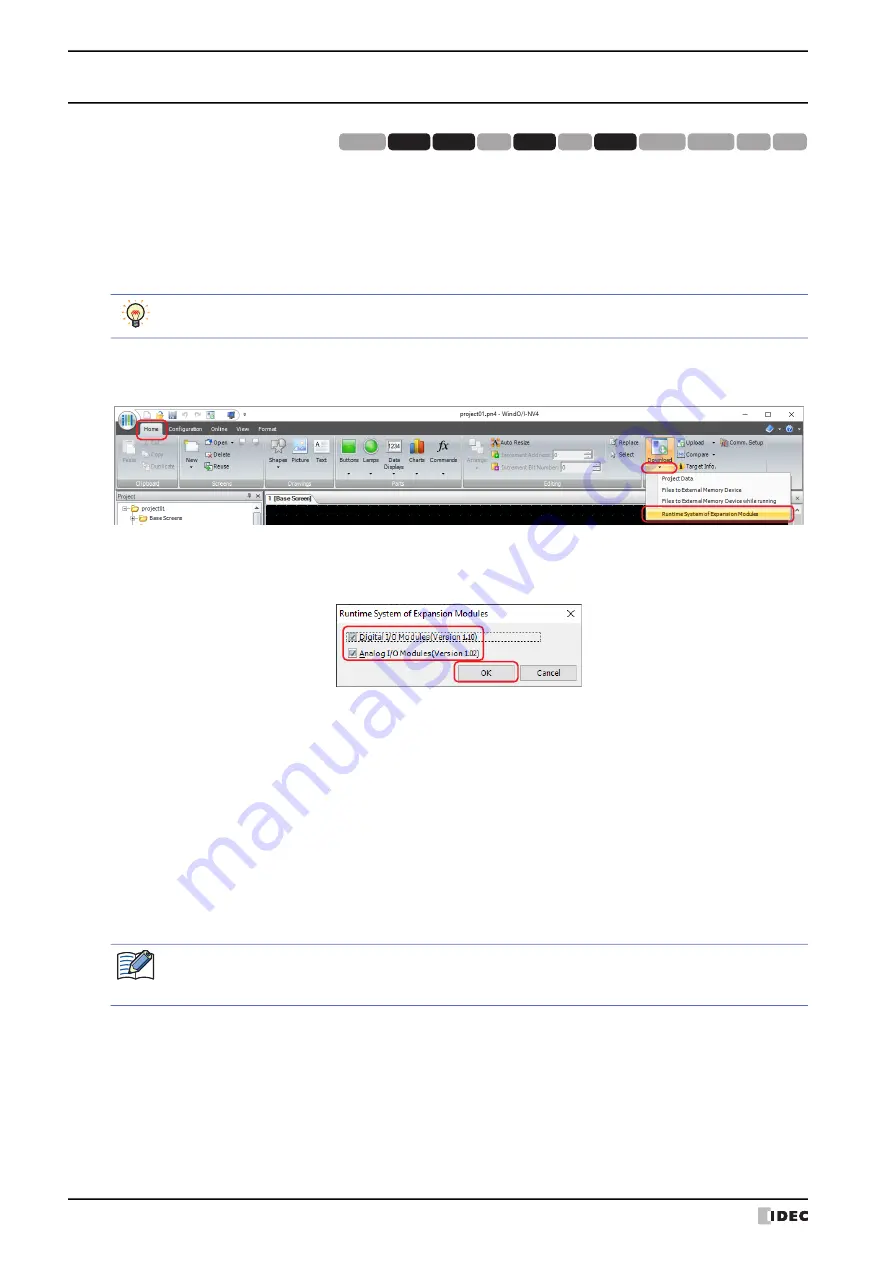
2 Downloading
24-20
WindO/I-NV4 User’s Manual
2.4 Downloading the System Software of Expansion Modules
Downloads the latest version of the system software to expansion modules attached to the MICRO/I.
1
Change communication settings according to the connection method between the computer and the MICRO/I.
In the
Communication Settings
dialog box, select
Operator Interface
from
Communicate with
. For details,
refer to “1.3 Change Communication Settings” on page 24-5.
2
On the
Home
tab, in the
Project
group, click the arrow under
Download
.
3
Click the
Runtime System of Expansion Modules
.
The Runtime System of Expansion Modules dialog box is displayed.
4
Selects the check box for the expansion module that downloads the latest version of the system software, and then
click the
OK
.
■
Digital I/O module (Version Number)
Select this check box to download the latest version of the system software to all the digital I/O modules attached to
the MICRO/I.
■
Analog I/O module (Version Number)
Select this check box to download the latest version of the system software to all the analog I/O modules attached to
the MICRO/I.
• When
Communicate with
is set to
Operator Interface
and
Port
to
USB
, the Runtime System of Expansion
Modules starts downloading.
• When
Communicate with
is set to
Operator Interface
and
Port
to
Ethernet
, the Target IP Address dialog box
is displayed. Specify the IP address of the MICRO/I, and then click
OK
to start the download. For details, refer to
“To execute a function other than the project data download” on page 24-10.
5
Click
Yes
.
The Runtime System of Expansion Modules dialog box is displayed and
downloads the system software
.
When finished downloading, a completion message is displayed.
6
Click
OK
.
7
Click
Close
in the Runtime System of Expansion Modules dialog box.
HG3G
HG2G-5F
HG5G-V HG4G-V
HG3G-V
HG2G-V
HG2G-5T
HG4G
HG1G HG1P
HG2J-7U
While editing project data, even if you click the arrow under
Download
in the
Transfer
group on the
Online
tab, the download menu will be displayed.
If security is enabled in the MICRO/I project, the Password Screen is displayed. Select the user name and
enter the password. For details, refer to Chapter 23 “User Accounts and the Security Function” on page 23-
Summary of Contents for WindO/I-NV4
Page 1: ...B 1701 16 User s Manual...
Page 108: ...5 WindO I NV4 Common Operations and Settings 2 76 WindO I NV4 User s Manual...
Page 256: ...7 BACnet Communication 3 148 WindO I NV4 User s Manual...
Page 372: ...6 Screen Restrictions 5 32 WindO I NV4 User s Manual...
Page 390: ...5 Part Library Function 6 18 WindO I NV4 User s Manual...
Page 420: ...3 Text 7 30 WindO I NV4 User s Manual...
Page 628: ...2 Multi State Lamp 9 34 WindO I NV4 User s Manual...
Page 924: ...4 Meter 11 76 WindO I NV4 User s Manual...
Page 990: ...7 Timer 12 66 WindO I NV4 User s Manual...
Page 1030: ...4 Using Data and Detected Alarms 13 40 WindO I NV4 User s Manual...
Page 1098: ...4 Using the Data 15 22 WindO I NV4 User s Manual...
Page 1248: ...5 Restrictions 22 18 WindO I NV4 User s Manual...
Page 1370: ...2 Monitoring on the MICRO I 25 28 WindO I NV4 User s Manual...
Page 1388: ...4 Restrictions 26 18 WindO I NV4 User s Manual...
Page 1546: ...5 Module Configuration Dialog Box 30 36 WindO I NV4 User s Manual...
Page 1614: ...3 Settings 34 14 WindO I NV4 User s Manual...
Page 1726: ...5 Text Alignment A 10 WindO I NV4 User s Manual...
































