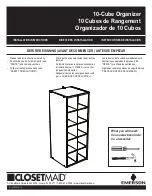WindO/I-NV4 User’s Manual
24-21
3 Uploading
24
On
lin
e F
un
ctio
n
Project data in the MICRO/I or in an external memory device inserted in a computer can be read using WindO/I-NV2
and saved to the computer.
3.1 Upload Project Data from the MICRO/I
1
Change communication settings according to the connection method between the computer and the MICRO/I.
In the
Communication Settings
dialog box, select
Operator Interface
from
Communicate with
. For details,
refer to “1.3 Change Communication Settings” on page 24-5.
2
On the
Home
tab, in the
Project
group, click the
Upload
icon.
• When
Communicate with
is set to
Operator Interface
and
Port
is set to
USB
, the Upload dialog box is
displayed.
• When
Communicate with
is set to
Operator Interface
and
Port
is set to
Ethernet
, the Target IP Address
dialog box is displayed. Specify the IP address of the MICRO/I, and then click
OK
to start the upload. For details,
refer to “To execute a function other than the project data download” on page 24-10.
*1 HG5G/4G/3G/2G-V, HG4G/3G, HG2G-5F/-5T, HG1G/1P only
3
Uploading
HG3G
HG2G-5F
HG5G-V HG4G-V
HG3G-V
HG2G-V
HG2G-5T
HG4G
HG1G HG1P
HG2J-7U
While editing project data, project data can be uploaded from the MICRO/I even by clicking the
Upload
icon in the
Transfer
group on the
Online
tab.
If project data is being edited, project data will be closed. If the project data was changed, a confirmation
message to save the project data is displayed.
• Click
Yes
to save the project data and display a dialog box corresponding to the communication settings.
• Click
No
to close the project data without saving changes and display a dialog box corresponding to the
communication settings.
• Click
Cancel
to stop uploading and return to the editing screen without saving the project data.
If security is enabled in the MICRO/I project, the Password Screen is displayed. Enter the password.
For details, refer to Chapter 23 “User Accounts and the Security Function” on page 23-1.
Summary of Contents for WindO/I-NV4
Page 1: ...B 1701 16 User s Manual...
Page 108: ...5 WindO I NV4 Common Operations and Settings 2 76 WindO I NV4 User s Manual...
Page 256: ...7 BACnet Communication 3 148 WindO I NV4 User s Manual...
Page 372: ...6 Screen Restrictions 5 32 WindO I NV4 User s Manual...
Page 390: ...5 Part Library Function 6 18 WindO I NV4 User s Manual...
Page 420: ...3 Text 7 30 WindO I NV4 User s Manual...
Page 628: ...2 Multi State Lamp 9 34 WindO I NV4 User s Manual...
Page 924: ...4 Meter 11 76 WindO I NV4 User s Manual...
Page 990: ...7 Timer 12 66 WindO I NV4 User s Manual...
Page 1030: ...4 Using Data and Detected Alarms 13 40 WindO I NV4 User s Manual...
Page 1098: ...4 Using the Data 15 22 WindO I NV4 User s Manual...
Page 1248: ...5 Restrictions 22 18 WindO I NV4 User s Manual...
Page 1370: ...2 Monitoring on the MICRO I 25 28 WindO I NV4 User s Manual...
Page 1388: ...4 Restrictions 26 18 WindO I NV4 User s Manual...
Page 1546: ...5 Module Configuration Dialog Box 30 36 WindO I NV4 User s Manual...
Page 1614: ...3 Settings 34 14 WindO I NV4 User s Manual...
Page 1726: ...5 Text Alignment A 10 WindO I NV4 User s Manual...