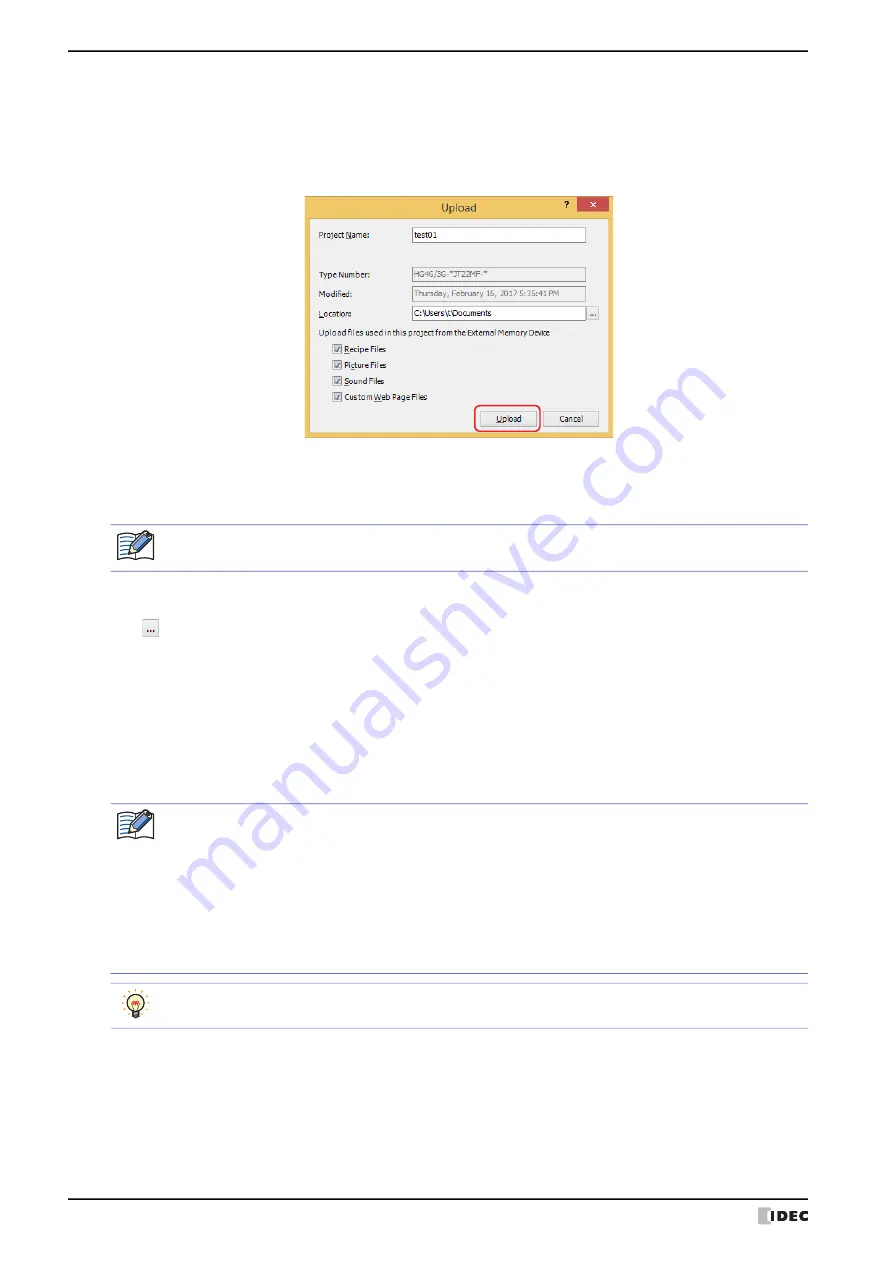
3 Uploading
24-22
WindO/I-NV4 User’s Manual
3
Check the project data details, and then click
Upload
.
If there is a project file with the same file name in the upload folder, an overwrite confirmation message is displayed.
• Click
Yes
to start uploading the project data.
• Click
Cancel
to stop uploading the project data.
When finished uploading, a completion message is displayed.
■
Project Name
The project is saved with the currently displayed name. To change the project name, enter a new name for the file.
The maximum number is 50 characters.
■
Location
The uploaded project file is saved to the currently displayed location. To change the location of the saved file,
click
. The
Browse folders
dialog box is displayed. Select a location, and then click
OK
.
4
Click
OK
.
5
Click
Close
on the Upload dialog box.
A confirmation message to open the project is displayed.
6
Click
OK
.
The uploaded project opens.
This concludes uploading of project data.
You cannot use the following characters in the project name.
" * / : < > ? \ |
If a password has been configured for the project data, the Enter Password screen will be displayed. Enter
the password for projects created with WindO/I-NV4 Ver. 1.11.4 or earlier using only 4 to 15 uppercase
letters and numbers.
The password to enter varies based on the check box setting of the
Use Password to open a Project
found under the
Options
tab in the
Security
dialog box.
When this check box is selected, enter the password for
Use Password to open a Project
.
When this check box is cleared, enter the password for the user account assigned to the Administrator
security group.
For details, refer to Chapter 23 “User Accounts and the Security Function” on page 23-1.
For details on reading project data saved on an external memory device using WindO/I-NV4, refer to
Summary of Contents for WindO/I-NV4
Page 1: ...B 1701 16 User s Manual...
Page 108: ...5 WindO I NV4 Common Operations and Settings 2 76 WindO I NV4 User s Manual...
Page 256: ...7 BACnet Communication 3 148 WindO I NV4 User s Manual...
Page 372: ...6 Screen Restrictions 5 32 WindO I NV4 User s Manual...
Page 390: ...5 Part Library Function 6 18 WindO I NV4 User s Manual...
Page 420: ...3 Text 7 30 WindO I NV4 User s Manual...
Page 628: ...2 Multi State Lamp 9 34 WindO I NV4 User s Manual...
Page 924: ...4 Meter 11 76 WindO I NV4 User s Manual...
Page 990: ...7 Timer 12 66 WindO I NV4 User s Manual...
Page 1030: ...4 Using Data and Detected Alarms 13 40 WindO I NV4 User s Manual...
Page 1098: ...4 Using the Data 15 22 WindO I NV4 User s Manual...
Page 1248: ...5 Restrictions 22 18 WindO I NV4 User s Manual...
Page 1370: ...2 Monitoring on the MICRO I 25 28 WindO I NV4 User s Manual...
Page 1388: ...4 Restrictions 26 18 WindO I NV4 User s Manual...
Page 1546: ...5 Module Configuration Dialog Box 30 36 WindO I NV4 User s Manual...
Page 1614: ...3 Settings 34 14 WindO I NV4 User s Manual...
Page 1726: ...5 Text Alignment A 10 WindO I NV4 User s Manual...































