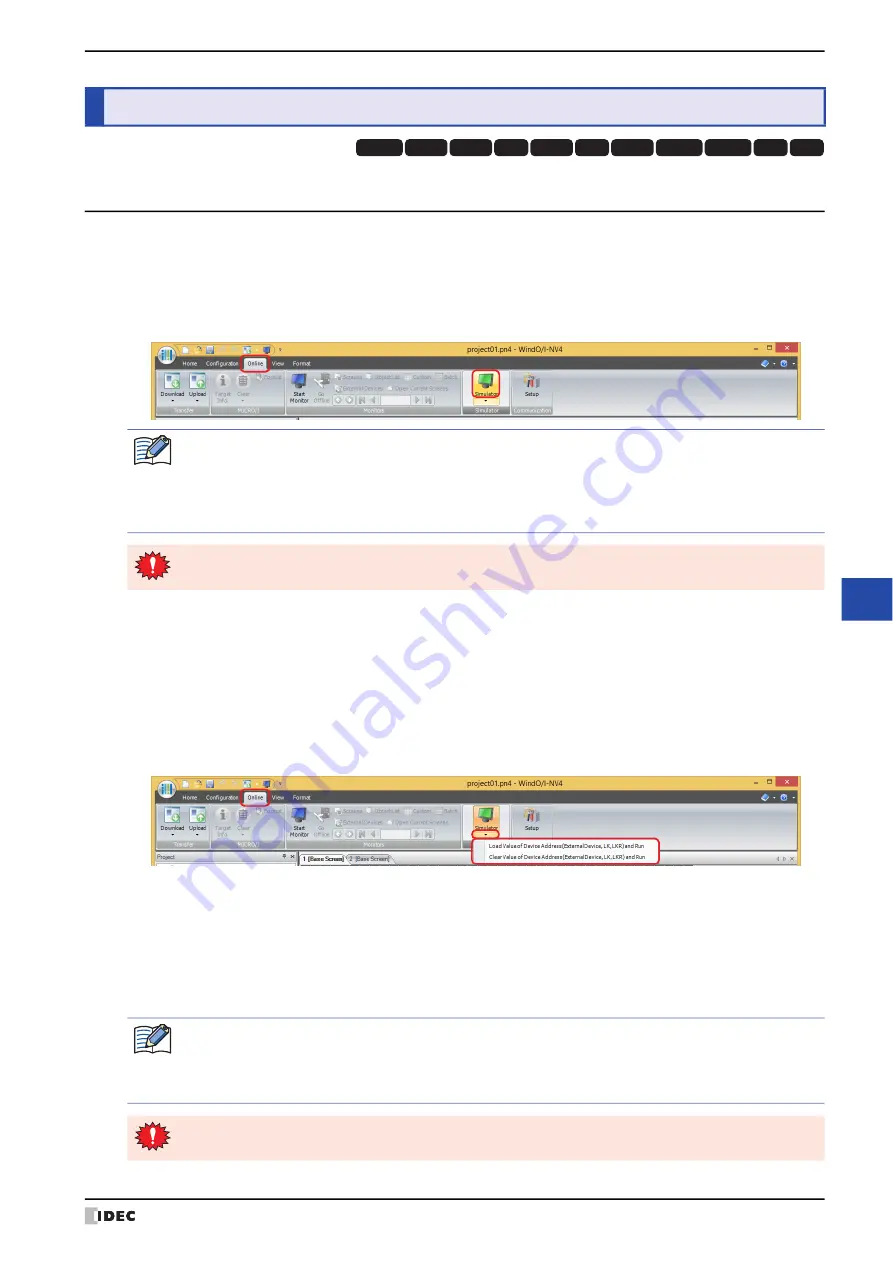
WindO/I-NV4 User’s Manual
26-3
2 Using the Simulator
26
Sim
ula
to
r F
un
ctio
n
2.1 Starting the Simulator
●
Starting the Simulator
1
Open the project data on which to perform the operation check.
2
On the
Online
tab, in the
Simulator
group, click the
Simulator
icon.
The project data being edited will be loaded and the simulator will start.
●
Starting the Simulator by Loading or Clearing Device Addresses
If the
Save Value of Device Address (External Device, LK, LKR)
check box is selected and the simulator is
terminated, the loading method of the project data can be selected when the simulator is next started.
1
Open the project data on which to perform the operation check.
2
On the
Online
tab, in the
Simulator
group, click the
▼
arrow under
Simulator
.
3
Select the loading method of the project data.
The project data being edited will be loaded and the simulator will start.
■
Load Value of Device Address
(External Device, LK, LKR) and Run
The saved values of device addresses on the external device, HMI keep relays (LK), and HMI keep registers (LKR) will
be loaded when the project data is loaded.
■
Clear Value of Device Address
(External Device, LK, LKR) and Run
The saved values of device addresses on the external device, HMI keep relays (LK), and HMI keep registers (LKR) will
be cleared when the project data is loaded.
2
Using the Simulator
HG3G
HG2G-5F
HG5G-V HG4G-V
HG3G-V
HG2G-V
HG2G-5T
HG4G
HG1G HG1P
HG2J-7U
If the project data was changed before the simulator is started, a save confirmation message will be
displayed.
• Click
OK
to save the project data and start the simulator.
• Click
Cancel
to cancel starting the simulator. You will be returned to the editing screen and the project
data will not be saved.
The simulator cannot load project data that cannot be downloaded to the MICRO/I.
If the project data was changed, a confirmation message to save the project data is displayed.
• Click
OK
to save the project data and start the simulator.
• Click
Cancel
to cancel starting the simulator. You will be returned to the editing screen and the project
data will not be saved.
The simulator cannot load project data that cannot be downloaded to the MICRO/I.
Summary of Contents for WindO/I-NV4
Page 1: ...B 1701 16 User s Manual...
Page 108: ...5 WindO I NV4 Common Operations and Settings 2 76 WindO I NV4 User s Manual...
Page 256: ...7 BACnet Communication 3 148 WindO I NV4 User s Manual...
Page 372: ...6 Screen Restrictions 5 32 WindO I NV4 User s Manual...
Page 390: ...5 Part Library Function 6 18 WindO I NV4 User s Manual...
Page 420: ...3 Text 7 30 WindO I NV4 User s Manual...
Page 628: ...2 Multi State Lamp 9 34 WindO I NV4 User s Manual...
Page 924: ...4 Meter 11 76 WindO I NV4 User s Manual...
Page 990: ...7 Timer 12 66 WindO I NV4 User s Manual...
Page 1030: ...4 Using Data and Detected Alarms 13 40 WindO I NV4 User s Manual...
Page 1098: ...4 Using the Data 15 22 WindO I NV4 User s Manual...
Page 1248: ...5 Restrictions 22 18 WindO I NV4 User s Manual...
Page 1370: ...2 Monitoring on the MICRO I 25 28 WindO I NV4 User s Manual...
Page 1388: ...4 Restrictions 26 18 WindO I NV4 User s Manual...
Page 1546: ...5 Module Configuration Dialog Box 30 36 WindO I NV4 User s Manual...
Page 1614: ...3 Settings 34 14 WindO I NV4 User s Manual...
Page 1726: ...5 Text Alignment A 10 WindO I NV4 User s Manual...


































