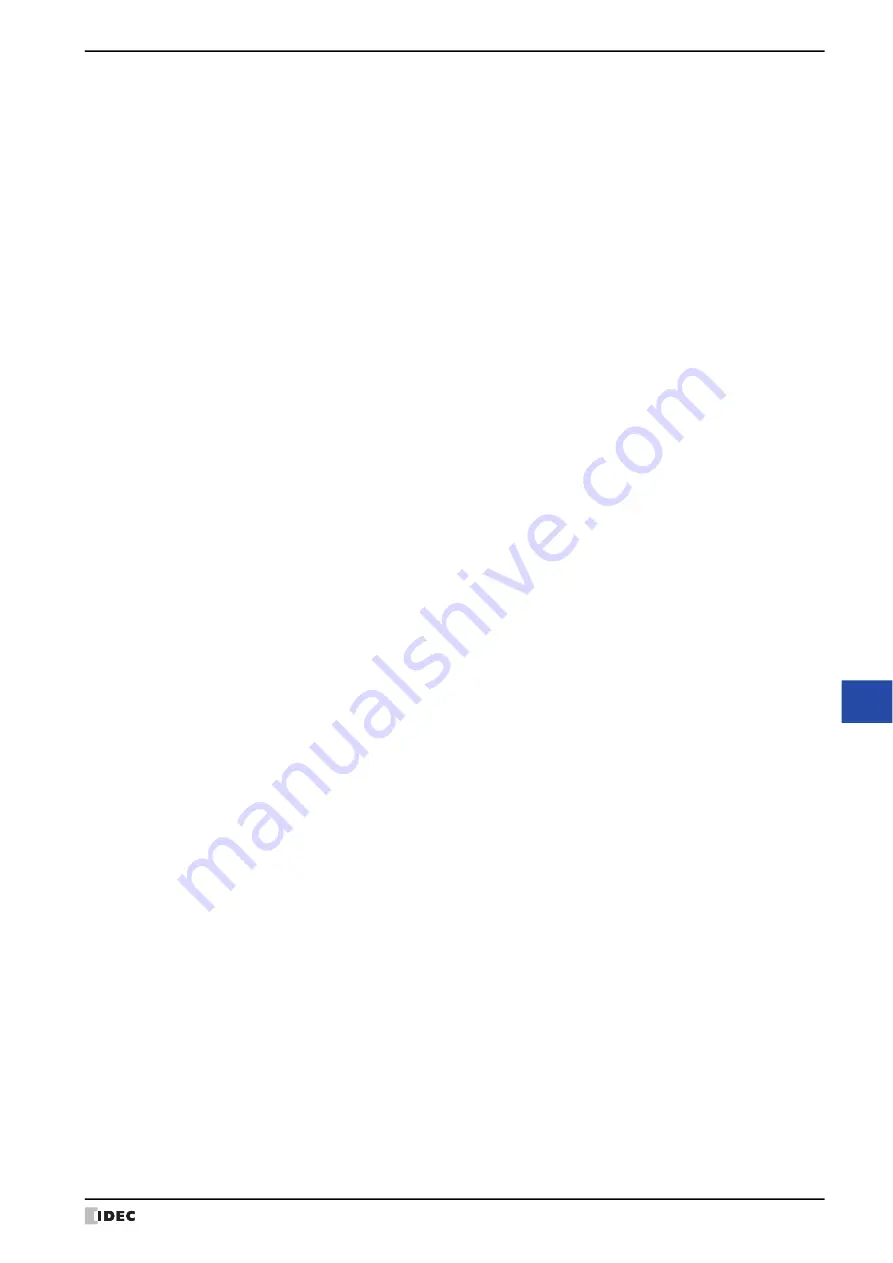
WindO/I-NV4 User’s Manual
28-11
1 Web Server Function
28
M
ain
te
na
nc
e
The following items can be specified on the remote operation page.
■
Picture Format
Specify the image format to use in remote operation.
■
Control Options
Operation restrictions prohibit operation from other computers or the touch panel of the MICRO/I while the MICRO/I
is being remotely controlled.
■
[Maximize]
Hides the left frame, page title, and screen format settings, and shows only the MICRO/I screen image. The screen
format settings are the same as before clicking the
[Maximize]
link.
65536 Color JPEG Format (Slow):
Capable of showing the screen image displayed on the MICRO/I in the web
browser without degradation. However, the update speed of the web browser
display is slower than
256 Color Bitmap Format (Fast)
and the MICRO/I
screen update speed also slows down.
256 Color Bitmap Format (Fast):
Shows the screen image displayed on the MICRO/I reduced to 256 colors. The
screen image displayed on the MICRO/I is somewhat degraded, but the
update speed of the display on the web browser speeds up and the impact on
the MICRO/I screen update speed is reduced. (The screen update speed of
the 256 color bitmap format tends to be faster than the 65536 color JPEG
format, but it may be slower depending on the screen's displayed content.)
Disable Control From Other Clients:
Check to prohibit remote control from other computers. When this function is
enabled, if a web browser is already accessing the MICRO/I, the message
Remote Control is disabled by other client
will be displayed on the other
browser and access is denied. When disabled, the MICRO/I can be accessed
from multiple web browsers.
Disable Control From Touch Panel:
Check to prohibit control with the MICRO/I touch panel. When this function is
enabled, if a web browser is already accessing the MICRO/I, the message
Touch panel is disabled by Remote Control Function
will be displayed
on MICRO/I and operation by the MICRO/I touch panel is not possible. When
disabled, control by the MICRO/I touch panel is possible.
Summary of Contents for WindO/I-NV4
Page 1: ...B 1701 16 User s Manual...
Page 108: ...5 WindO I NV4 Common Operations and Settings 2 76 WindO I NV4 User s Manual...
Page 256: ...7 BACnet Communication 3 148 WindO I NV4 User s Manual...
Page 372: ...6 Screen Restrictions 5 32 WindO I NV4 User s Manual...
Page 390: ...5 Part Library Function 6 18 WindO I NV4 User s Manual...
Page 420: ...3 Text 7 30 WindO I NV4 User s Manual...
Page 628: ...2 Multi State Lamp 9 34 WindO I NV4 User s Manual...
Page 924: ...4 Meter 11 76 WindO I NV4 User s Manual...
Page 990: ...7 Timer 12 66 WindO I NV4 User s Manual...
Page 1030: ...4 Using Data and Detected Alarms 13 40 WindO I NV4 User s Manual...
Page 1098: ...4 Using the Data 15 22 WindO I NV4 User s Manual...
Page 1248: ...5 Restrictions 22 18 WindO I NV4 User s Manual...
Page 1370: ...2 Monitoring on the MICRO I 25 28 WindO I NV4 User s Manual...
Page 1388: ...4 Restrictions 26 18 WindO I NV4 User s Manual...
Page 1546: ...5 Module Configuration Dialog Box 30 36 WindO I NV4 User s Manual...
Page 1614: ...3 Settings 34 14 WindO I NV4 User s Manual...
Page 1726: ...5 Text Alignment A 10 WindO I NV4 User s Manual...






























